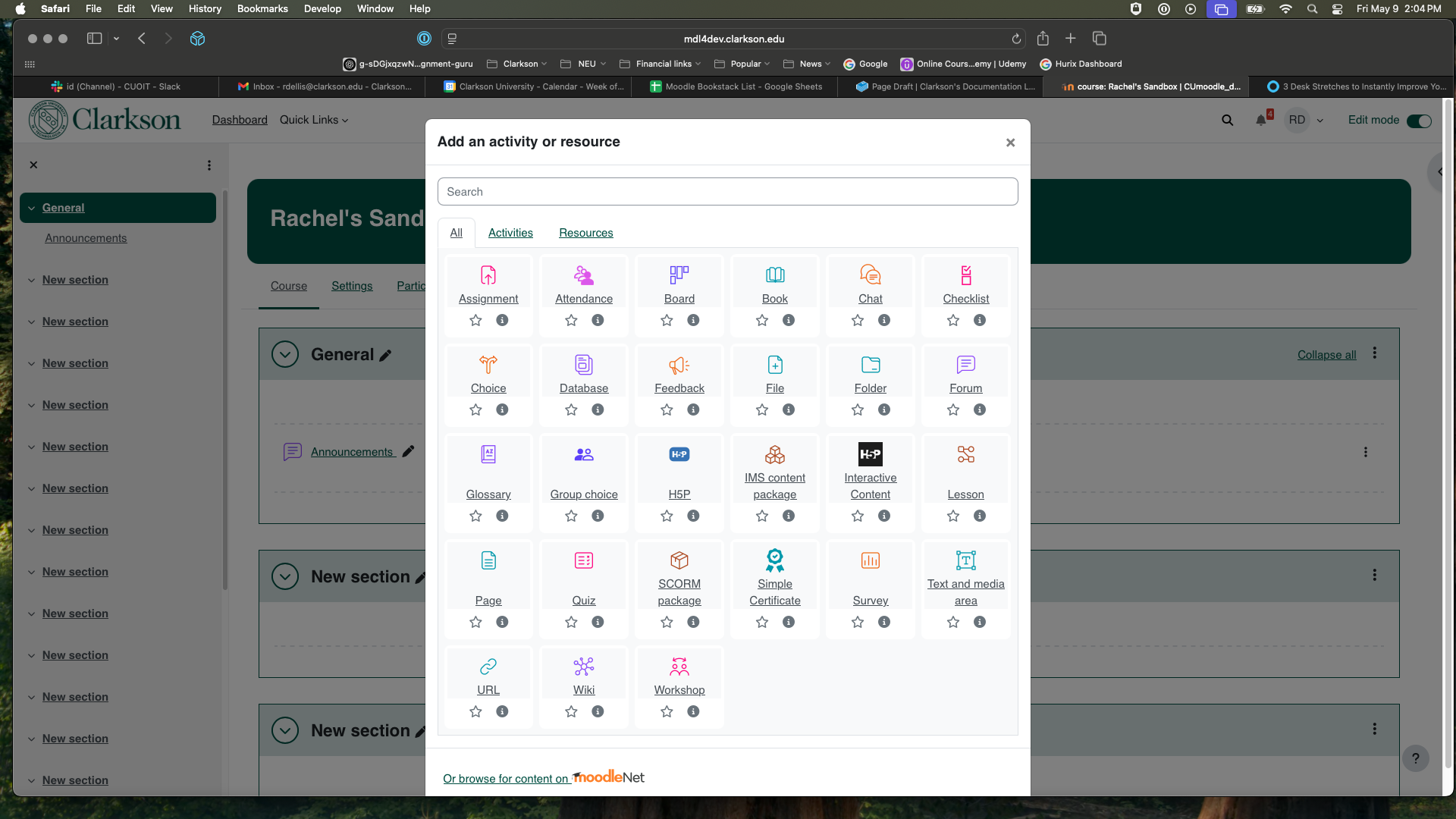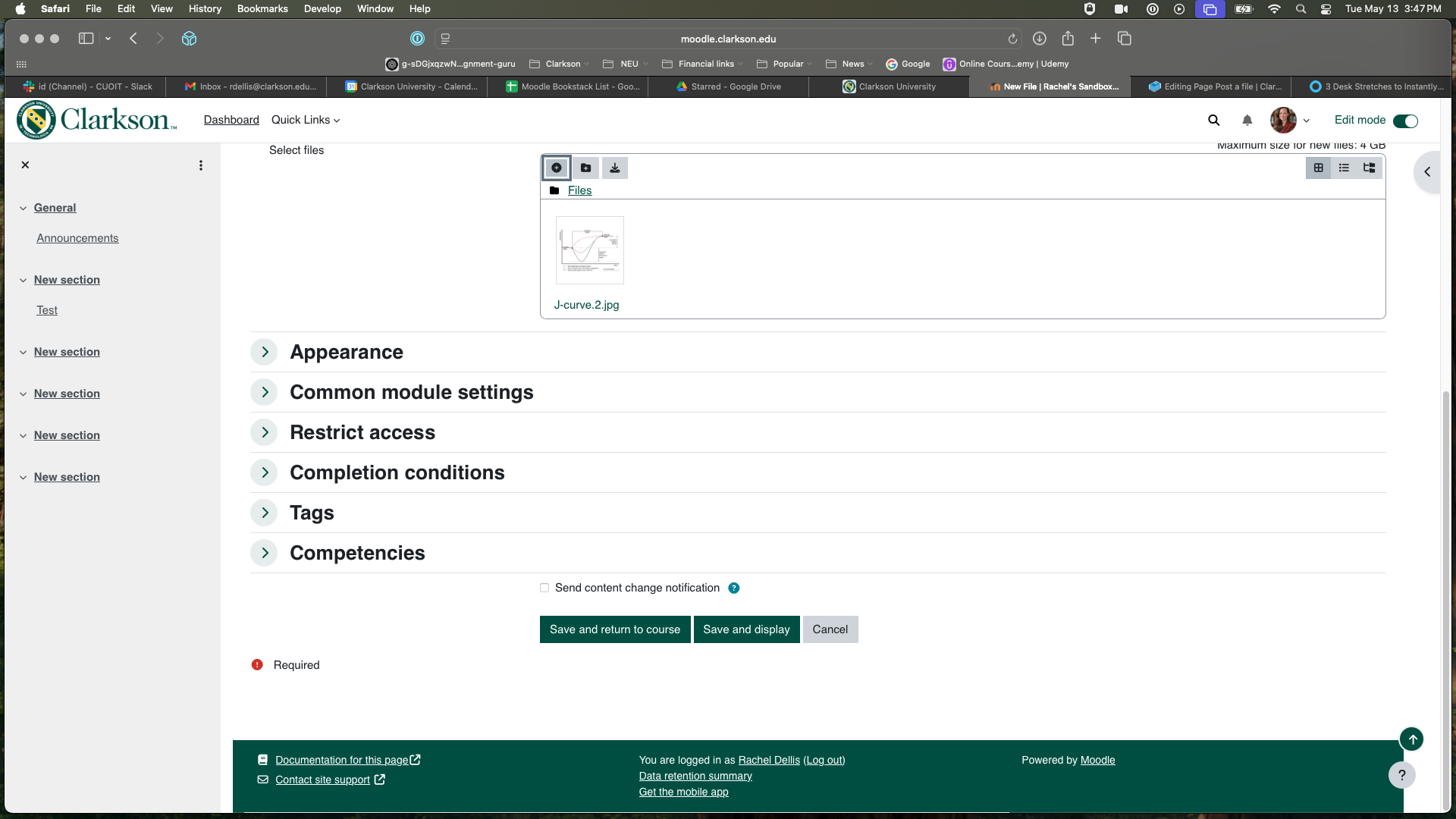Post a file
Summary
In this article you can find the directions for posting a file for students to view from the homepage of your course.
This Guide Will Help You to:
- Post a file viewable from the homepage of your course in Moodle.
Post a file
- Ensure you are in editing mode by clicking on the Edit mode toggle in the top right corner of your Moodle page.
- Choose the topic section in which you would like to add the page and click Add activity or resource.
3. Select file from the list that appears.
4. Enter a name for the file and an optional description. Drag and drop your file into the box or click on the + sign in the lefthand corner to upload a file. Choose file and then click Upload the file.
5. Your file will appear in the box. You can then Save and return to course.
Seek Further Assistance
For additional assistance please contact, Clarkson OIT Help Desk;
Online: Get Help
Email: helpdesk@clarkson.edu
Call: 315-268-HELP (x4357)