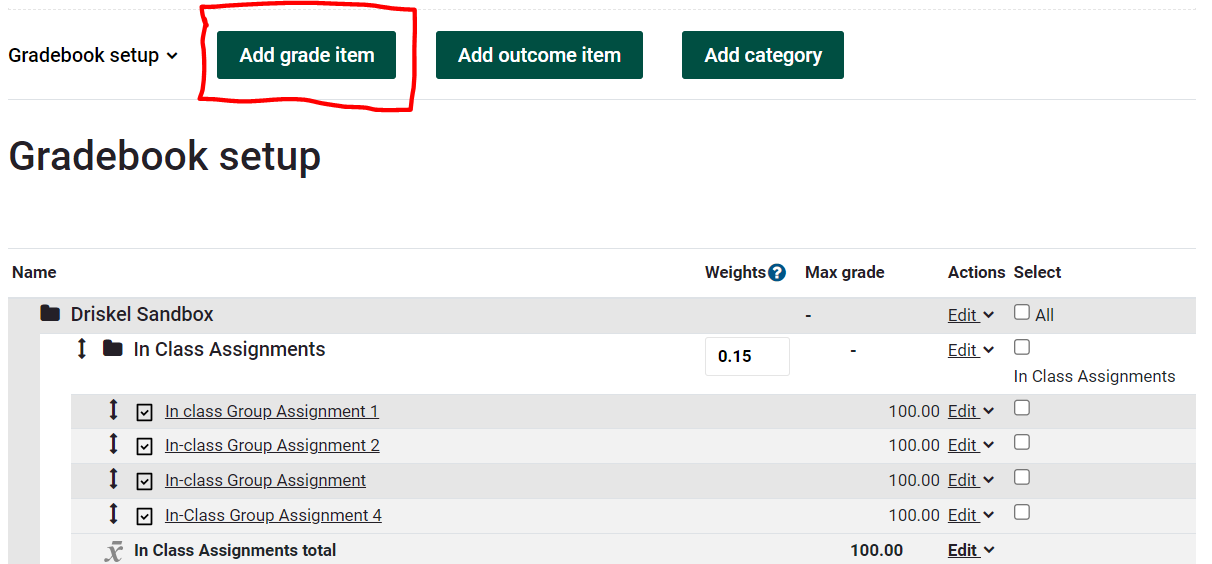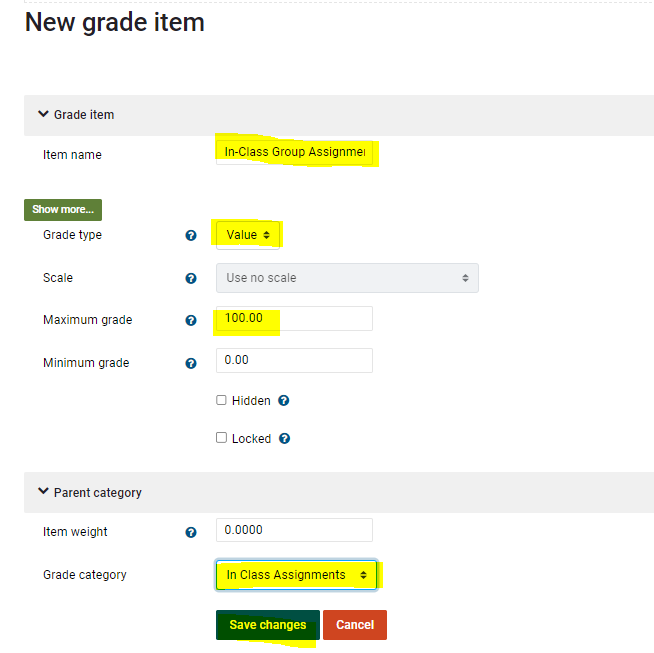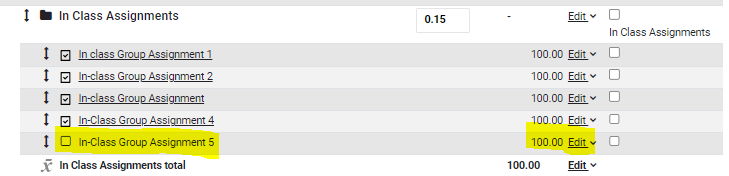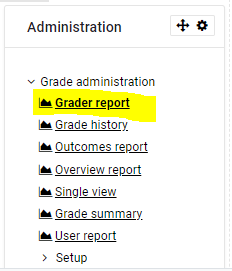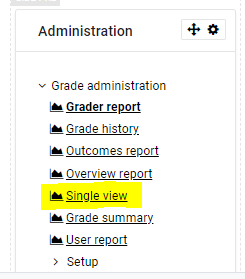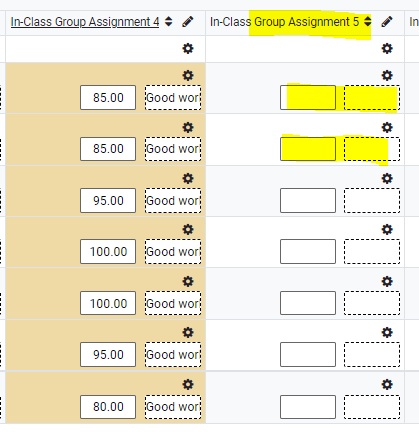Grades: Add Manual Grade Item
In addition to grading assignments that were submitted online in the Moodle Assignment drop box, instructors can post grades for activities completed outside of Moodle by manually adding a column in the Gradebook setup area.
View the video overview for How to Add Manual Grade Item
Steps:
- Turn editing on in the course and in then Administration block, click on Gradebook Setup.
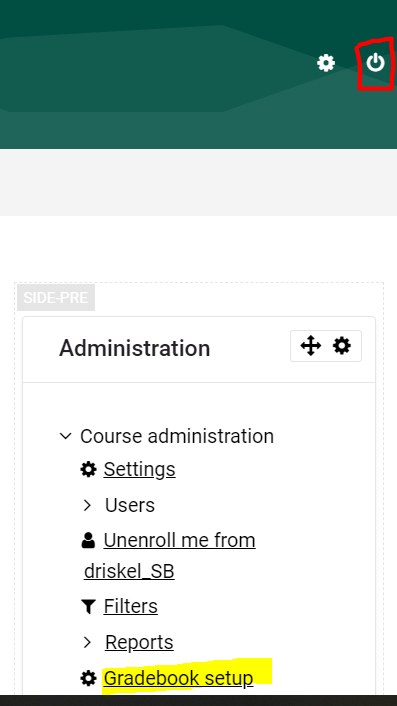
- From the Setup, and Gradebook setup tab, click Add grade item button.
3. Fill in Item name. Leave settings at defaults or customize to your needs. Save changes.
4. Click Continue to recalculate grades. 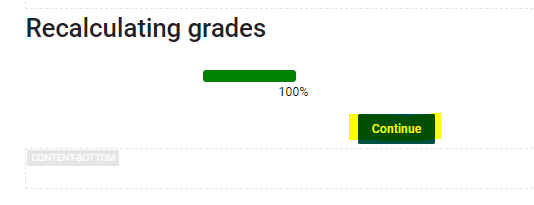
You will now see the manual grade item located in the Grade category chosen.
Add Grades
- To add grades, in the Administration block, click Grader Report. Scroll over to the item you added (alternatively instead of grader report you can go directly to the item by using the Single View option in the Administration block instead)
- Fill in grades and feedback in the appropriate column.
- Be careful that you scroll down and look to the left to Save changes.