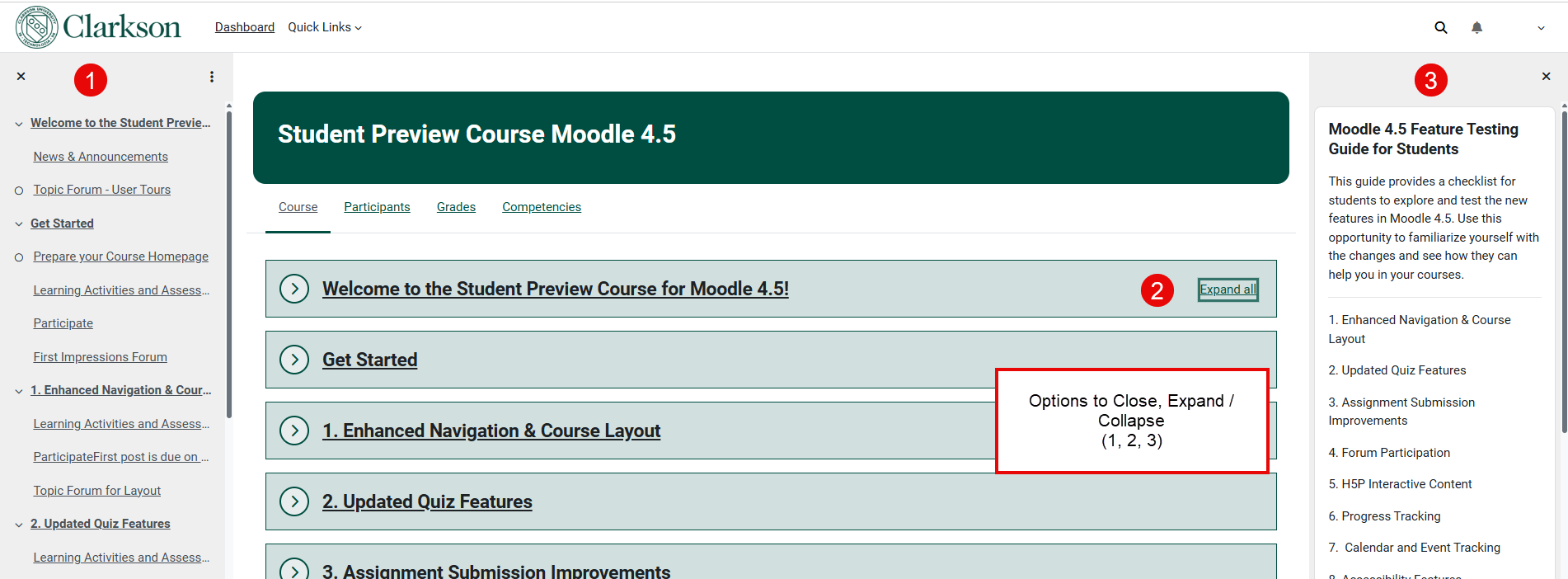Navigate a Course in Moodle
Summary
This Guide Will Help You To:
Navigate Your Course
1) Course Index (Left Menu) - scan an index of course items. Click X to close, ellipse to Expand/Collapse.
2) First or Welcome Topic - click to Expand/Collapse all, or click arrow to Expand/Collapse Topic only.
3) Blocks (Right Menu) - click X to close.
Select desired topic to access course resources and activities.
In each topic, students will find course resources and activities posted by their instructor. Students should scroll and click to select desired topic.
Course - click to return to main course page.
Participants - contains names, roles, group assignments and email of all course participants.
Grades - contains your grades and feedback for completed course activities.
Course Main Page
The course main page is what you see when you first enter the course. It often contains:
- Welcome and getting started information provided by your instructor.
- News and Announcements forum located here by default. Students can access it here for an archive of messages from your instructor.
Video Instructions
Seek Further Assistance
For additional assistance please contact, Clarkson OIT Help Desk;
Email: helpdesk@clarkson.edu
Call: 315-268-HELP (x4357)