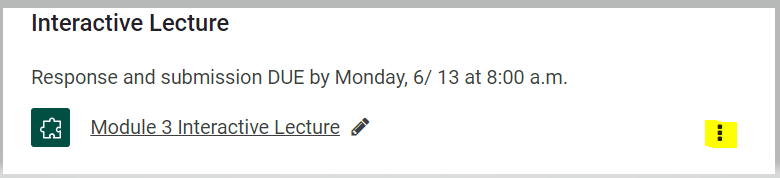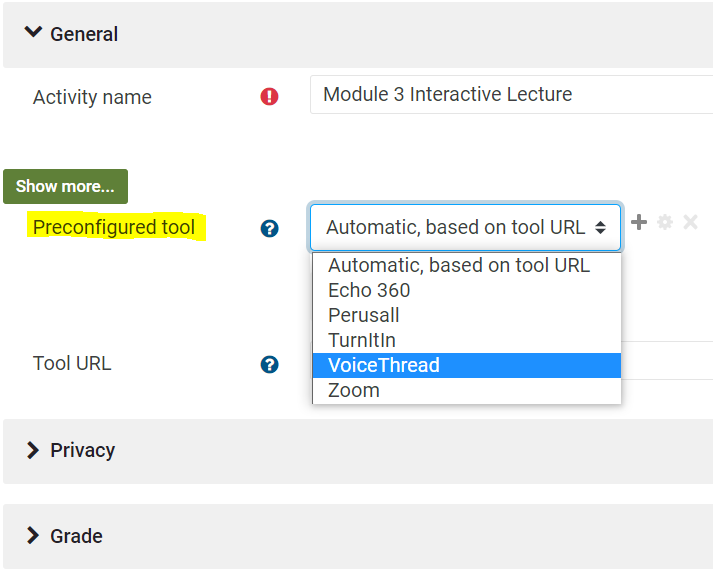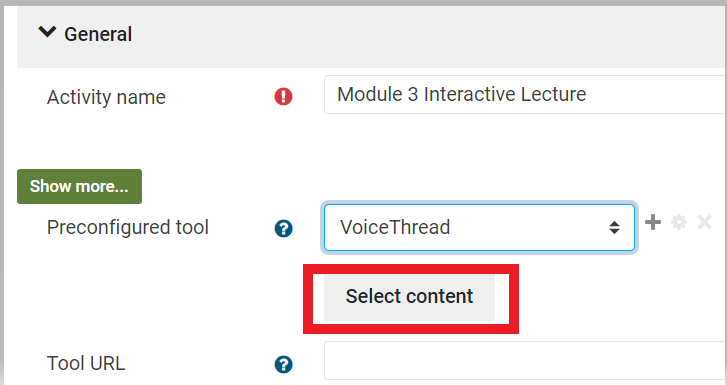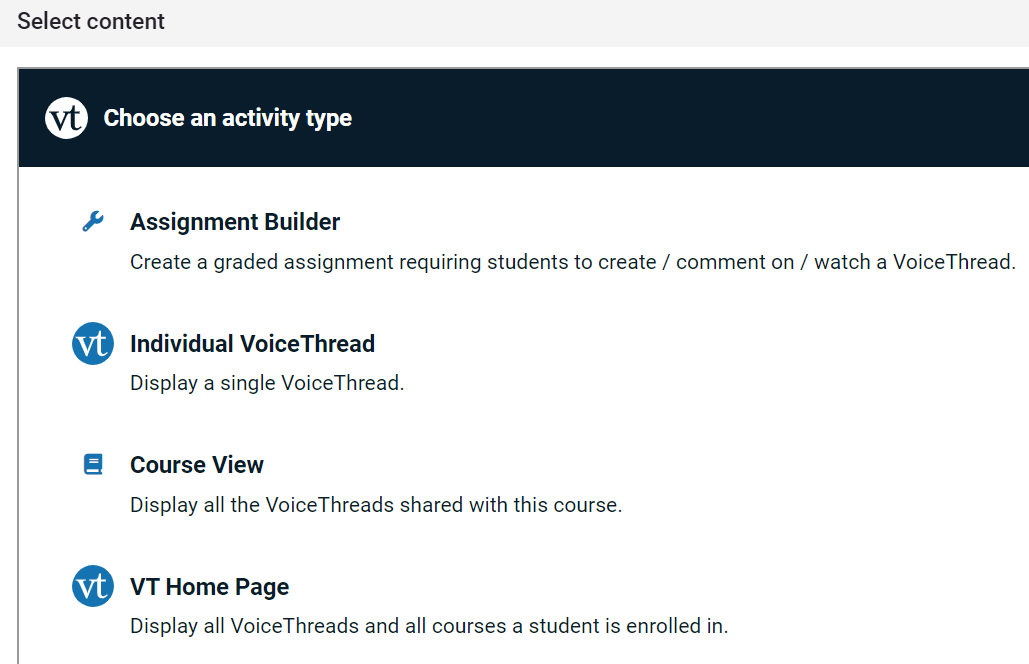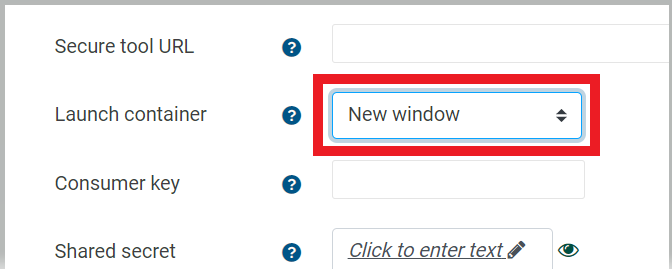Moodle: Blank Page Instead of an VoiceThread
Problem
When I click on a link to a VoiceThread in Moodle, there should be an assignment but I get a blank page instead..
Solution
Reconnect the VT! Most likely your VT link is not connect to the external tool or you have not chosen the option you want to connect. The fix is easy and the good news is that the next time the course is copied into a new semester, the link will remain connected!
Steps
- Turn on Editing in your Moodle 4 course.
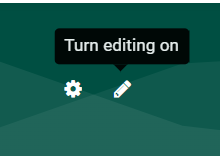
- Scroll to the first VoiceThread in your course.
- Click on the ellipse to the right and choose Edit Settings.
4. In the settings, change the Preconfigured tool from Automatic... to VoiceThread.
5. Click to Select Content (this is the new part that will keep your VTs connected even after you copy your course).
6. In the Select content window, choose the type of activity that existed in the course previously (or connect new content).
For this example, we connect an Individual VoiceThread (Module 3 Interactive Lecture).
7. Search for and click on the appropriate VT (or Create New).
8. Click Continue several times choosing options whenever prompted. ![]()
10. Note the URL now points to the appropriate VT. Click on Show More.
11. Change the Default Launch container to New Window and Save and Return to Page.
12. Check that your link works and move on to the next VT!
For more information, see VoiceThread docs-