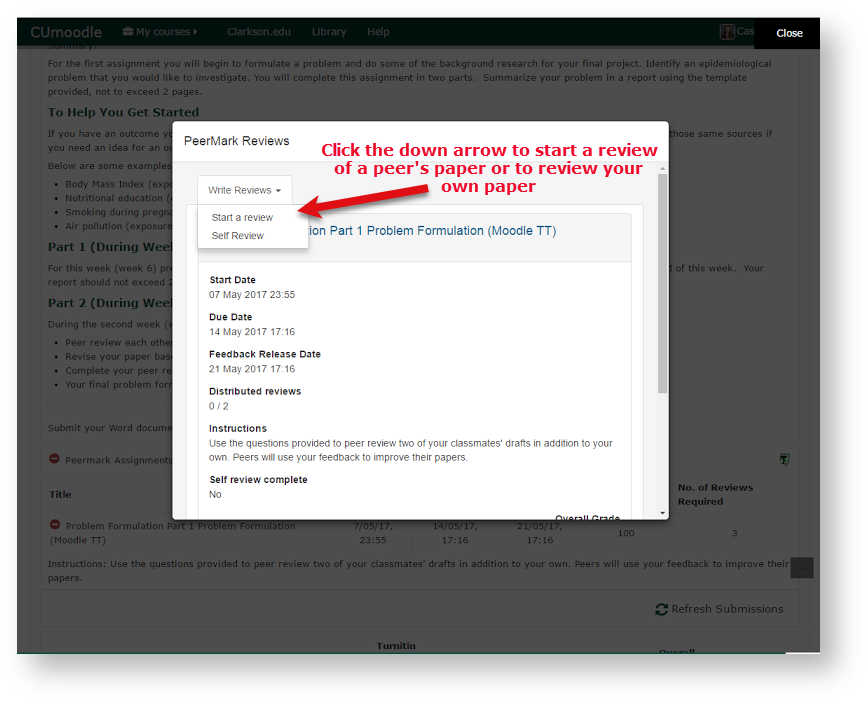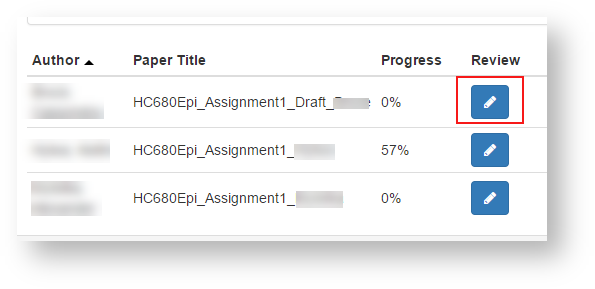Turnitin for Students: Using PeerMark to Peer Review
Summary
Your instructor may assign you to peer review or self-review papers submitted to the Turn-it-in drop-box in Moodle.
View the complete Student User Guide for instructions for peer reviewing papers in Turnitin or follow this quick guide below.
Ready to Peer Review? - Using PeerMark in TurnItIn
Steps:
1) Go to where you submitted your assignment in Moodle.
Click on the Part 2 Peer Review-Submit Final Here. Scroll down and click on the green icon to the right of the PeerMark Assignments. You will see the PeerMark Reviews Window with due dates and instructions.
2: The PeerMark assignment window will open with a draft paper
-
Fill in your ratings and make comments by clicking the Comments tab to the right of the draft paper
-
Click the Submit button.
-
Continue with the next review as assigned by your instructor.
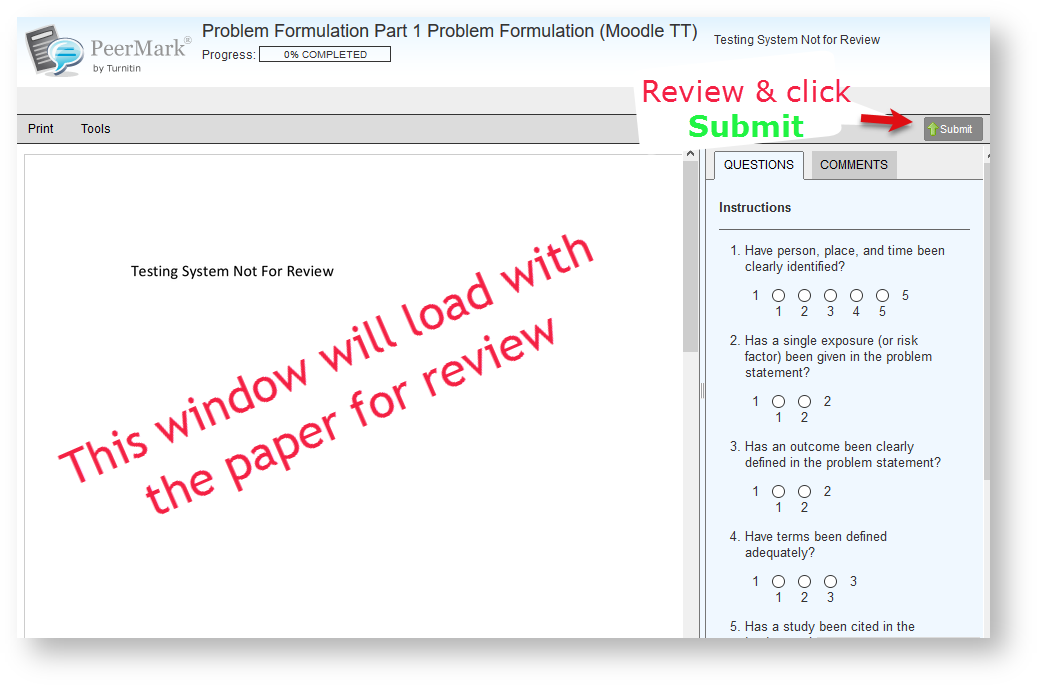 Note: Once you start a review and stop it will appear greyed out, however, you can edit the review to make revisions, additions, or comments by clicking on the blue square with the white edit pencil.
Note: Once you start a review and stop it will appear greyed out, however, you can edit the review to make revisions, additions, or comments by clicking on the blue square with the white edit pencil.
Seek Further Assistance
For additional assistance please contact, Clarkson OIT Help Desk;
Email: helpdesk@clarkson.edu
Call: 315-268-HELP (x4357)