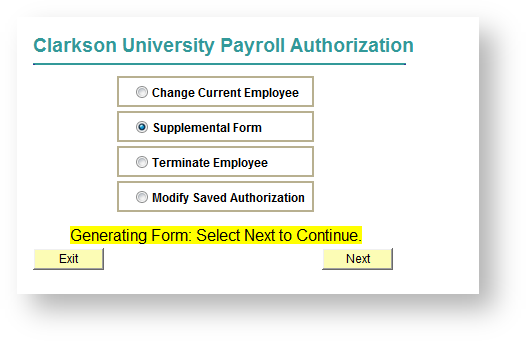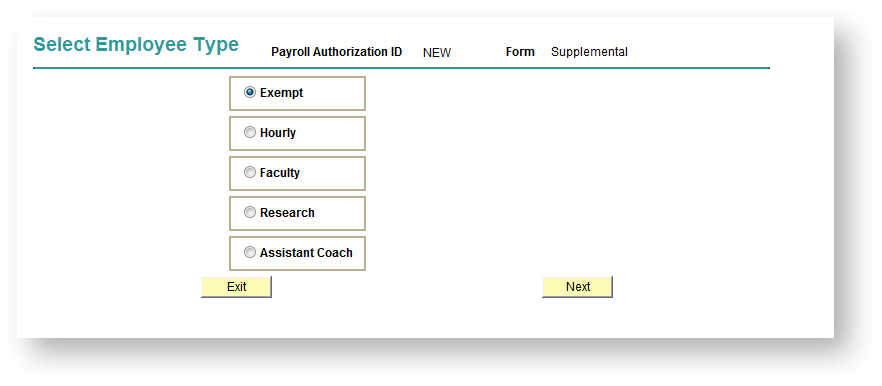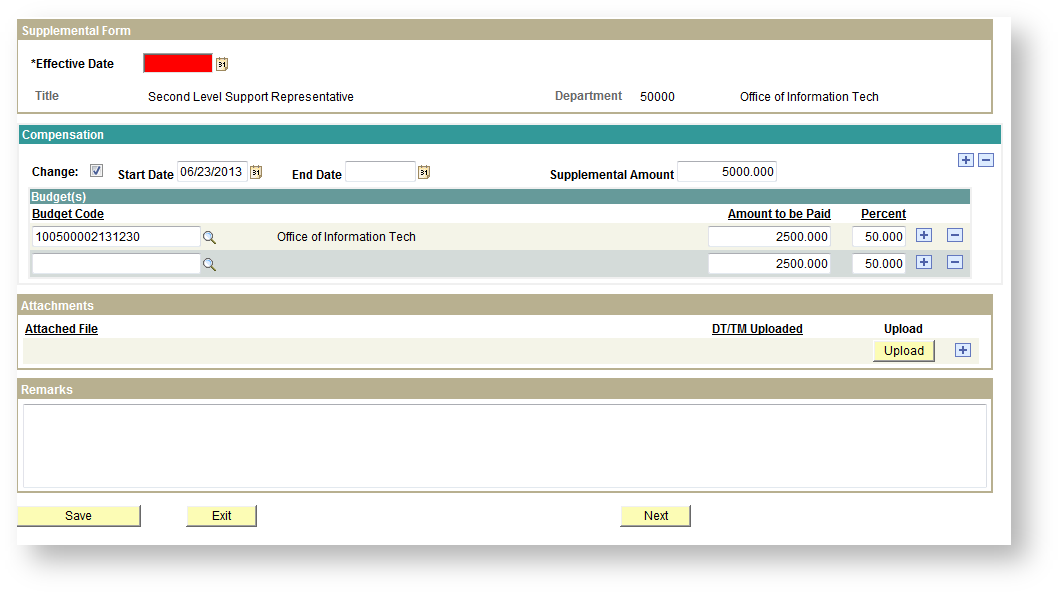Creating a supplemental Payroll Authorization
A Supplemental Payroll Authorization can be created when an employee is paid for supplemental duties in addition to their normal work. Example: a staff member who teaches one course per semester.
In PeopleSoft 9.0 Student/HR navigate to Main Menu > Manager Self Service > CU Payroll Authorization > Create Payroll Authorization. Put the radial button next to Supplemental Form. Click Next.
Choose the Employee Type that applies to the employee and click next.
Choose the employee name from the drop down menu and click Next. On the next screen any positions that the employee already has will be listed. Select the position you would like to supplement by clicking on "Select this Job for Change". You will notice that the Effective Date is highlighted in red, because it is required. In the Compensation box put a check next to Change.
You will need to set the Start & End dates for the supplemental pay and enter the supplemental amount that will be paid. You can enter any budget changes, including adding an additional budget line by clicking on the + at the end of the first budget line to add an additional one. You can enter either an amount to be paid or percent.
Finally, you an upload any applicable documents and enter any applicable remarks. When you have completed the form, click Next. You will see a review screen. Verify that all of your information is correct. You can then Save the supplemental form for later or Submit Payroll Authorization at the bottom.