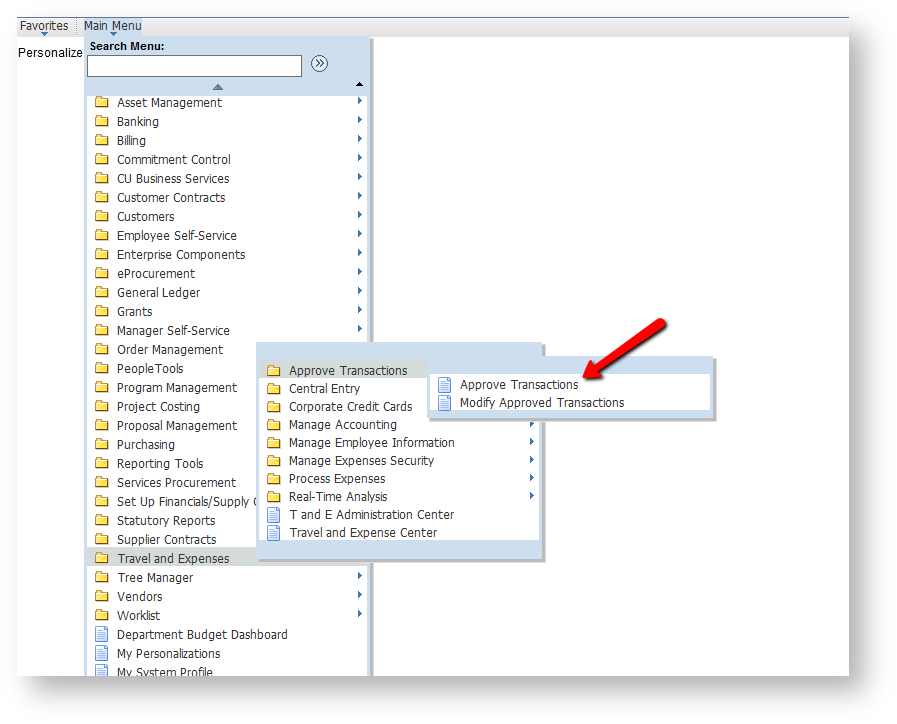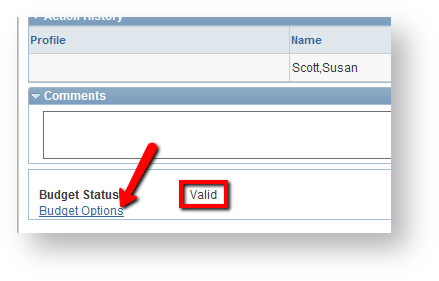Draft - Approving/sending back a Travel Authorization or Expense Report
PeopleSoft Financials 9.2
Adding a page to favorites in Peoplesoft
You will see all of the transactions needing approval listed on the next screen (both Expense Reports and TAs). Click on the Transaction ID field of the Transaction you wish to approve or send back.
The first thing you must check is that the Transaction has been budget checked and is in the "valid" status. If it has not yet been checked, you can click on the Budget Options hyperlink and choose Budget Check.
If the budget check fails, or if you have any other problem with the TA or Expense report you can send it back for further review. To do this click on the Send Back button. To Send Back you MUST first leave a comment with the reason you are sending the TA or Expense Report back.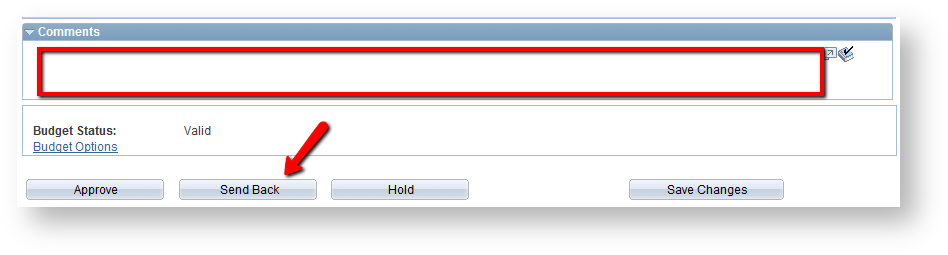

If the TA or Expense Report is complete and you do not have additional questions, you can choose to approve it. Simply click on the Approve button.