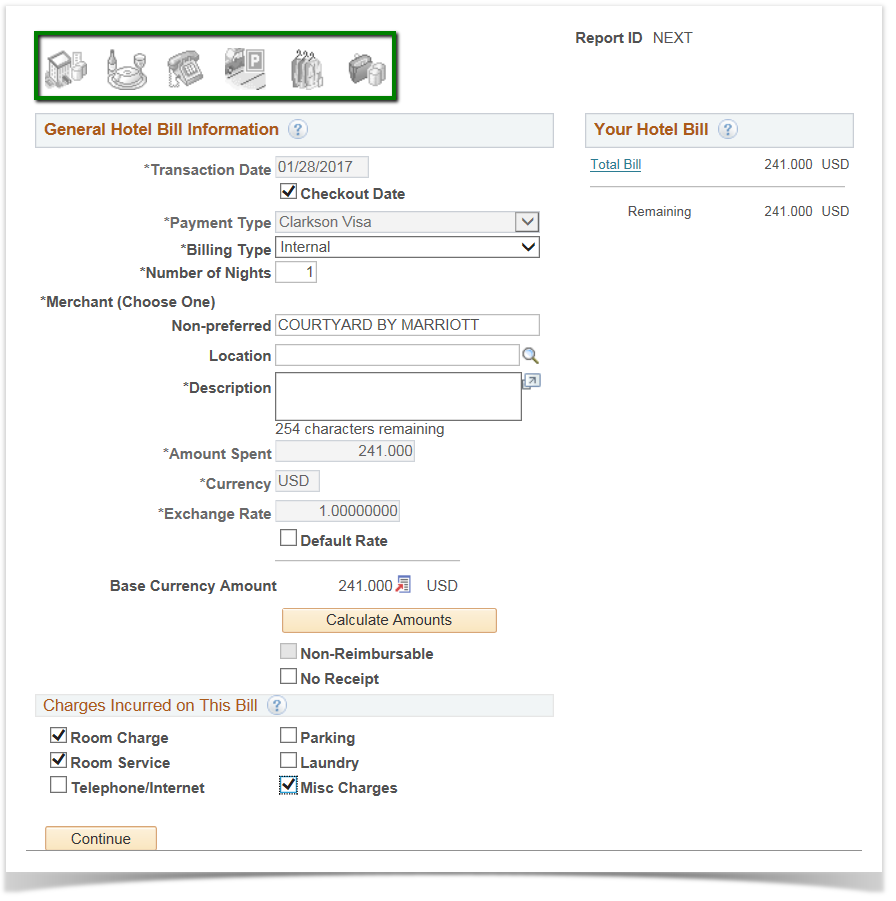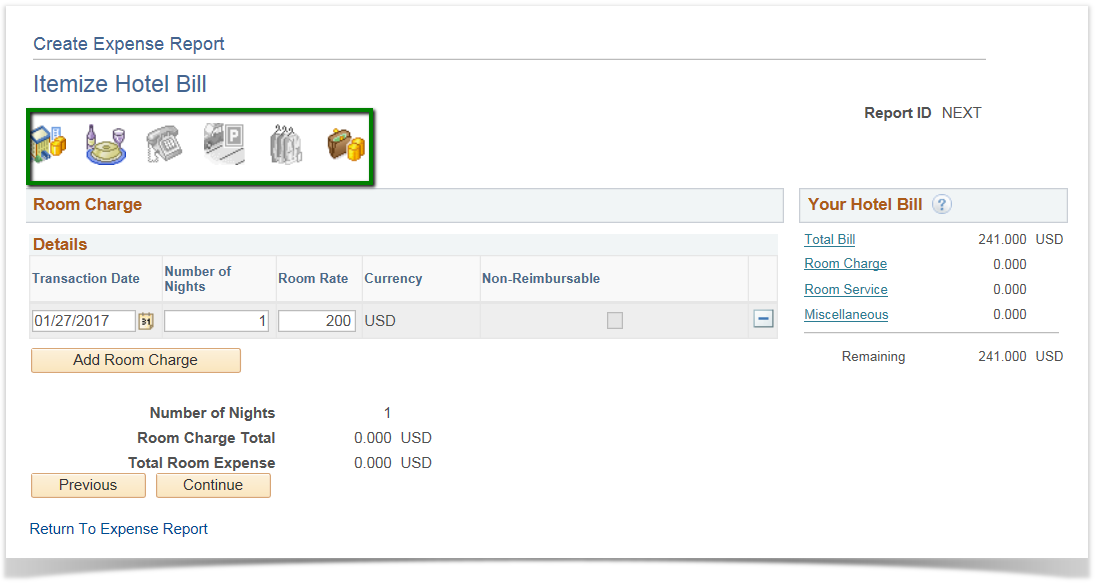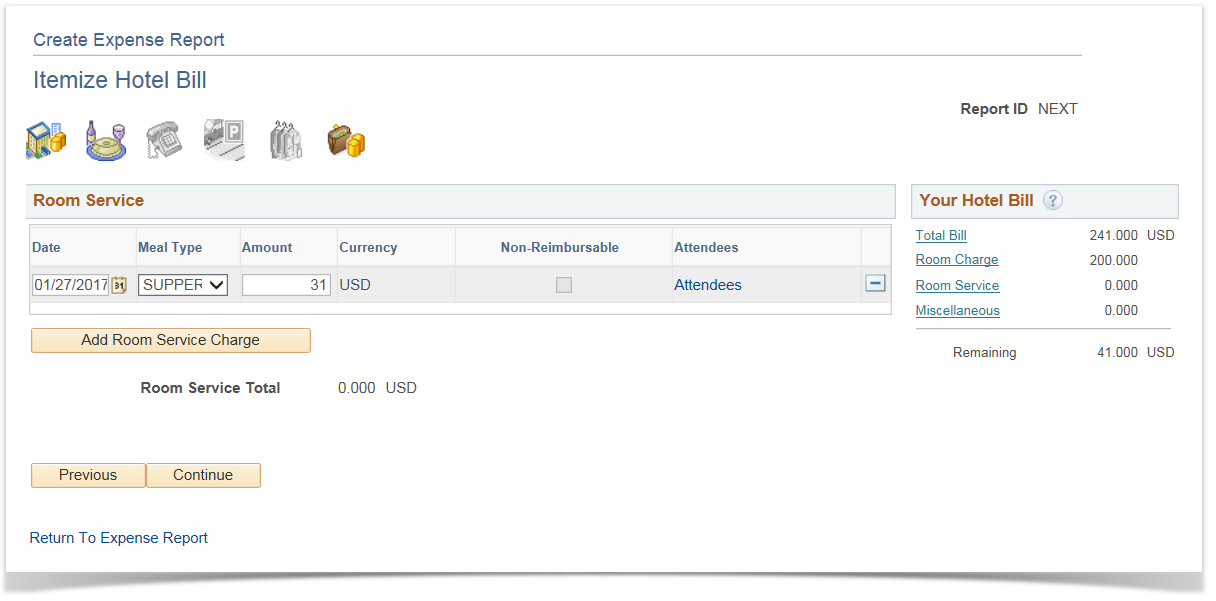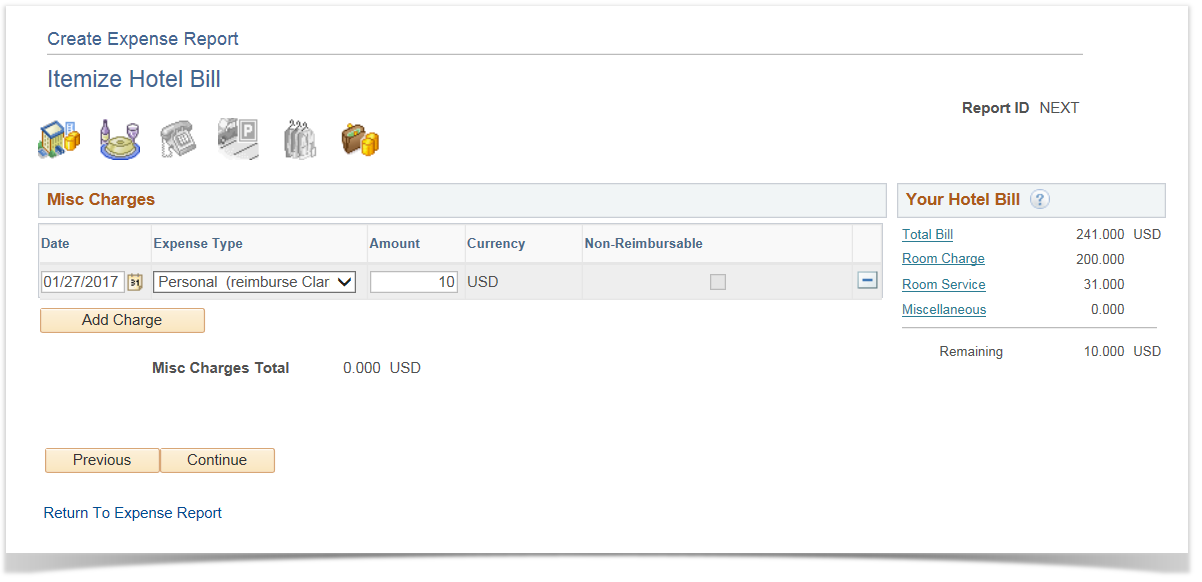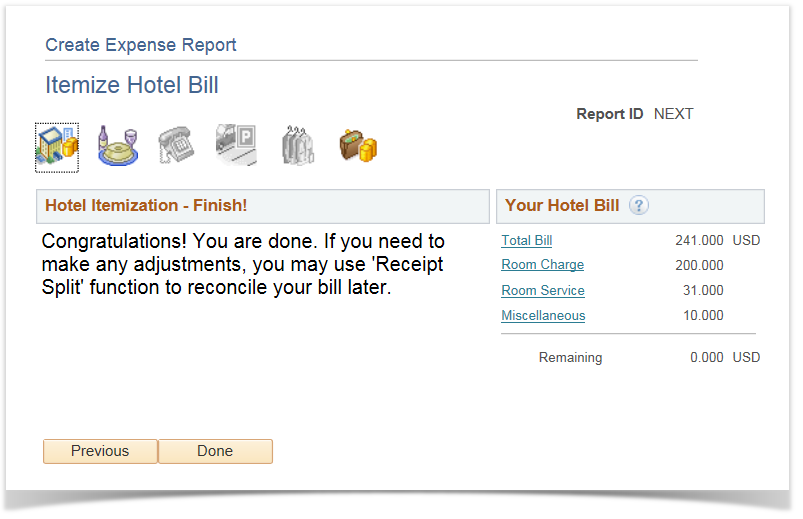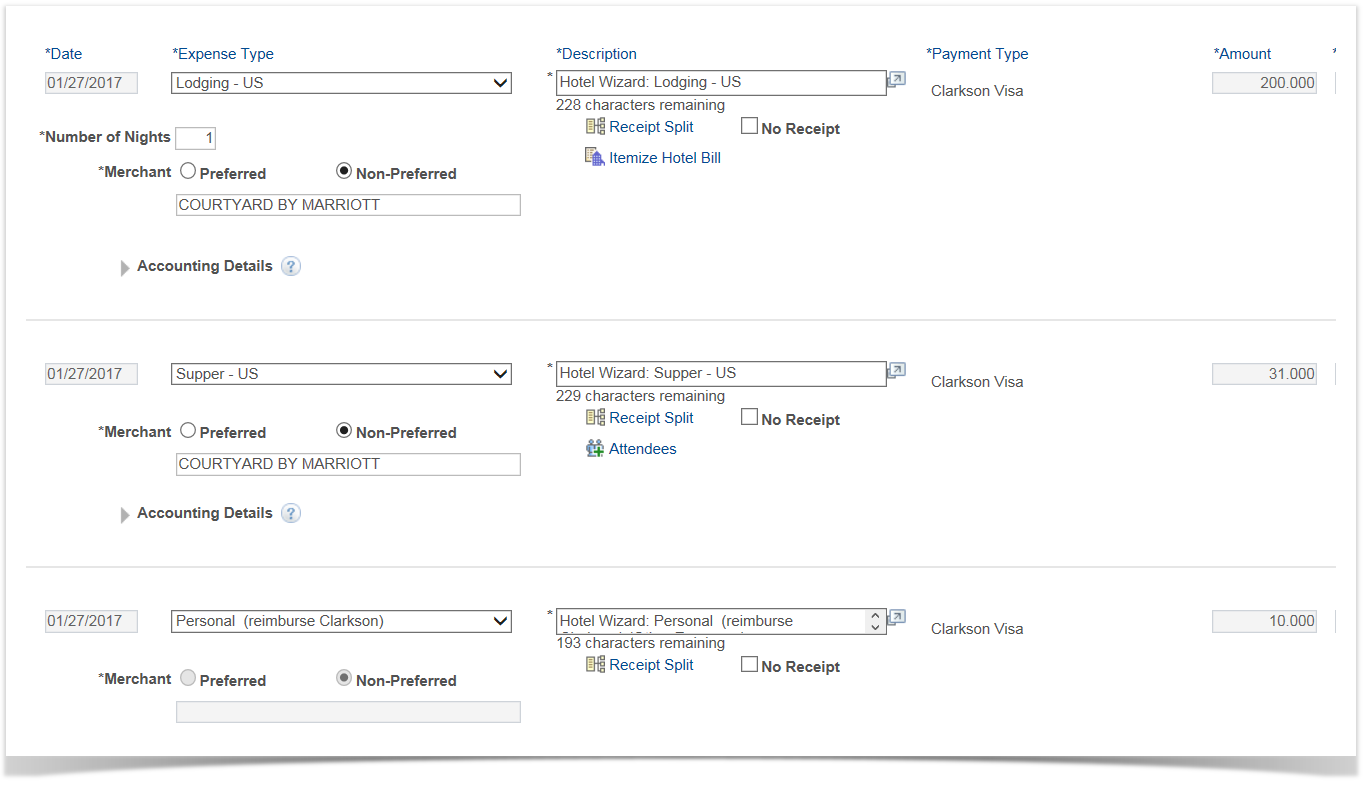Using Hotel Wizard 9.2
PeopleSoft Financials 9.2
Hotel bills often include more than just the room charge and tax; items such as Room Service, Laundry, Parking, etc. Additionally, some charges on a hotel bill may be Personal, and must be marked as such.
The Expense Type must be Lodging - US or Lodging Foreign for the Hotel Wizard to appear.
Once you have clicked the Itemize Hotel Bill link, the General Hotel Bill Information section will display the bill information imported from the credit card bill.
The first step to splitting the hotel bill is to check the appropriate boxes in the 'Charges Incurred on This Bill' section at the lower left. If you have Personal charges on the hotel bill, they must be marked Personal, which is not an option on the Charges incurred section. In that case, check Misc Charges, and then you will change the Expense Type to Personal when you get to that page of the wizard. This includes any meals taken on a day when you also claim Per Diem.
Also, meals purchased in a hotel restaurant and charged to your hotel bill should be marked as Room Service.
Once you have checked the appropriate boxes, click Continue. For this example, we have checked Room Charge, Room Service, and Misc Charges.
Notice the icons at the top of the page. The icons related to your choices in the 'Charges Incurred on This Bill' section will become active, and can be used to navigate between parts of the Hotel Wizard.
The charge types you checked in the prior step are listed in the Your Hotel Bill section on the right: Room Charge (which includes Room Tax), Room Service, and Misc Charges. As you complete each charge split, this section will be updated until your entire bill is accounted for.
The number of nights from the credit card charge will be displayed. If you paid the same rate every night, accept that default and enter the Room Rate and Room Tax. If, however, you paid more than one rate, you can detail that by using the Add Room Charge button. In that way you should show 2 nights at one rate and a 3rd night at a different rate. This scenario is shown in the example below.
When complete, click the Continue button.
The next set of charges is for Room Service, which will include your room service meals, as well as meals taken in the hotel restaurant.
Add any Attendees using the Attendees link.
After detailing the room and tax, note that you have a balance of $41.
For room service charges, specify the Meal Type and Amount for each charge. You can add more rows by clicking the Add Room Service Charge button.
Remember that if you are taking Per Diem for a day, your individual meals must be marked as Personal. That must be done using the Misc Charge function of the Hotel Wizard.
When complete, click the Continue button.
The final set of charges for this example is for Misc Charges. Enter any item not covered by the other categories, such as Personal charges, or other miscellaneous travel expense items. Add more rows if needed.
When complete, click the Continue button.
Note that after detailing the room service charge(s), you have a balance of $10.
Once all items have been split, you should see the screen below. If you still have a remaining balance, use the Previous button to navigate back and make any corrections, or click the appropriate icon in the upper left.
Once you have successfully completed your hotel split, click the Done button to finish.
Once you hit the Done button, the system will return to the Details grid. Note that the single hotel charge has now been split into its various individual charges.