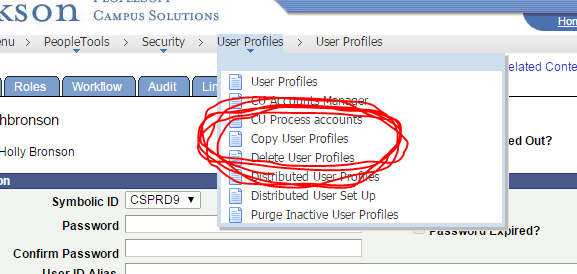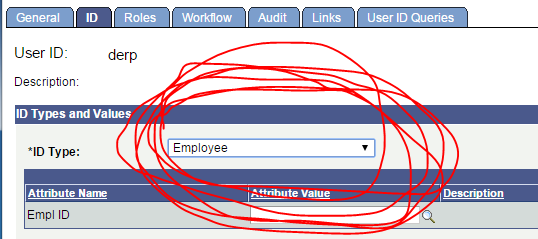Copying/Cloning an Account in PS
1.Locate a user to clone from in PS-User Profiles. Go to user profile at the top and select 'Copy User Profiles'
2. Enter the username that's going to be used and click 'Save' and then 'OK'
3. Now click 'Edit Email Addresses' under Logon Information and change the email address to the new users email address and click 'OK'
4. Select the tab at the top labeled 'ID'. In the drop down menu under 'ID Type and Values' set to 'Employee' and enter the users ID number in the 'Attribute Value' box and seach for the end user and select. After selecting the user you have searched for click 'Set Description' > 'Save' > 'OK'
The new PeopleSoft account is now created.