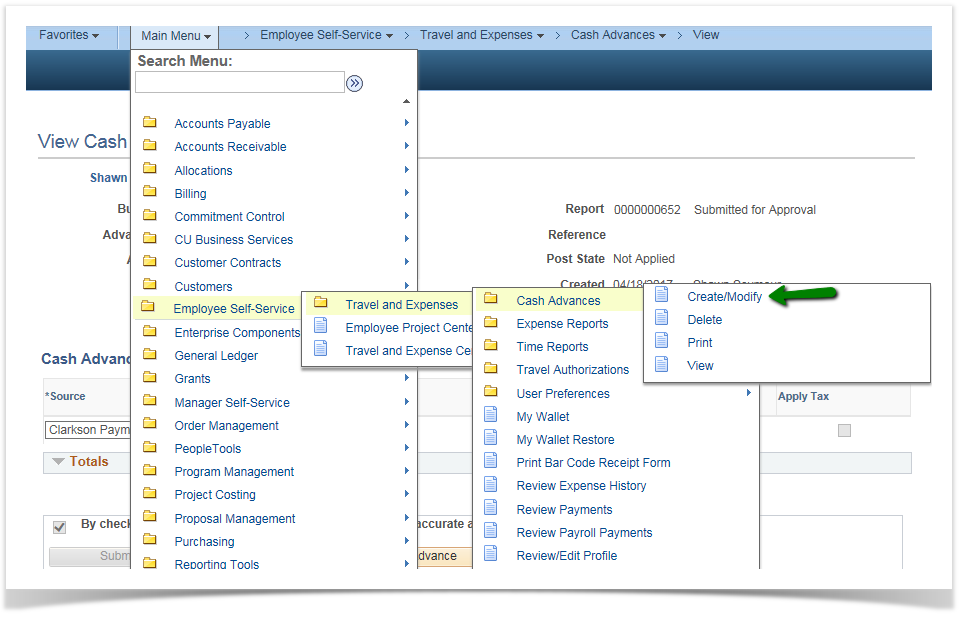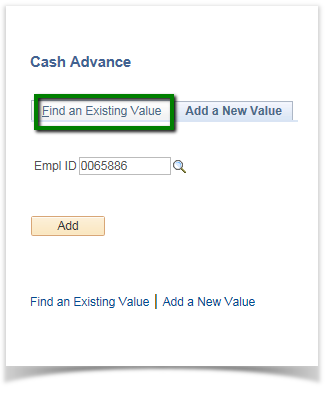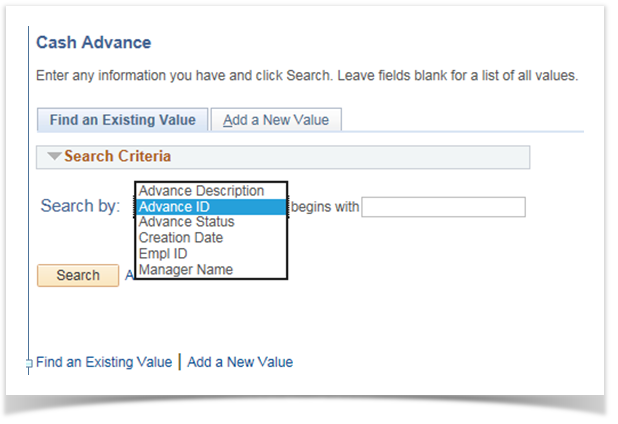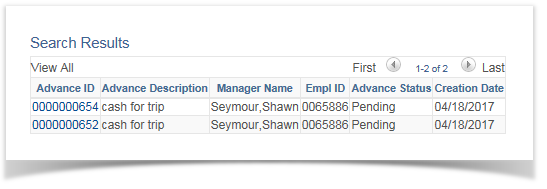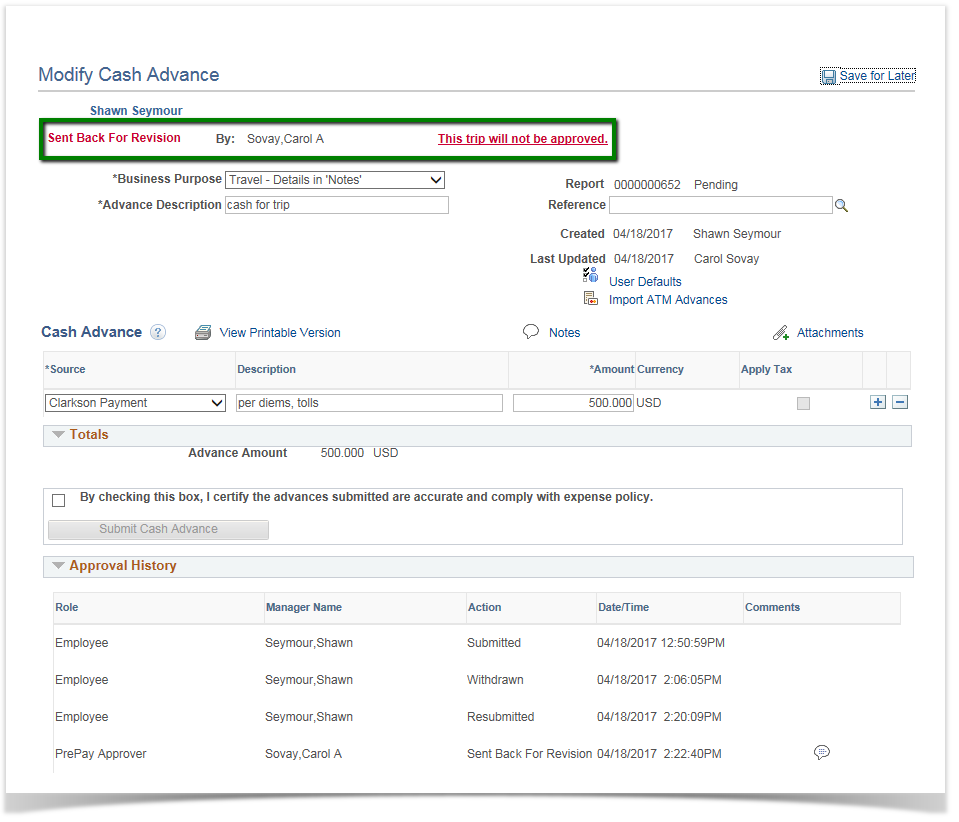Modifying a Cash Advance 9.2
PeopleSoft Financials 9.2
There are only three points at which you can modify a Cash Advance:
- First, before the CA has been submitted for approval. If a CA has been saved (but not submitted), you can update it.
- Second, after the CA has been submitted, and then subsequently "sent back" by an approver. If a CA is sent back, the approver is required to add a comment, to provide you with further instructions.
- Third, after the CA has been submitted but before the first level approval, withdraw the CA to return it to Pending status.
Cash Advances that are in the approval workflow process cannot be updated by the employee. If you become aware of a problem with your CA and need to modify it, contact the appropriate approver and ask that he/she "send back" the CA. You can then take action.
Otherwise, withdraw it as long as it has not been approved at the first level of approvers.
First, click on Find an Existing Value.
The default Search By parameter is Advance ID. You can search by that, if you know the Advance ID, or choose another parameter for the search.
Alternately, if you leave the field blank and click Search, the system will list all CAs that are eligible to be modified. Remember, you can only update CAs that haven't been submitted yet, or have been submitted and then sent back by an approver.
If you have only one eligible CA, the system will open it automatically; otherwise, the system will list the CAs, and you can select the appropriate one by clicking the Advance ID hyperlink.

If you are modifying a Cash Advance that has been sent back by an approver, you will see a page like the one shown here. At the top of the page, in red, you will see 'Sent Back for Revision' and a hyperlink with the approver's Comment (click the hyperlink to see the rest of the comment, if necessary). Take the action noted in the comment.
If the CA has never been submitted, you will not see the text and hyperlink in red, nor the Action History at the bottom of the page. You can perform any action on the CA that you could do while creating it; add or delete lines, change amounts, etc. Similar to new CAs, you can also Save for Later.
When finished, be sure to check the box to Certify and click the Submit Cash Advance button.