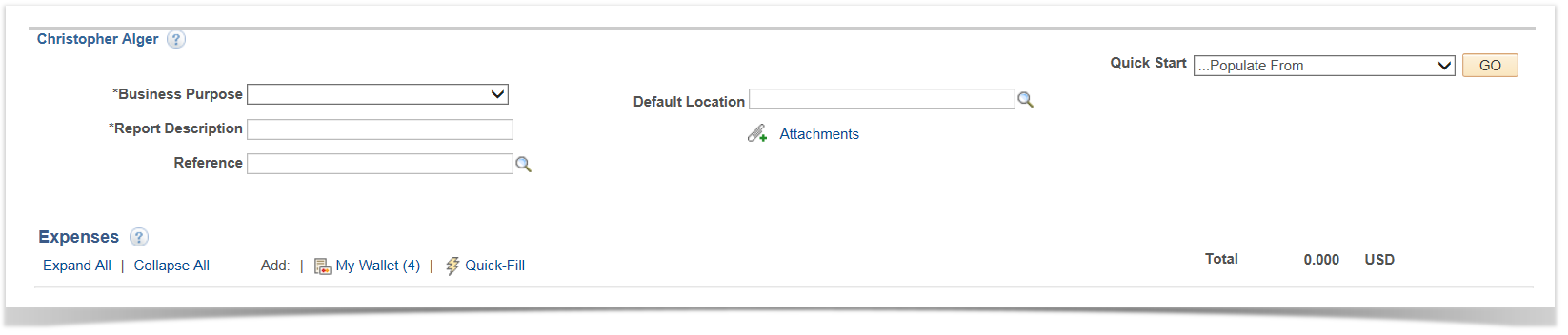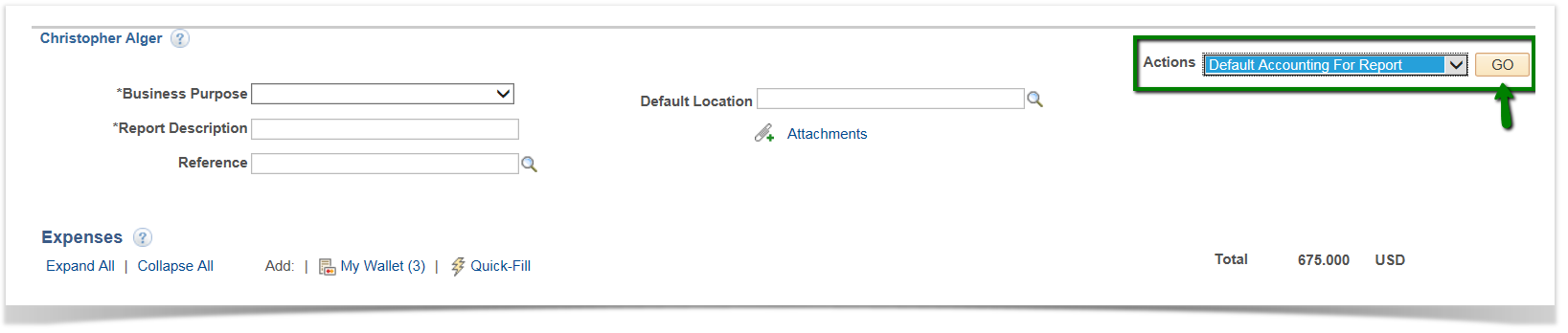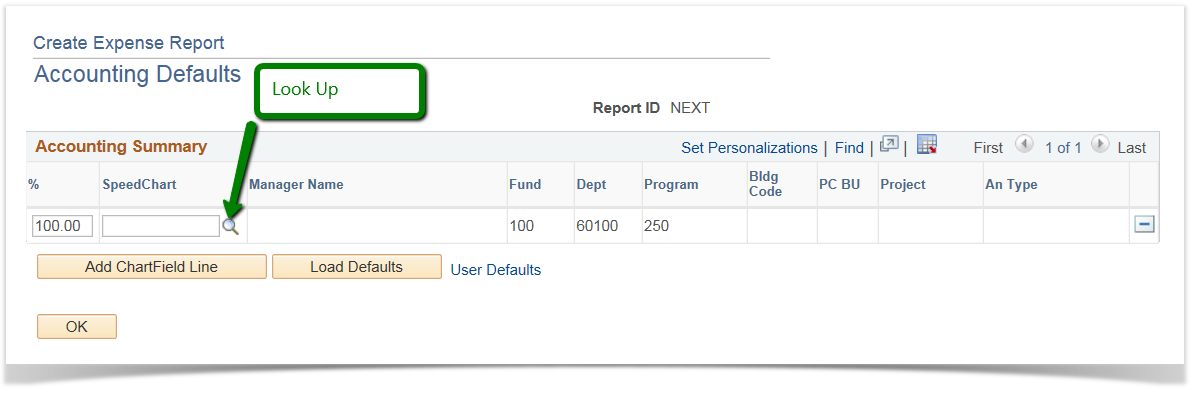Entering header information in an Expense Report 9.2
PeopleSoft Financials 9.2
No matter which method you use to start your expense report, you must either enter Header information, or update the default values. The expense report header is alos known as the General Information section. Here is where you enter information about the trip and set the default account information. Fields marked with an asterisk(*) are required.
- Business Purpose - Select the best choice from the drop down menu.
- Report Description - Enter a descriptive reason for the trip.
- Default Location - Select the primary location of your trip. You can override this on individual expense report lines if necessary. This field is required when Per Diem - Meals Foreign or Per Diem - Meals US is the expense type.
- Reference - Not required at Clarkson for Expense Reports.

In the Actions box, click Default Accounting For Report and GO.
Note that the Accounting Defaults specified here will be applicable for each expense report line added. They are grayed out, and cannot be updated individually. You can, however, select a SpeedChart, which will update the charfield as appropriate.
You can also choose to split your expenses among two or more accounting lines. For example, if a trip should be charged 50% to one SpeedChart and 50% to another, click the Add ChartField Line button to insert more lines. In the % column of the grid, identify what percentage of the expense should be charged to each accounting combination. The total % of all lines must equal 100%. This option can only be used if the budgets have the same manager.
See How to use Receipt Split if the charge is split between different budget managers.