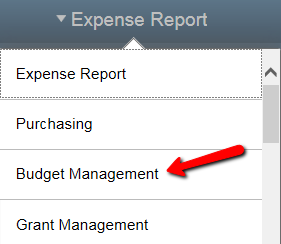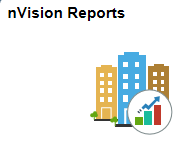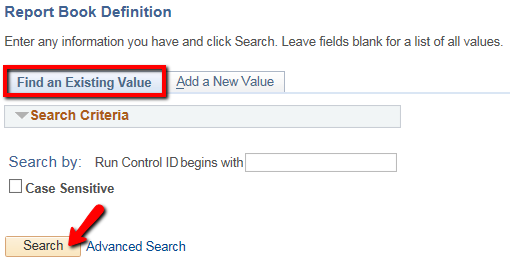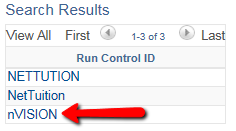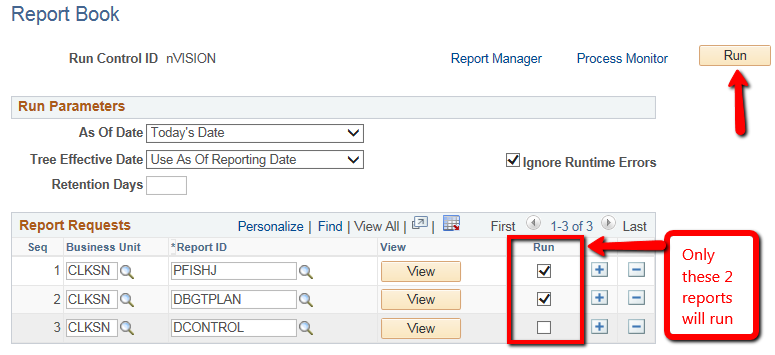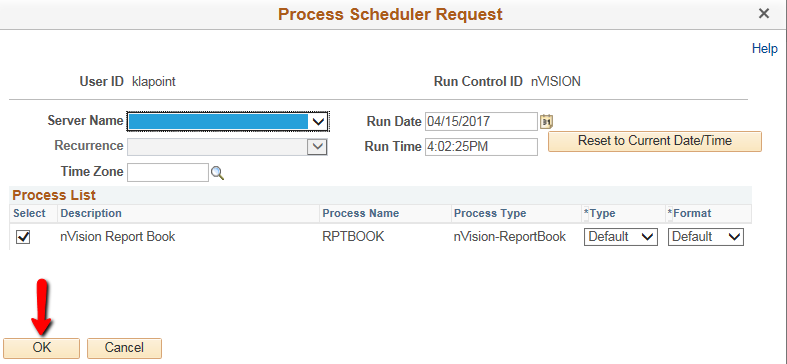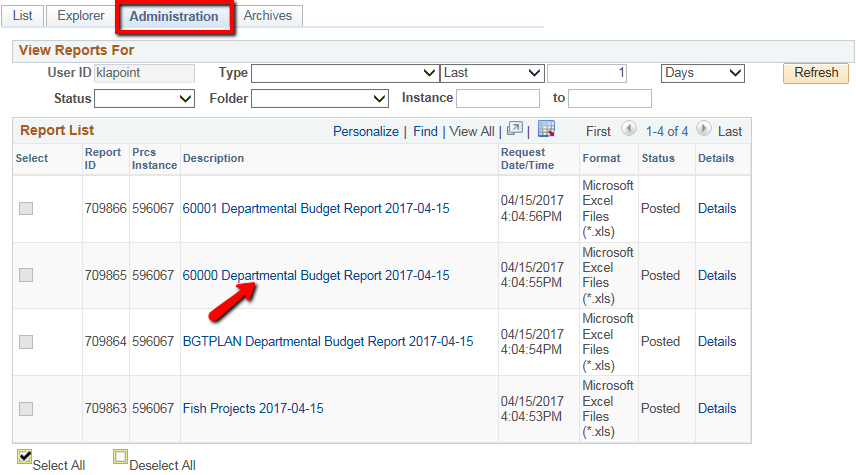nVision - Run Reports
-
Select the Budget Management homepage
-
Choose the nVision Reports tile
-
On the Find an Existing Value tab, hit Search
-
Select the Report Book you previously created (if nothing is shown, refer to nVision - Create Report Book)
-
If you would like the report as of a specific date, change As Of Date to Specify and enter the Date
-
Do NOT hit View as you likely will not have access to the technical set up of the report
-
Choose which report(s) you wish to run using the selection boxes in the Run column
-
Hit Run (upper right corner)
-
Hit OK on the Process Scheduler Request popup
-
You should now see a Process Instance number
-
Choose Report Manager
-
Click on the Administration tab
-
You may need to hit the Refresh button before you see reports as some take time to generate
-
Select the hyperlink to launch the report (note that some Report IDs generate several reports)
Missing Access? Have Questions? Contact Controllers_office@clarkson.edu