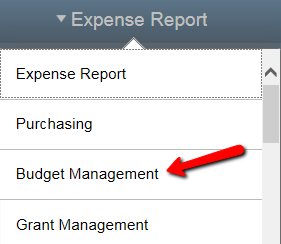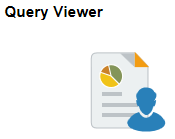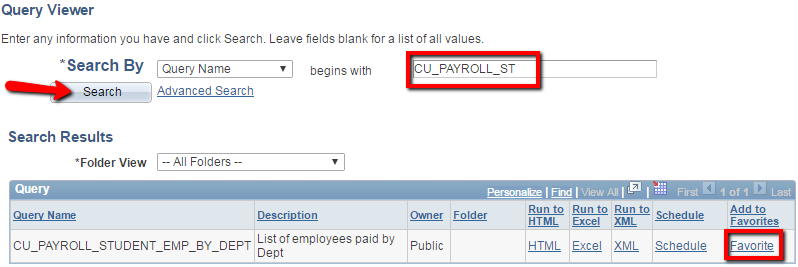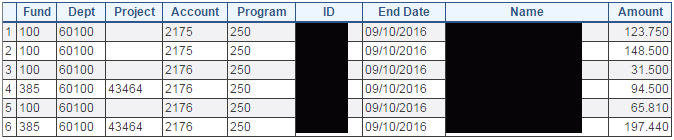Student Wage Detail - Department
-
Select the Budget Management homepage
-
Choose the Query Viewer tile
-
Enter the beginning of the Query Name, hit Search
-
Click on Favorite to add this/these as a favorite query
-
Choose HTML to run the query to your screen or Excel to download the query
-
Complete the following fields:
-
Enter a Department
-
Enter a Journal From Date and Journal To Date
-
-
Hit View Results
-
You may encounter a pop-up blocker when trying to execute a query.
 Choose
Choose  and Always Allow.
and Always Allow.
The resulting screen should look similar to this example.
-
The journal dates can be entered several different ways:
-
Using the calendar icon
 to select the dates
to select the dates -
Using slashes

-
Entering all the digits (including zeros) without slashes

-
You can use a "t" as a shortcut for today's date
-

-
Account 2176 is Federal Work Study (FWS) for students eligible for FWS. In e-Time, you will just use the Fund 100 code - the system will automatically split the charges between the University match and the Federal portion accordingly. The sum of these 2 lines is your entire FWS budget / expenditures.
-
25% is the University FWS match and will be charged to Fund 100
-
75% is the Federal FWS portion that will be charged to Fund 385 and will be billed to the Federal Government
-
-
Account 2175 is University funded work study for student who are ineligible for Federal Work Study (FWS) or those students who have reached their FWS limit
You can hire students who are / are not Federal Work Study (FWS) eligible. However, if your department has FWS budget available and the student is FWS eligible, you should always choose to pay them on Account 2176.
The budget on Account 2176 can ONLY be used for FWS. The budget on Account 2175 can be transferred to other accounts or supplemented by transfers from other operating accounts.
-
If you chose HTML, you can still opt to download the results to Excel using the Excel Spreadsheet hyperlink
Missing Access? Have Questions? Contact Controllers_Office@clarkson.edu