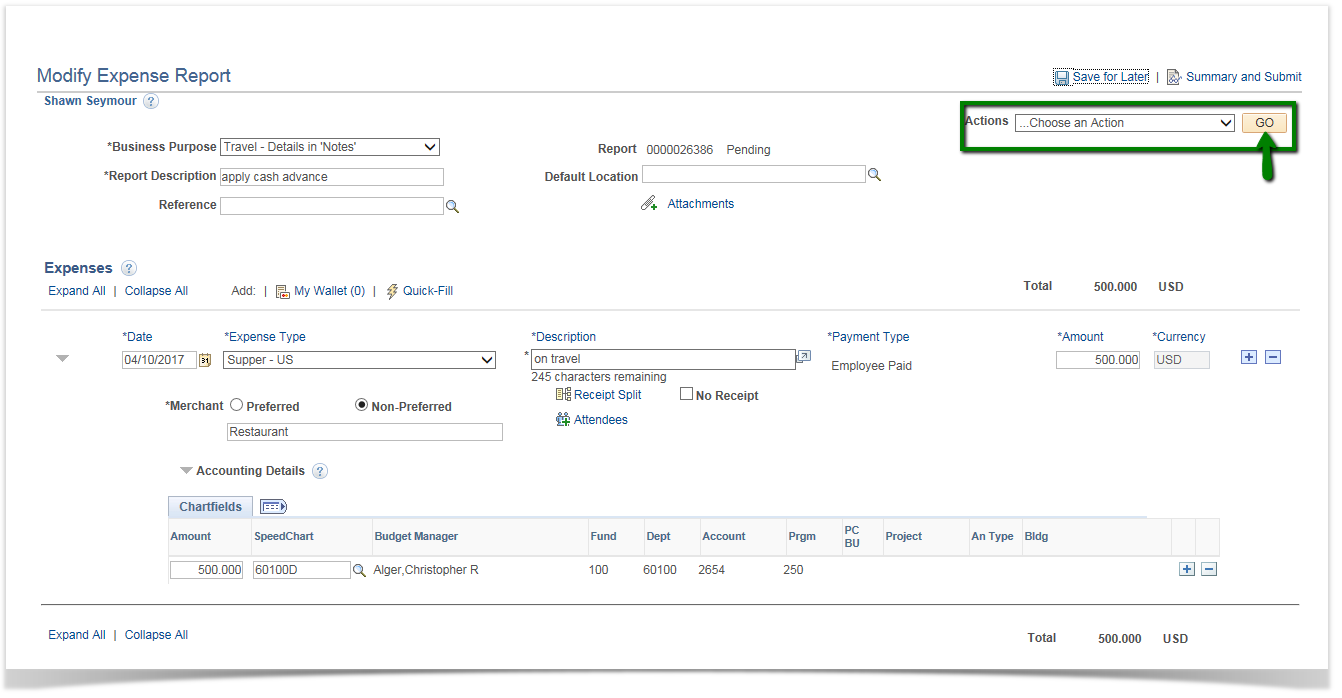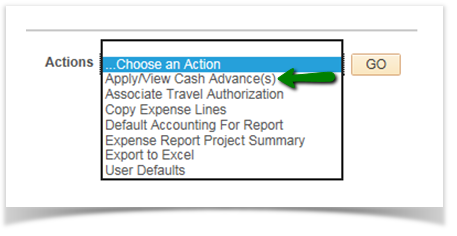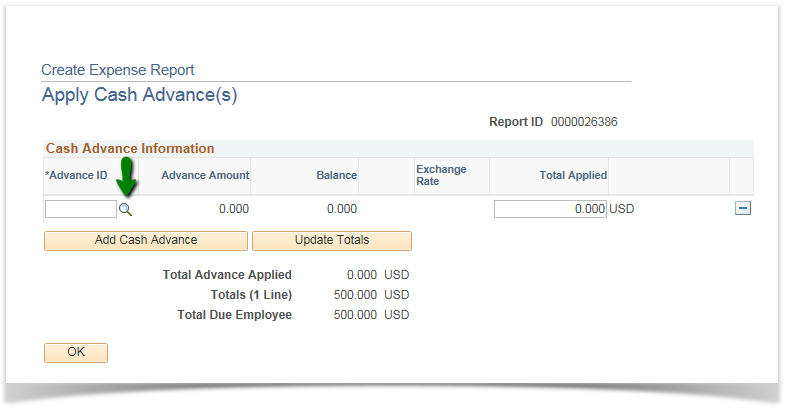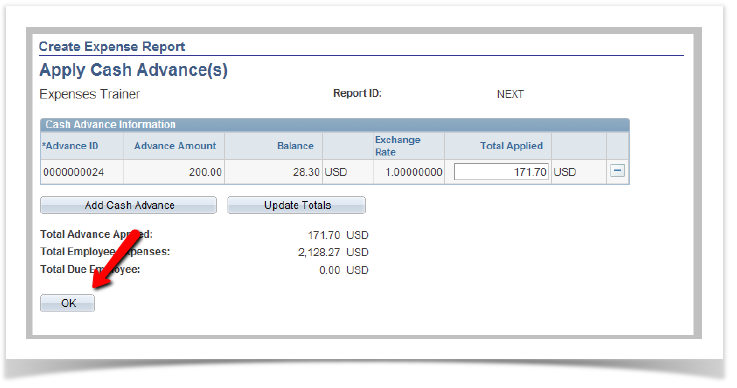Copy of Applying Cash Advances to an Expense Report 9.2
PeopleSoft Financials 9.2
Once your expense report lines have been added, you can apply any cash advances you may have received against the expense report. To do this, click the Apply Cash Advances hyperlink.
The Apply Cash Advance(s) screen will be displayed. To add an advance, click the Search button in the Advance ID field.
The Look Up Advance ID pop-up box will be displayed, listing any and all outstanding cash advances you have. These could include:
- Cash Advances you requested in advance of a trip.
- Any Cash Advances converted from the previous expenses system.
- Any Cash Advances for Personal Charges that have been created by the Prepay Auditors. The expense report number will be noted.
To select a cash advance, click it's Advance ID hyperlink.
The selected advance will be added to the Apply page. Note that the Total Applied field is active, and can be updated. You can add all the cash advance by leaving this field alone, or you can apply less than the total amount.
Click the Add Cash Advance button to repeat the steps from above. You can apply multiple advances against a single expense report. Note that the sum of all applied amounts cannot exceed the Total Due Employee.
When finished , click the OK button to continue.