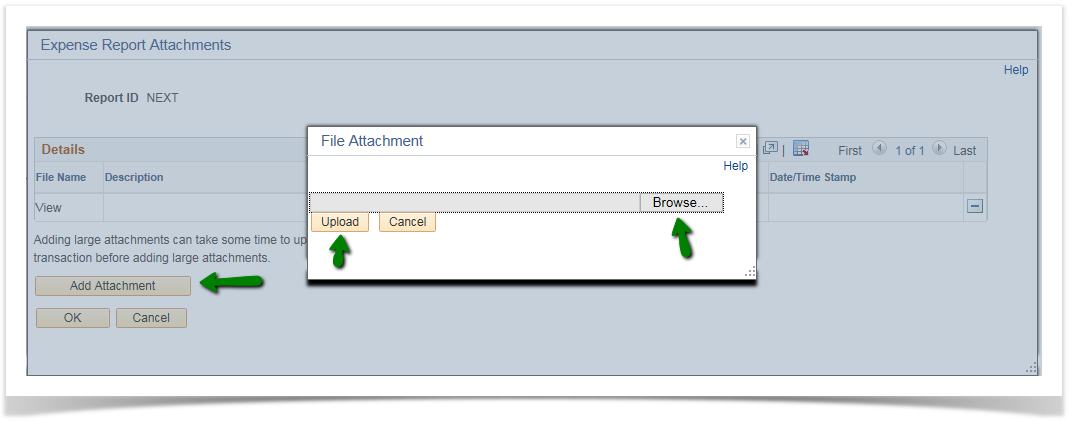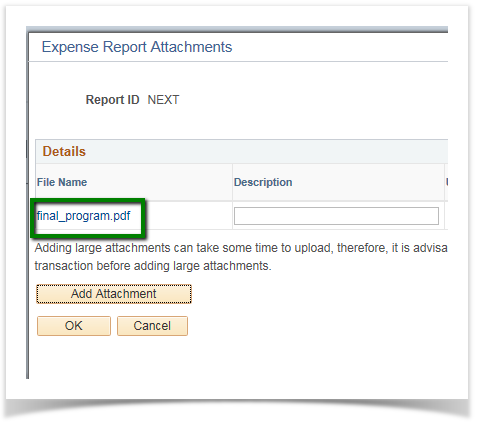Attaching receipts to an Expense Report 9.2
PeopleSoft Financials 9.2
Once the expense report has been saved, you need to attach your receipts.
Scan your receipts into a single file, and save it to either a network drive, or your local drive, depending on your local requirements. Receipts can also be scanned individually.
For additional details see:
Click Add Attachment and then Browse to the drive where your file is saved. Click Upload when you have found your file.

Continue to Add Attachment as necessary.
The File Name will be added with a link to open the file. Note: Long file names may cause an error in uploading.