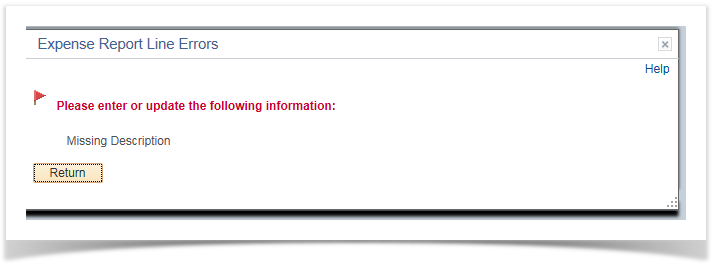Checking for errors when creating an Expense Report 9.2
PeopleSoft Financials 9.2
Once you have added all of your expense lines and entered the required information for each, click Save for Later. If any errors are detected, a red flag icon will be shown to the left of the applicable line.
Click on the flag icon to be directed to the field with the error. Also any fields that need attention will turn red as shown above.
Once you have clicked the red flag icon, the system will display the page below. This will provide more information on what is missing. Click Return to return to the Expense Report.