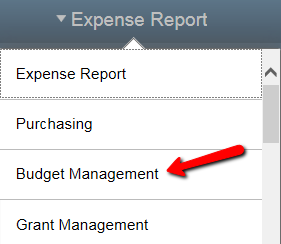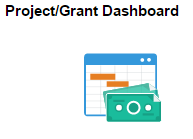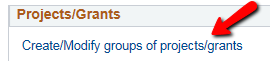Dashboard - Project/Grant
-
Select the Budget Management homepage
-
Select the Project/Grant Budget Dashboard tile
-
Choose Create / Modify groups of projects/grants
-
Enter the name of the Group you are creating
-
Enter the Unit (CLKSN for 5-digit projects / CLKGM for 6-digit Grants)
-
Enter the 5-digit Project number or 6-digit Grant number
-
For multiple projects/grants, hit the + button (at the project level) and add a row for each additional project/grant
-
Select Save & Return
-
Select
 for the Group that should be the default when you initially launch the Project/Grant Dashboard
for the Group that should be the default when you initially launch the Project/Grant Dashboard -
Use the
 button at the Group level to add/remove groups
button at the Group level to add/remove groups -
Use the
 button at the project level to add/remove projects/grants
button at the project level to add/remove projects/grants -
Use the
 button to search for valid values
button to search for valid values -
Use the
 navigation to toggle between groups
navigation to toggle between groups -
Use the drop-down to choose the Group you wish to review
The resulting screen should look similar to this example.
-
For grants, you are allowed to spend up to the amount of the Budget.
-
For projects, you are allowed to spend up to the amount of the Revenue.
-
Use the
 icon to download a grid to Excel
icon to download a grid to Excel -
Use the
 button to drill down to the transaction level
button to drill down to the transaction level
Missing Access? Have Questions? Contact budgets@clarkson.edu