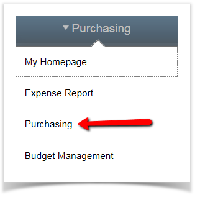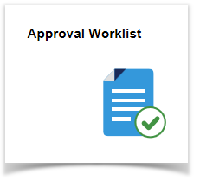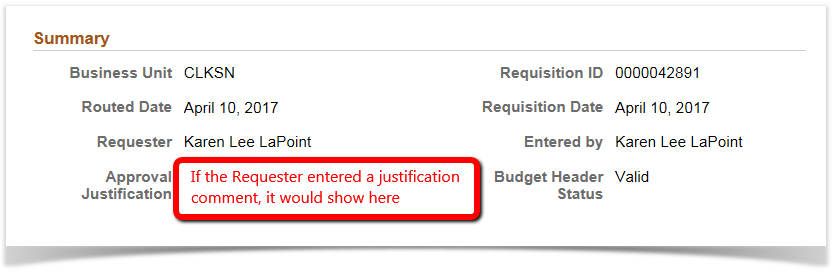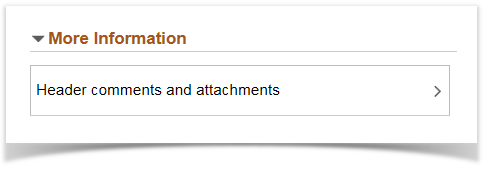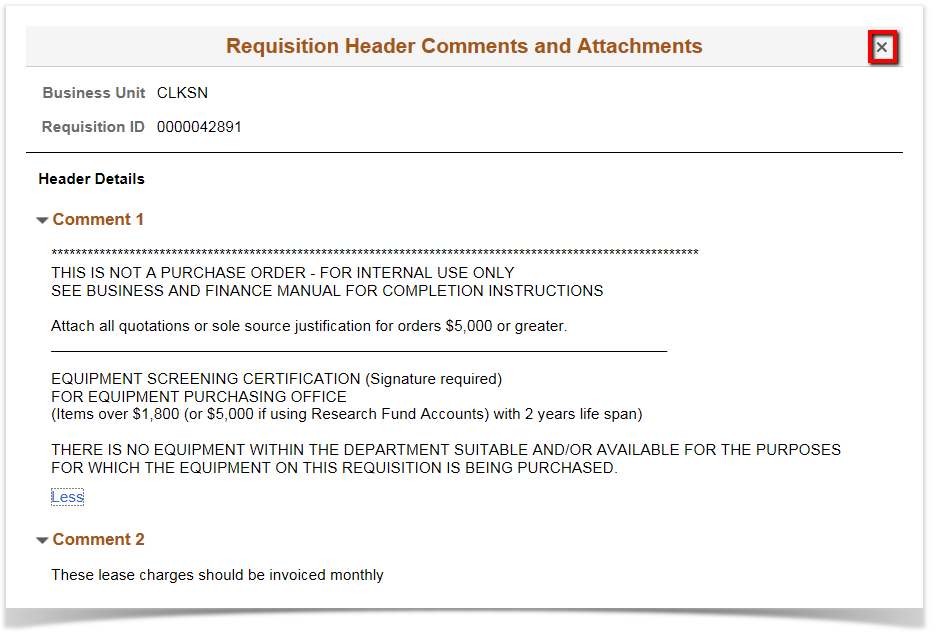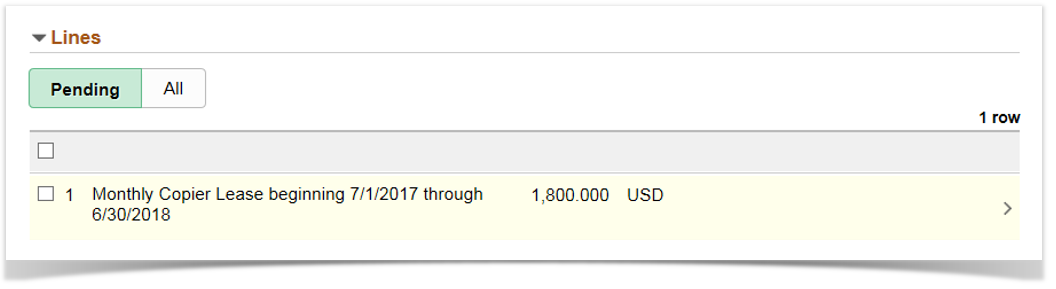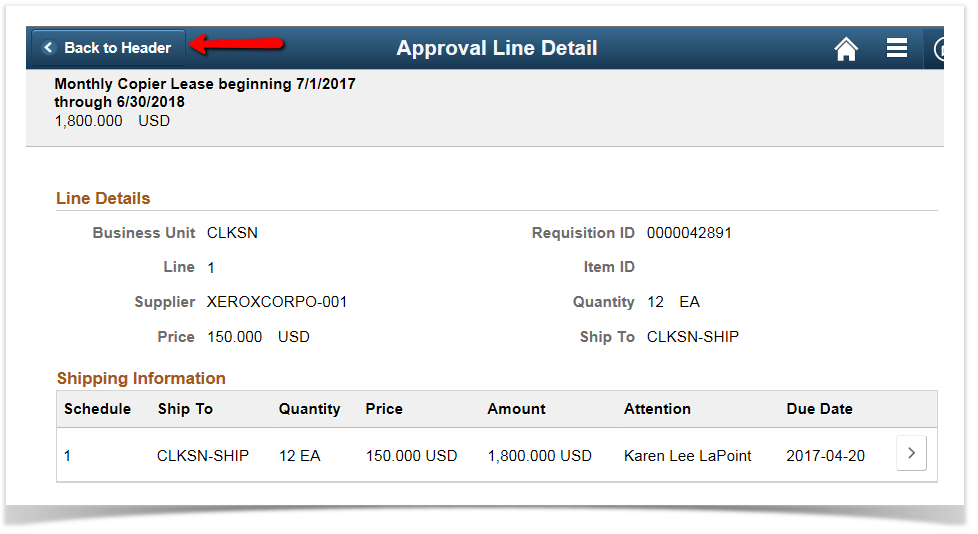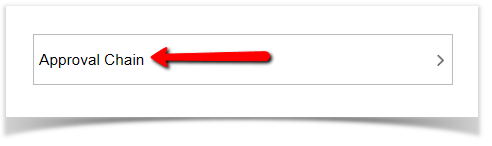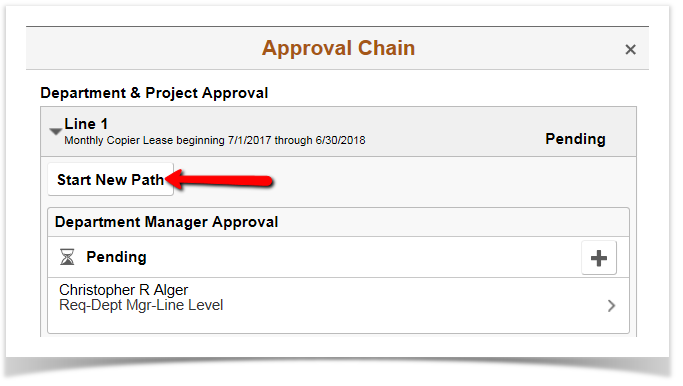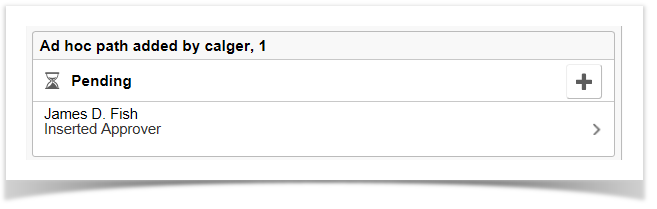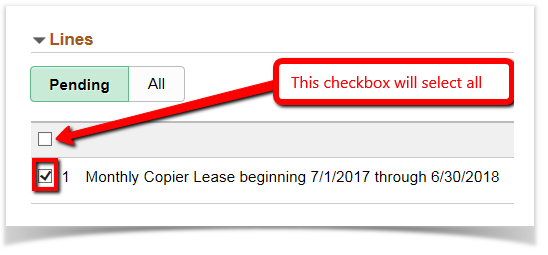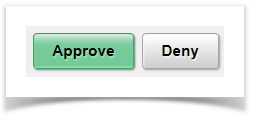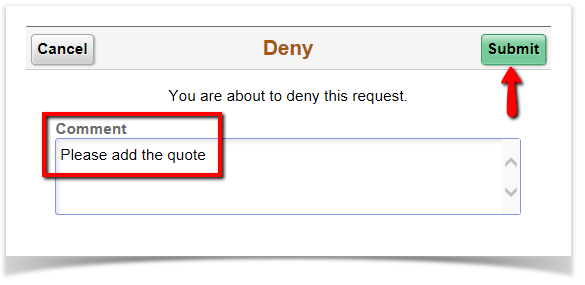Approve a Requisition
PeopleSoft Financials 9.2
Select the Purchasing homepage
Select the Approval Worklist tile
Requisitions are identified by the first word in the Link, click on the Link
Review the Summary
Review the Header comments and attachments, use the X to exit the resulting pop-up window
The system will default to showing you the Pending Lines.
To see more details for the Line item, click on the line item
Review the details and click on Back to Header
OPTIONAL:
-
If you determine you want to include another person in the approval/review process for this requisition, choose Approval Chain
- Select Start New Path
- Enter their User Id
- Choose if you want this person to be an Approver or Reviewer
- Click on Insert Adhoc
- Click on the X to exit the Pop-up window
- You will now see the added person in the Approval Chain
Select the Line Item(s)
Choose Approve or Deny


- Approve sends the requisition on to the next person in the approval workflow, if applicable, or on to Purchasing for conversion into a Purchase Order.
- Deny sends an email back to the Requester and allows the Requester to either cancel the Requisition or make changes and resubmit.