Submitting a Progress Survey
Step-by-step guide
To submit a progress survey, please follow these steps:
-
Login to PeopleSoft Campus Solutions during the survey period. You should be brought to a screen that lists each of the courses for which you need to submit a progress survey.

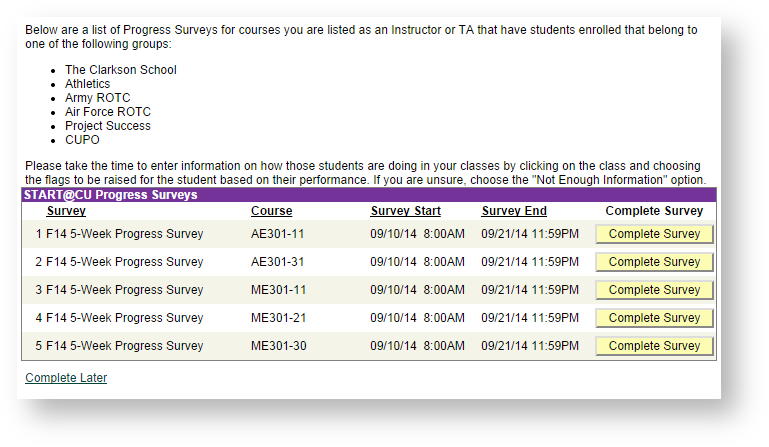
-
Clicking "Complete Survey" will bring you to a page that looks like the following:

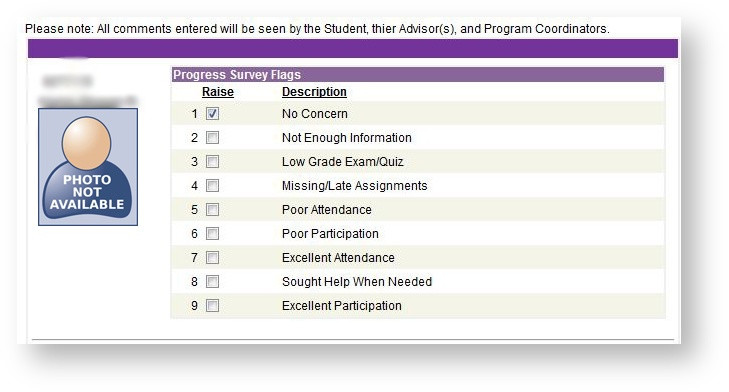
You will NOT see your entire class roster at this step. Instead, you will only see those students that are members of The Clarkson School, Army ROTC, Air Force ROTC, Project Success, International, CUPO and student athletes.
-
Choose the appropriate feedback that represents the student's performance in your course thus far. If comments are required when you choose a flag, you will see a comment box appear that says "Required." By default, the "No Concern" box will be checked, but if you do not have enough information to assess the student's performance, you can choose the "Not Enough Information" option.
-
Once you have provided feedback for all of the students listed, click the 'submit' button at the bottom of the page.
When you submit your survey, email notification will be sent to the student, the student's academic advisor and to the Program Coordinator(s) associated with the groups listed above. These emails will include your feedback and all comments.
