Dashboard - Department
PeopleSoft Financials 9.2
-
Select the Budget Management homepage
-
Select the Department Budget Dashboard tile
-
Enter the appropriate Budget Period (i.e. FY2017 = Academic Year 2016-2017)
-
Choose Create / Modify groups of departments
-
Enter the name of the Group you are creating
-
Enter your 5-digit Department number
-
For multiple departments, hit the + button (at the department level) and add a row for each additional department
-
Select Save & Return
The resulting screen should look similar to this example.
-
Use the
 icon to download a grid to Excel
icon to download a grid to Excel -
Use the
 button to drill down to the transaction level
button to drill down to the transaction level
The dashboard shows only the operating portion of a department budget. To review the compensation portion of a department budget, use the Budget Overview tool.
Missing Access? Have Questions? Contact budgets@clarkson.edu

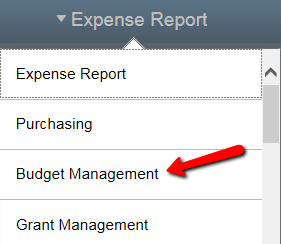
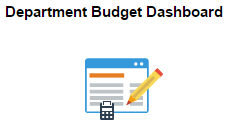

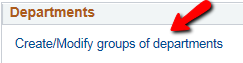
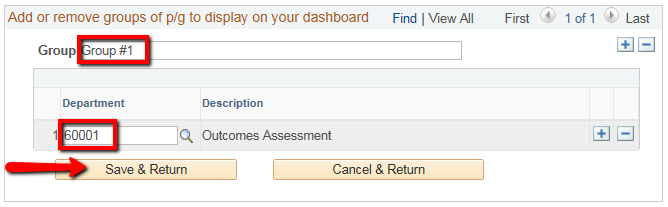
 Use the
Use the  button at the Group level to add/remove groups
button at the Group level to add/remove groups button at the Department level to add/remove departments
button at the Department level to add/remove departments navigation to toggle between groups
navigation to toggle between groups
