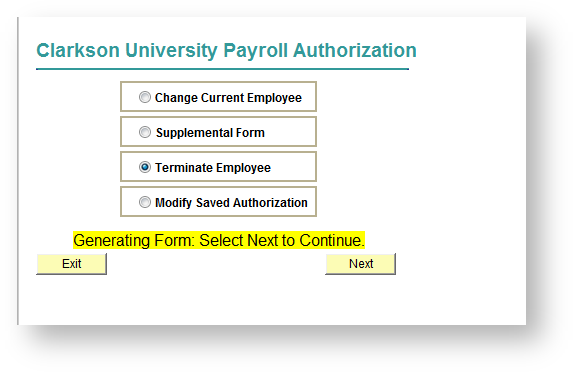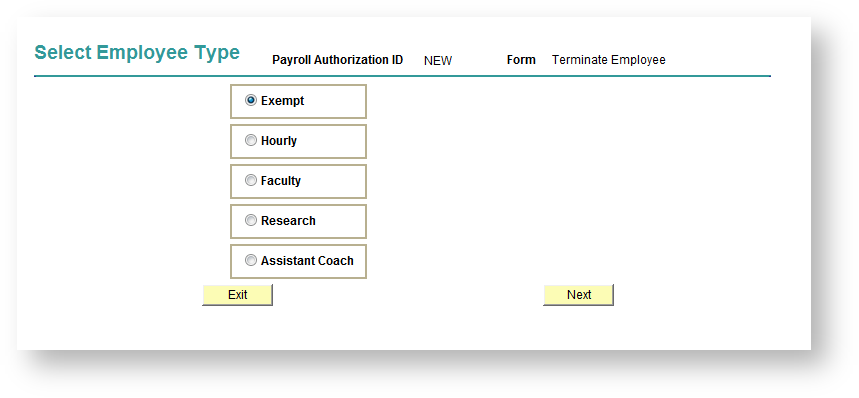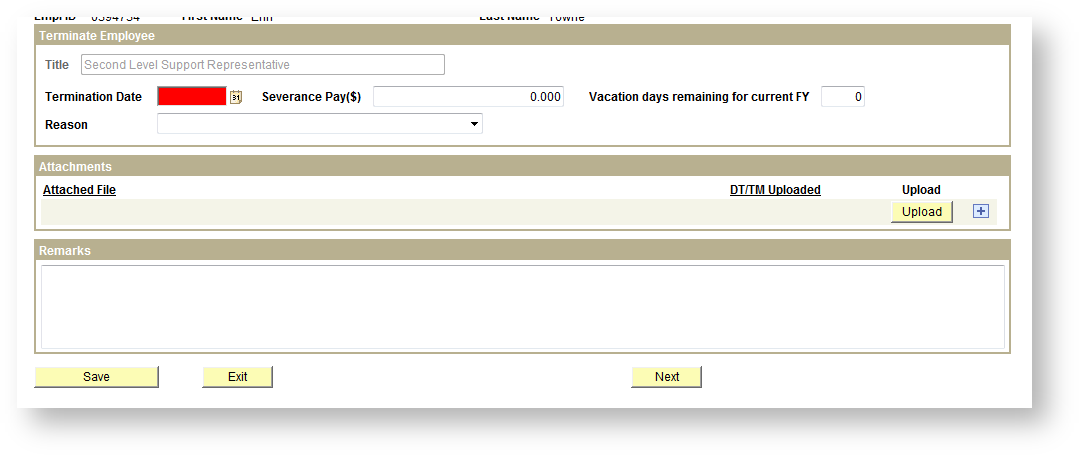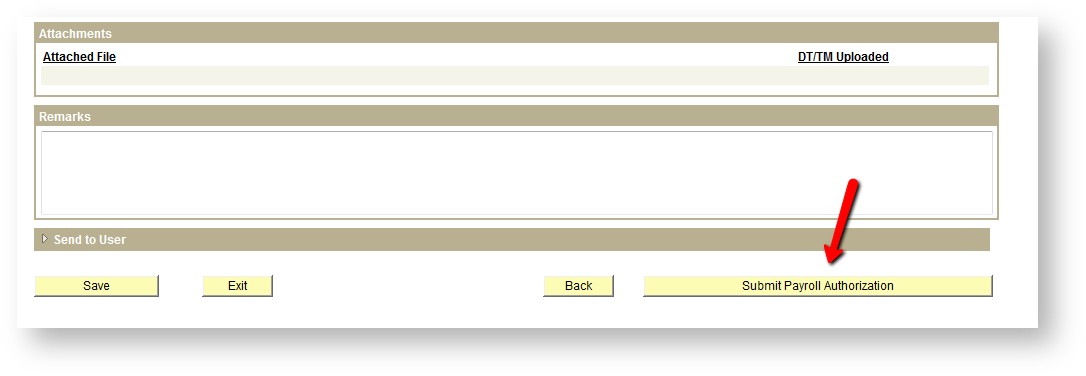Creating a Payroll Authorization for a termination
In PeopleSoft 9.0 Student/HR navigate to Main Menu > CU Payroll Authorization > Create Payroll Authorization. Put the radial button next to Terminate Employee and click Next.
Choose the Employee Type (Exempt, Hourly, Faculty, Research or Assistant Coach) and choose Next.
Choose the employee from the drop down menu. You will have access to all employees of the Employee Type that you chose for all departments you have access to. Click Next.
All jobs that the employee holds will be listed. Choose "Select Job for Change" under the job you would like to terminate. You will notice that the Termination Date will be highlighted in red, as it is required. Enter the Severance Pay($) if applicable. The Vacation days remaining for current FY field will only be available for Exempt employees. Hourly employee vacation days will be managed through Kronos. Also; make sure to choose a reason for the termination from the drop down menu.
You will also be able to attach any applicable files (resignation letter, etc) and leave comments with details if need be. Once you are finished, you can click next. This will bring you a review screen. Once you have verified everything is correct, you can go ahead and Submit Payroll Authorization.Terminations are processed through the same approvals process as any other Payroll Authorization.