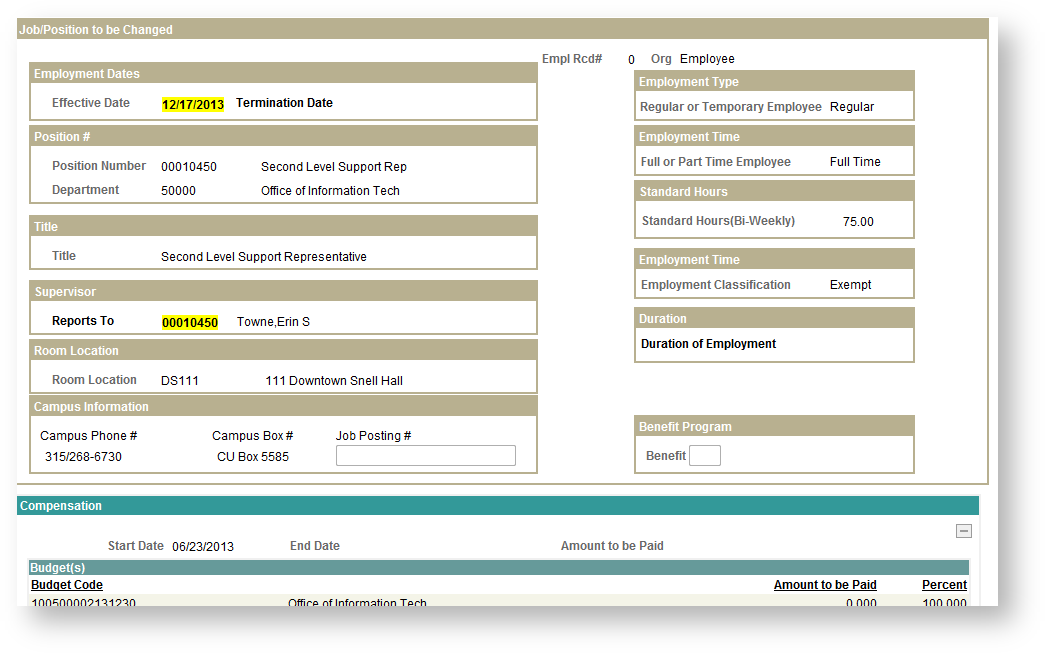Approving/sending back a Payroll Authorization
As a Budget Manager, DoR approver, Supervisor, HR Manager or Payroll Manager you will need to approve Payroll Authorizations that are submitted for your employees. When a Payroll Authorization is submitted, you will receive an email notifying you that have you a pending approval. When you receive the notification, navigate in Peoplesoft 9.0 Student/HR to Main Menu > Manager Self Service > CU Payroll Authorization > Approve Payroll Authorization.
You will receive a search box. You can search based on Payroll Authorization ID or simply hit search and it will list all Payroll Authorizations that are pending approval. If you only have one pending approval, it will open it automatically for you.
A view of the Payroll Authorization will be displayed. Review the changes, which will be highlighted in yellow.
You may add Comments at the bottom. If you are going to send the Payroll Authorization back for revision you will be required to leave comments explaining why it's being sent back.
At the very bottom of the page, click on "Approve" to send the Payroll Authorization on to the next approver. Click "Send Back" to return the Payroll Authorization to the person who originated it for revision. Click "Deny" to completely deny the Payroll Authorization and stop the approvals process completely.