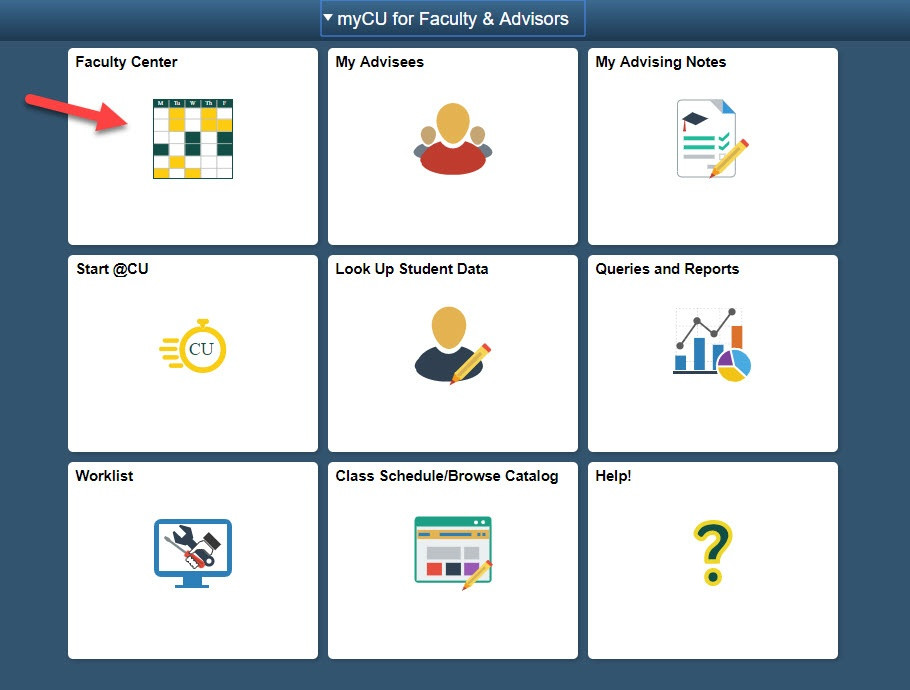PeopleSoft Faculty Center - Moodle Setup
Getting to Peoplesoft Faculty Center:
-
Log-in to PeopleSoft at: https://ps.clarkson.edu/
-
Select myCU (PeopleSoft Student).
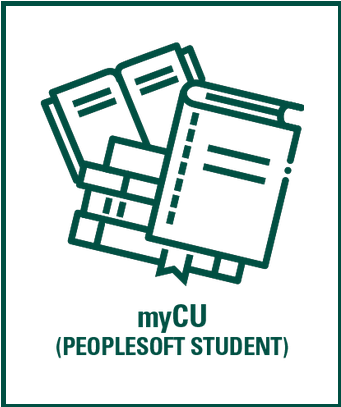
-
Enter your Clarkson Username and Password.
-
In the Faculty Center in PeopleSoft, you will notice five tabs available in your Class Schedule section. The current tabs are Class Schedule, Moodle Setup, Online Course Evaluations Opt-In, Enable Echo360 and Final Exam Signups. Note default term and select desired term. Click Moodle Setup tab.

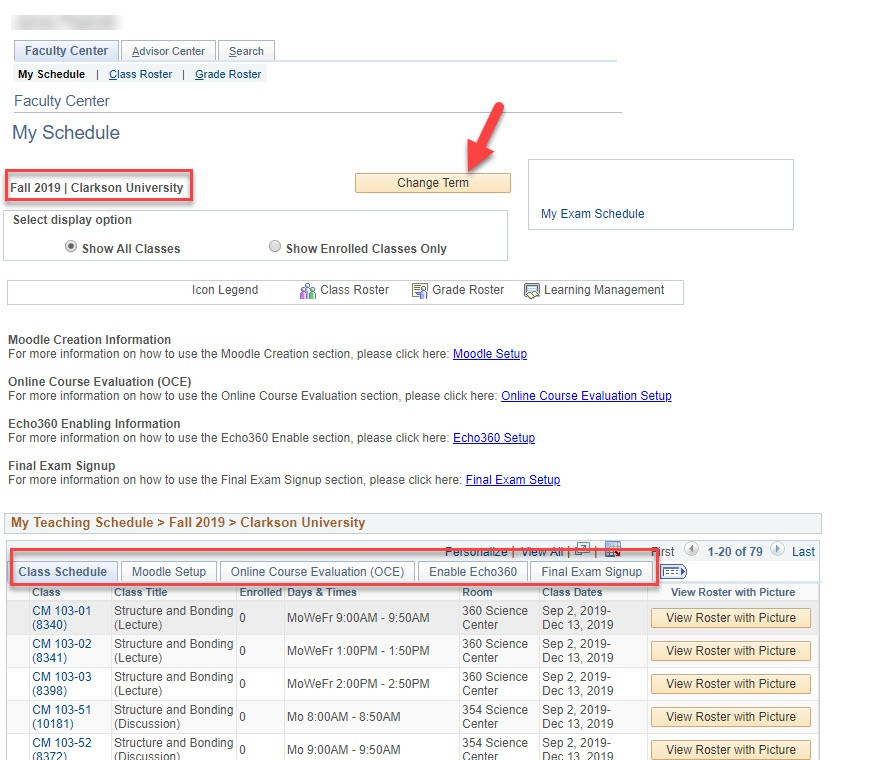
-
On the Moodle Setup screen, you have the option of choosing each class you would like to be set up in Moodle, as well as the option to create a merged Moodle course.
-
To create a standard Moodle course, check the box in the column "Create Moodle Course" and click submit.
-
**You will need to click the "Submit" button separately for each course. **Note: Anticipate 2 hours for new course to appear in Moodle.
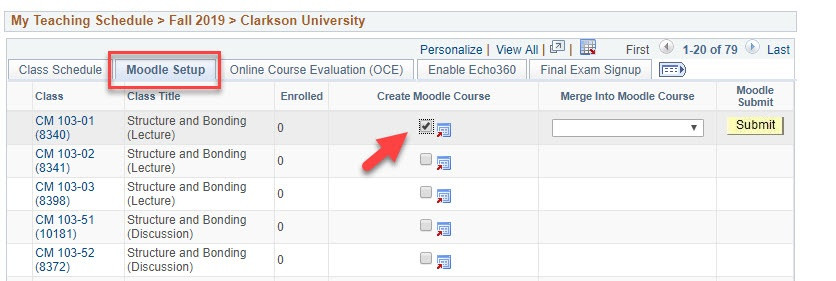
Merged Courses
- If you would like to create a merged course, first create the "parent" course using the instructions above.
- For each child course, select the name of the parent course from the drop-down menu. You will need to press 'Submit' separately for each course you want to merge.