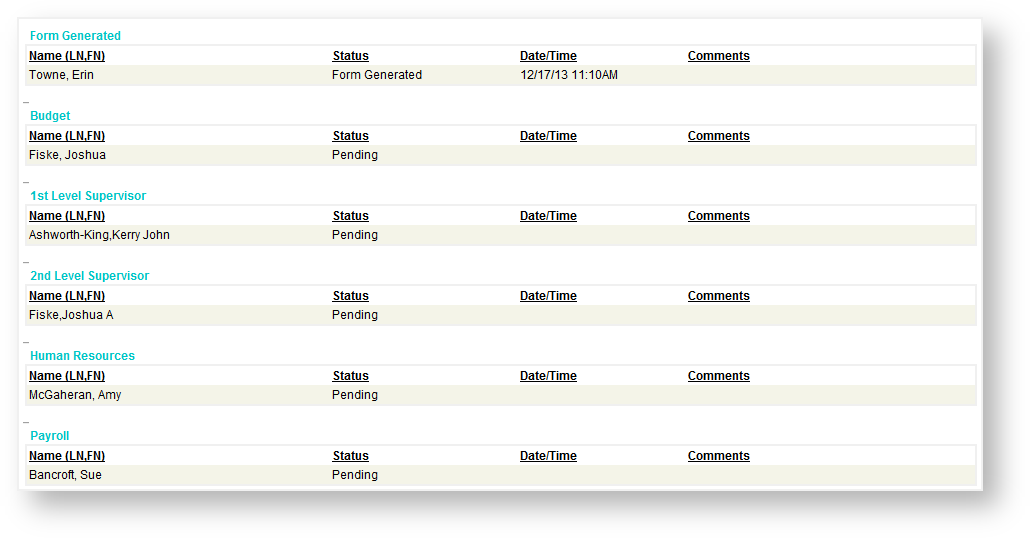Checking the status of a submitted Payroll Authorization
Once you have submitted a Payroll Authorization there might be need to check where it is in the approvals process. To do that in Peoplesoft 9.0 Student/HR navigate to Main Menu > Manager Self-Service > CU Payroll Authorizations > Payroll Authorization Status.
You can search for the Payroll Authorization ID, First Name, Last Name and Status. Click on the link of the authorization you wish to view. Notice that the changes you made are still highlighted in yellow for reference.
At the bottom of the page, you will see a section that shows who each person is that needs to approve the Payroll Authorization, the status of the approval from that person, the Date/Time they approved, sent back or denied the authorization and comments that they left.
Please Note: Changes can not be made to the Payroll Authorization once it has been submitted. An approver in the workflow would need to "Send Back" the authorization for changes if they feel something is incorrect.