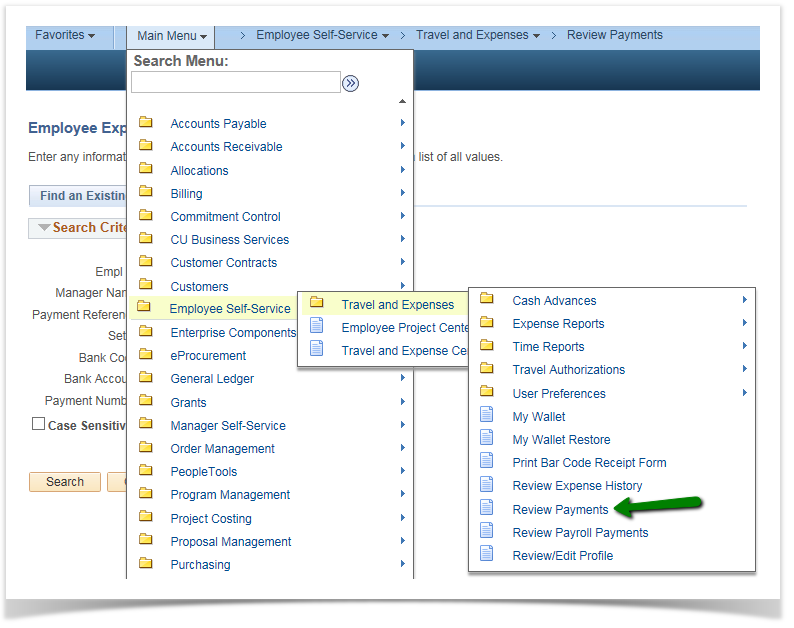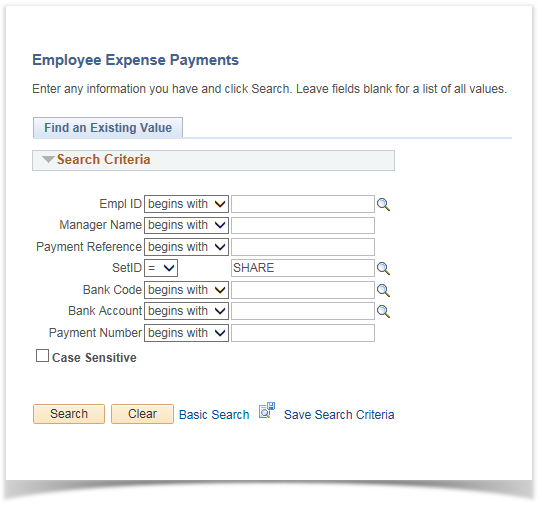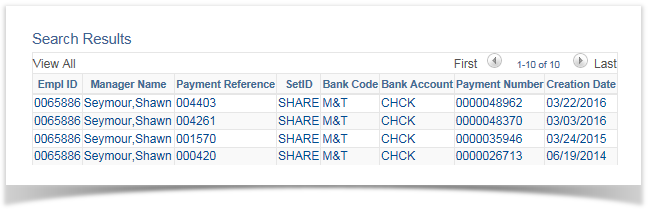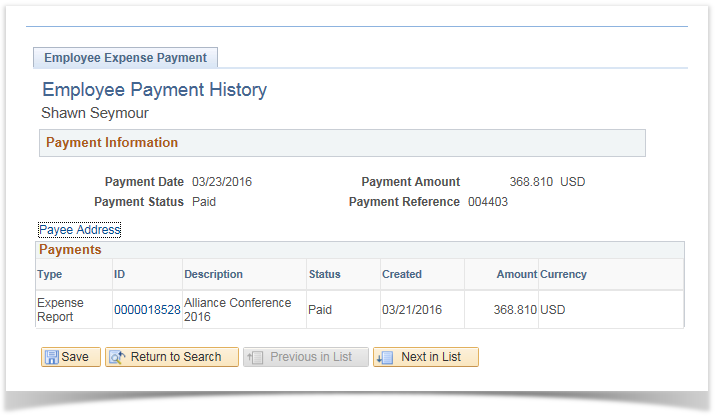Viewing payment status 9.2
PeopleSoft Financials 9.2
The only required field will be the SetID , which should be set to SHARE. You can use any other fields that you wish to narrow the search for a particular payment.
Click the Search button to list payments that meet the criteria used. You will see a list of payments, sorted in descending order by Payment Reference, as shown below.
Select a payment to view by clicking any hyperlink on that row.

Note: If this is your very first payment you will see the screen below instead.
Details for the selected payment will be displayed. The page shows the payment date and amount, as well as the Payment Reference, in the Payment Information section. The expense report(s) and/or cash advance(s) included in the payment are listed in the Payments section. Be aware that a payment may cover more than one expense report or cash advance.
Note that a process called Update Paid Statuses runs every night, although payments are created during business hours. If you view payment status after a payment is created, but before the Update Paid Statuses process runs, you will be able to view the details in the Payment Information section, but not the individual expense reports or cash advances in the Payments section.