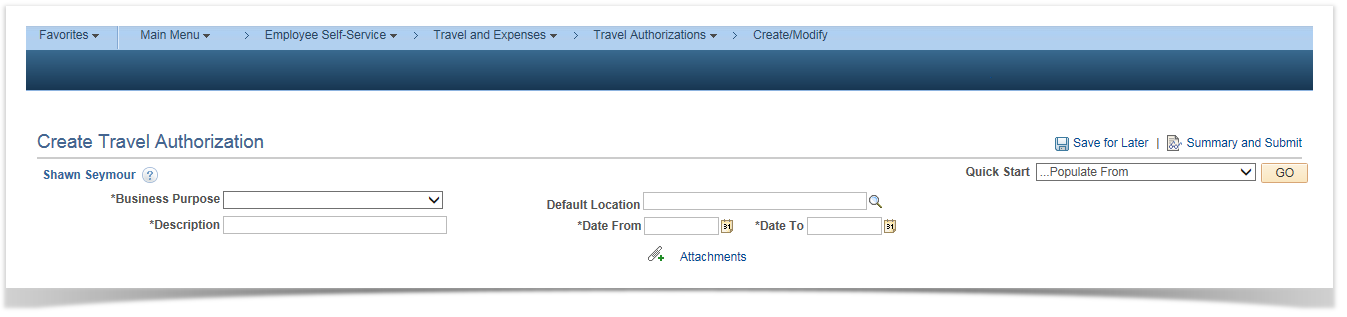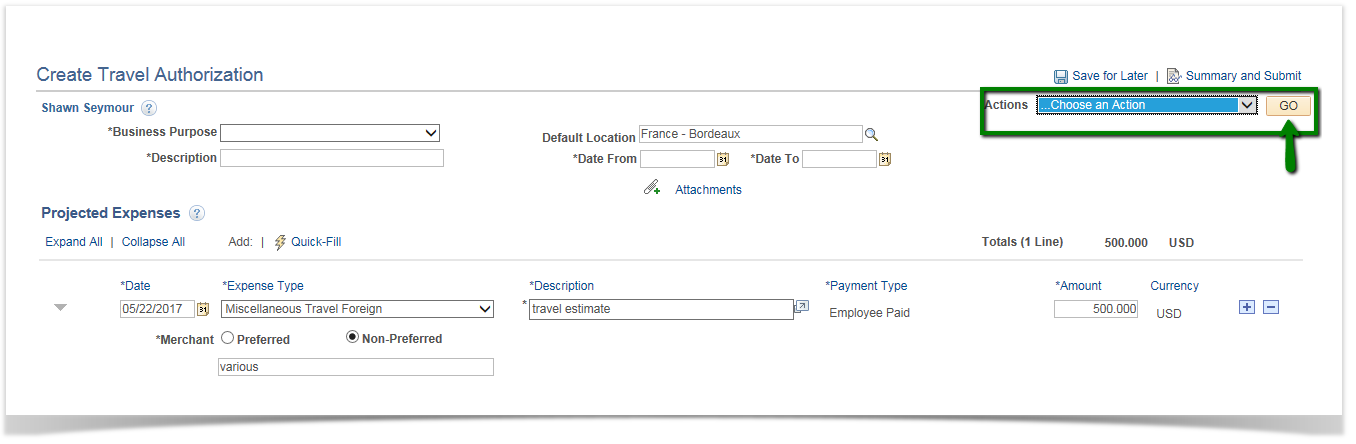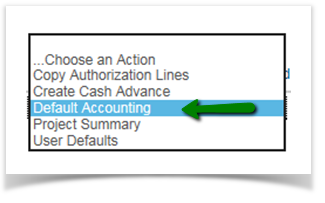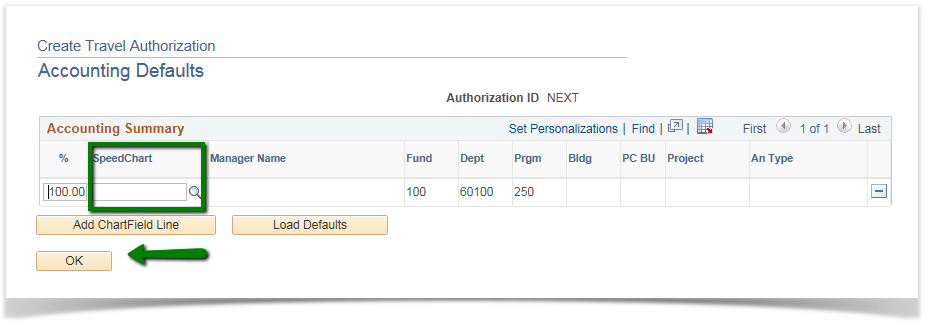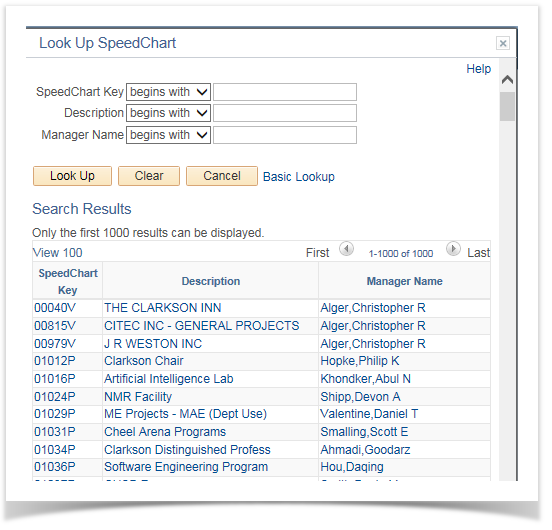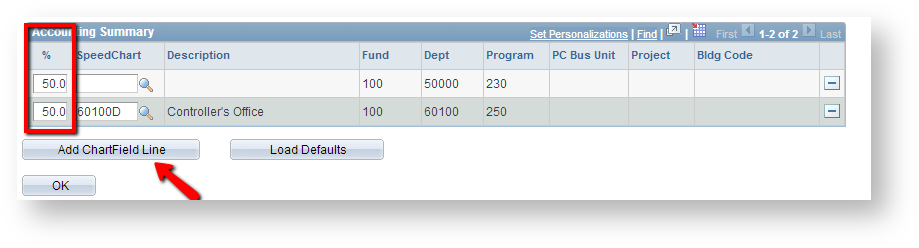Entering header information into a Travel Authorization 9.2
PeopleSoft Financials 9.2
The TA header is also known as the General Information section. Fields marked with an asterisk (*) are required.
- Business Purpose - select Travel - Details in Notes from the drop down menu.
- Description- enter a descriptive reason for the trip.
- Default Location- select the primary location of your trip. For US locations, start by entering the two character state postal code (such as NY for New York), and then click the magnifying glass. Choose the appropriate city if listed, or use the 'No Specific City' choice. For foreign countries, enter the first few characters of the country name (such as FRA for France) and click the magnifying glass for the short list. Also, if you select a foreign location, you will be prompted to accept an Export Control Policy statement. You must click the 'I Accept' checkbox before proceeding.
- Date From and Date To- Enter the starting and ending dates for the TA. These dates must be from the current date forward; the system will not accept dates in the past.
- Quick Start - Do not use this field.
Next, click on the Default Accounting option in the Actions box. Quick Start will change to Actions once you enter some information into the TA.

The Accounting Defaults specified here will be applicable for each TA expense line added. However, the accounting details can be overridden at the individual line level, if needed.
Your business unit, department, fund code and program are defaulted from your User Profile into the Accounting Defaults, and are "grayed out". If this is the appropriate accounting distribution, click OK to continue. If these values are not correct, then click the magnifying glass icon for the SpeedChart. Select appropriate SpeedChart.
You can also choose to split your expenses among two or more accounting lines. For example, if a trip should be charged 50% to one ChartField combination and 50% to another, click the Add ChartField Line button to insert more lines. In the % column of the grid, identify what percentage of the expense should be charged to each accounting combination. The total % of all lines must equal 100