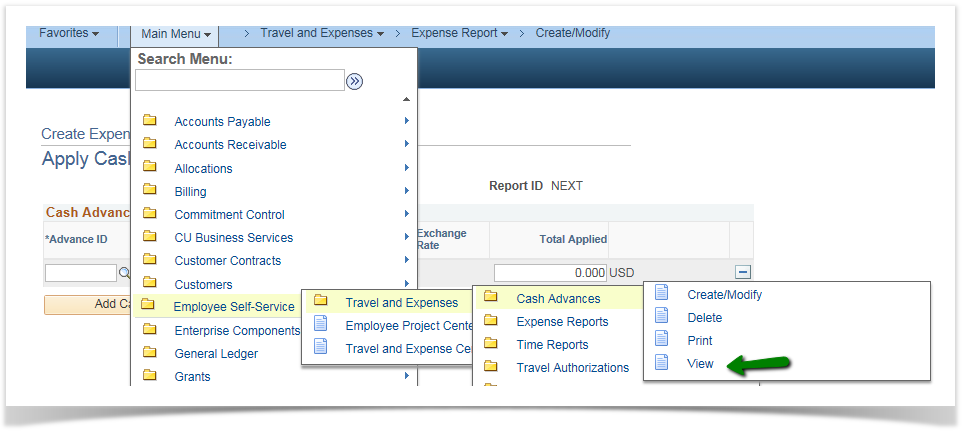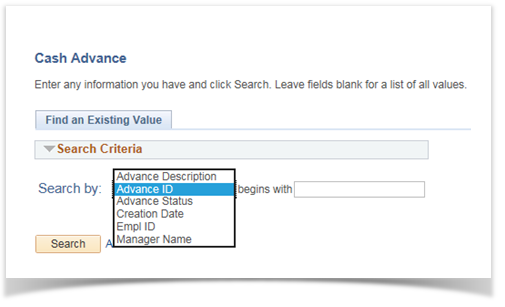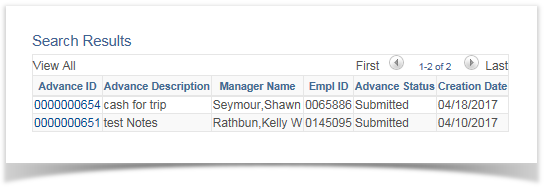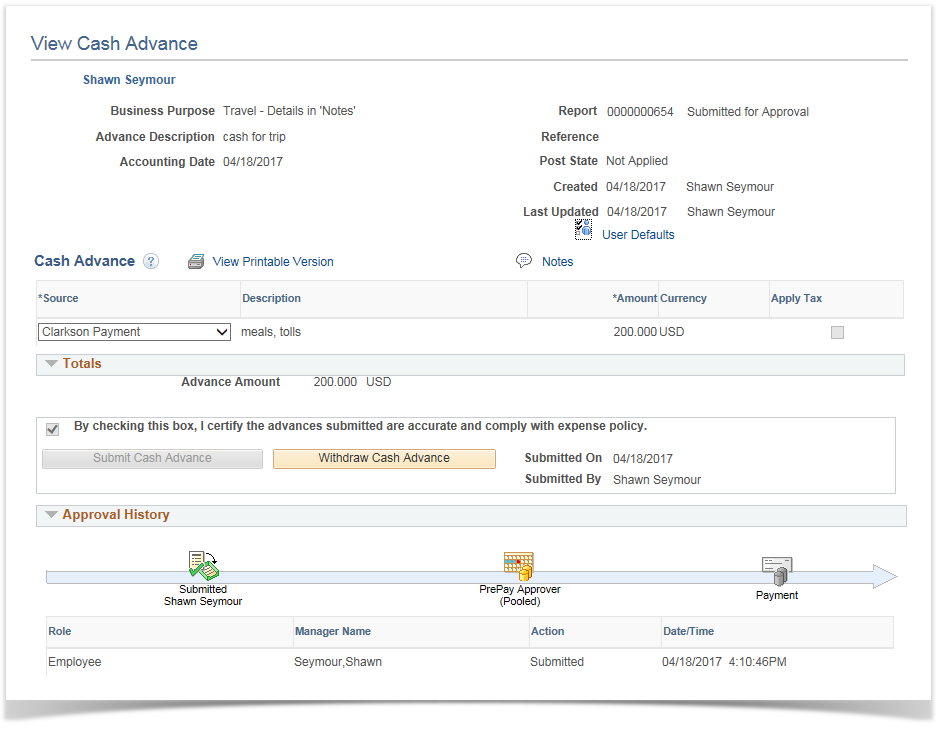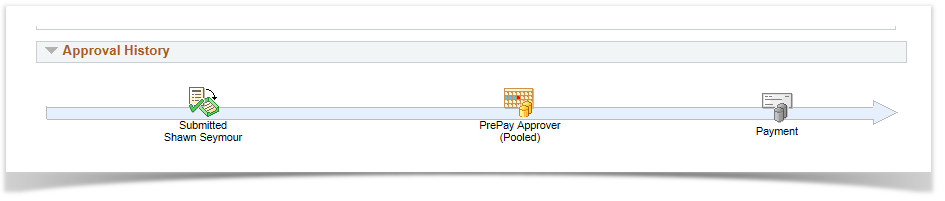Viewing a Cash Advance status, pending actions or action history 9.2
PeopleSoft Financials 9.2
Viewing a Cash Advance Status
Once you have submitted a Cash Advance for approvals, you may want to follow its progress through workflow, or view the details of the CA.
The View Cash Advance pages will allow you to see where your CA is in the approval process, what approver(s) have completed their review, what actions have been taken (approved, sent back), and any comments that were added.
You can also view any information entered on your CA, such as header information, or line information. You can not make changes, but you can view all details.
Select a Search By parameter (Advance ID is the default), enter the appropriate information, and click Search. Alternately, you can just hit Search, and the system will display the CAs to view, as shown below. Click on the Advance ID hyperlink to select a CA to view.

The main reason that people view their CAs is to see where they are in the approvals process. Below, you can see that the View page is structured like the Create page. You can navigate through it just like that page, and all the tabs, icons and hyperlinks are the same.
The main difference is the addition of two sections at the bottom: Pending Actions and Action History.
Pending Actions
The Pending Actions section displays exactly where a Cash Advance is in the Approvals process. Below you can see that the CA is at the PrePay Approver stage, and after that stage it will be fully approved.Once the CA is fully approved, this section will no longer be visible.
As an FYI, Cash Advances under $10,000 are only approved by the PrePay Approver. Advances over $10,000 have an additional approver. There is only one approver (generally) because CAs will be associated to a Travel Authorization.
Please note that there may be multiple approvers at each stage. Because of this, in the Name column the system does not display specific approvers names and shows only the work Pooled, as shown at the PrePay Approver stage below.
To see what approvers are in the "pool" for the current stage of approvals, run the query CU_EX_PENDING_CA_APPROVERS.
Action History
The Action History section displays exactly what actions have been taken on the CA so far. As each approval step is completed, a row will be added to this grid, and eventually you will see all stages completed.