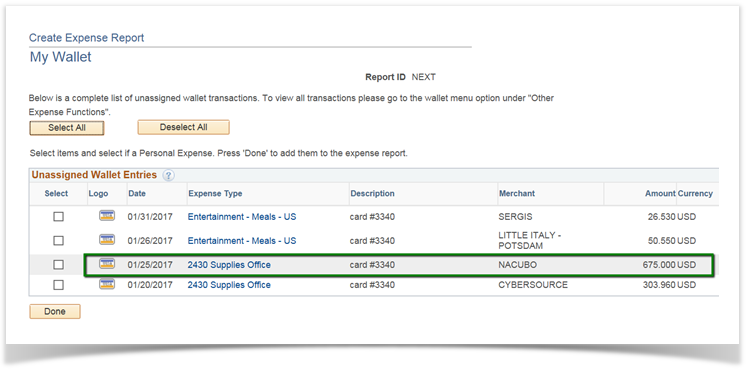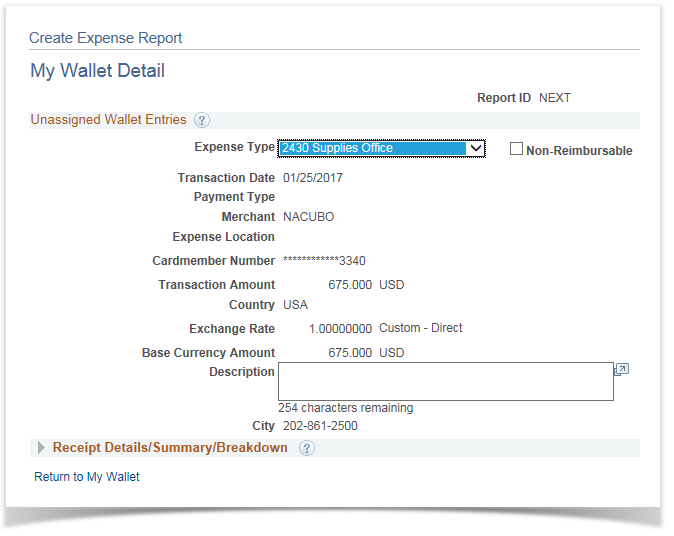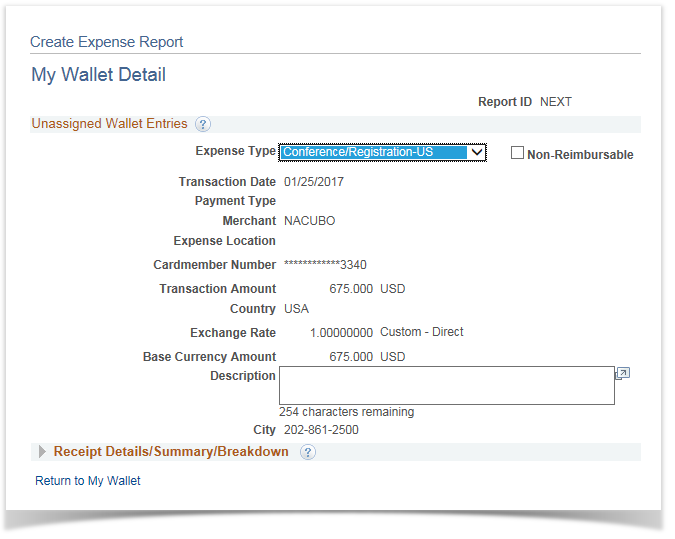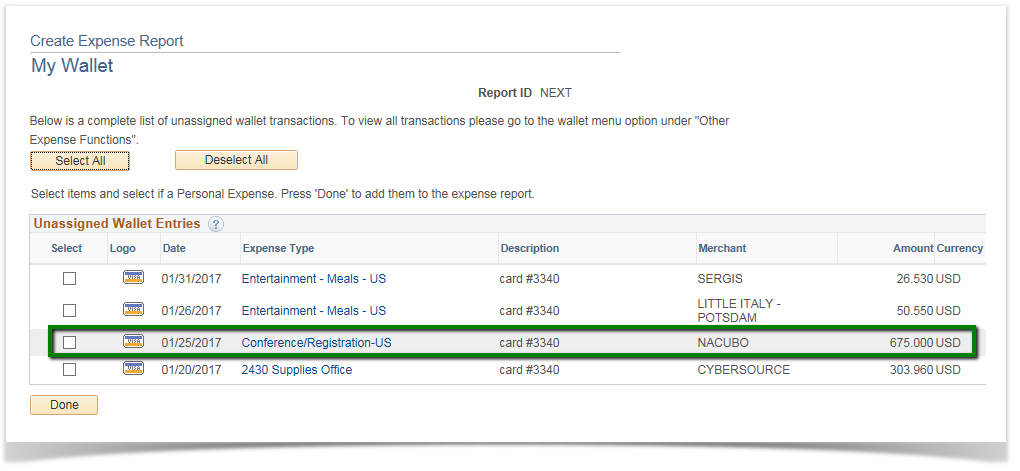Correcting the expense type in My Wallet 9.2
PeopleSoft Financials 9.2
If the Expense Type selected by the system is not correct, you **must **correct it in My Wallet. This can be caused by any one of several issues:
- The system assigns the Expense Type based on the code on the credit card transaction. It is impossible to perfectly map all the codes to Expense Types in the system, so sometimes you must select a different Expense Type.
- The item may have been a Personal expense, and it is not reimbursable by Clarkson.
- The item is a meal that you paid for on the One Card, but is not reimbursable to you because you are taking a Per Diem for the day.
Please note that Personal expenses may appear as either an individual charge, as part of a larger purchase (where most of the purchased items are business-related, but one or more are Personal), or as part of a hotel charge (such as a movie on your hotel bill).
How you correct an Expense Type varies depending on how the charge reaches My Wallet:
- If it is an individual line that is wrong, you will correct it from the My Wallet functionality; essentially just changing the incorrect code to the correct code.
- If the item is a Personal expense, or is a meal charged to the One Card on a Per Diem day, you will correct this within the My Wallet functionality as well.
- Individual charges that need to split into multiple expense lines (so that you can have more than one Expense Type for a single purchase), or Personal items charged to a hotel bill are addressed here:
Start by clicking the Expense Type hyperlink. In this example, we have a charge labeled as 2430 Supplies Office when it is actually a charge for a conference registration.
The My Wallet Detail page will be displayed. Select the correct Expense Type from the drop down list - in this example, Conference/Registration-US . Click the Return to My Wallet hyperlink in the lower left.

Note that the Expense Type is now correct. Follow the same steps to mark an individual charge as Personal, by selecting the Personal Charge expense type.
Once you have corrected any rows with incorrect Expense Types, select the charges applicable to the current Expense Report by checking the Select checkbox(es) on the left or Select All will add all charges. Click Done to proceed.