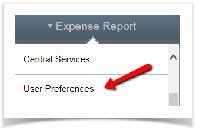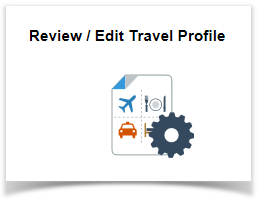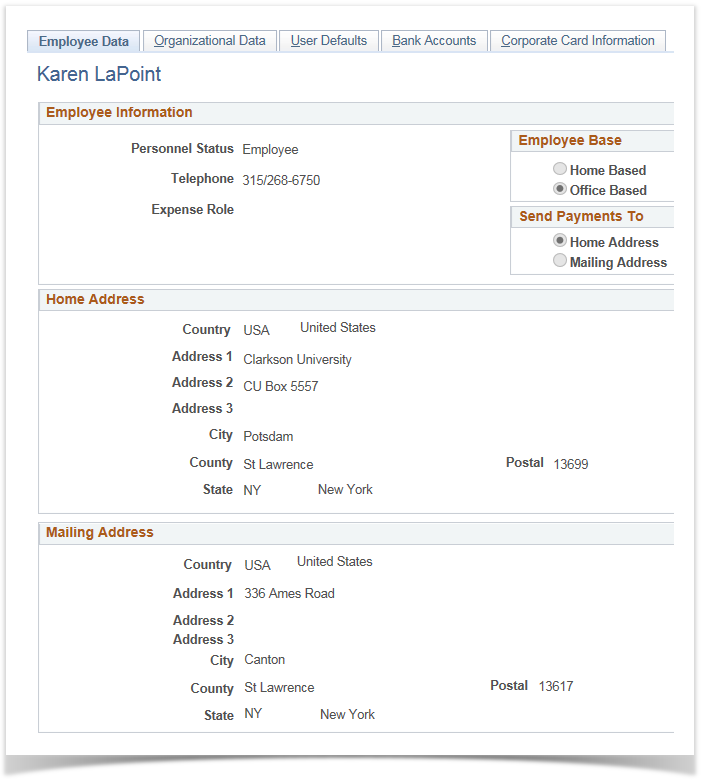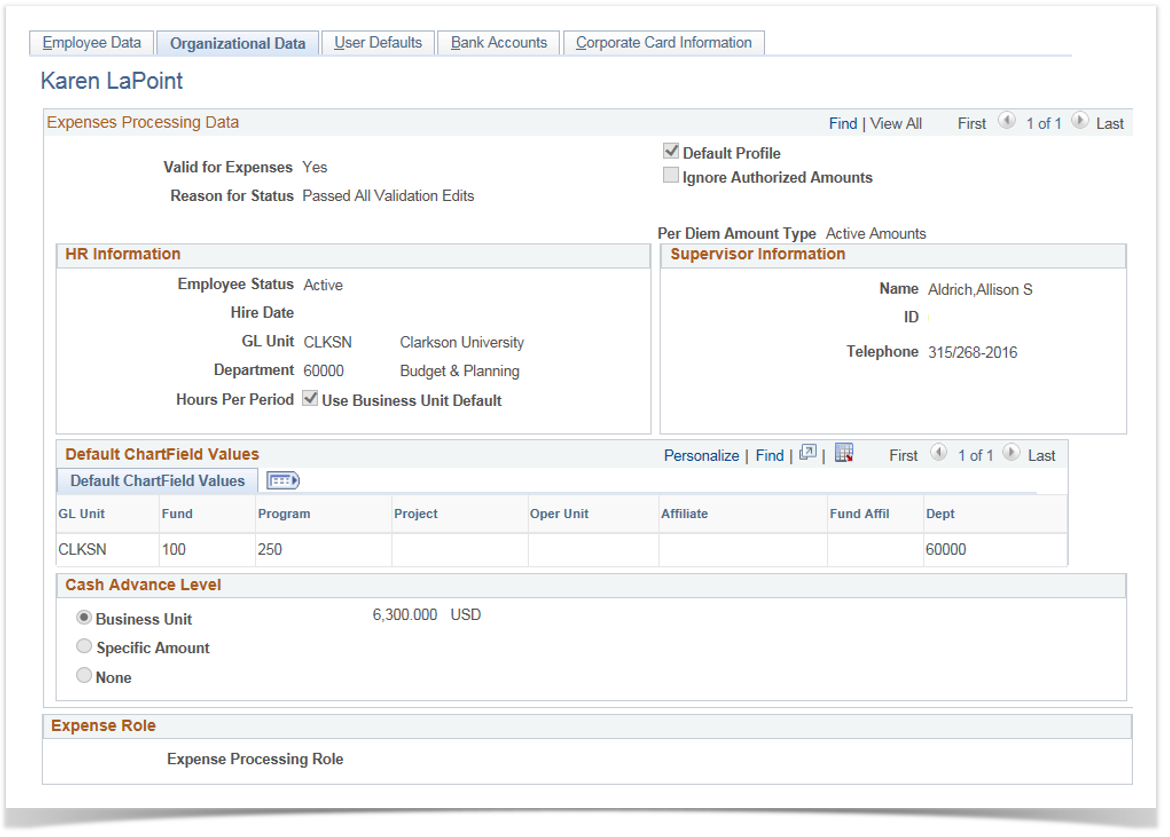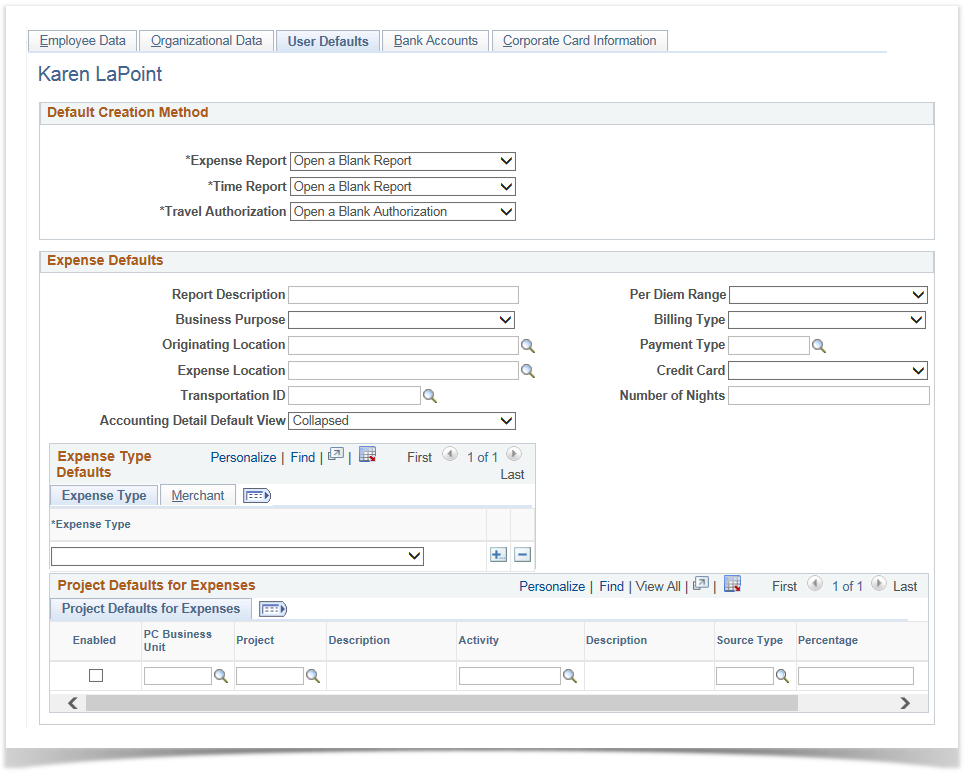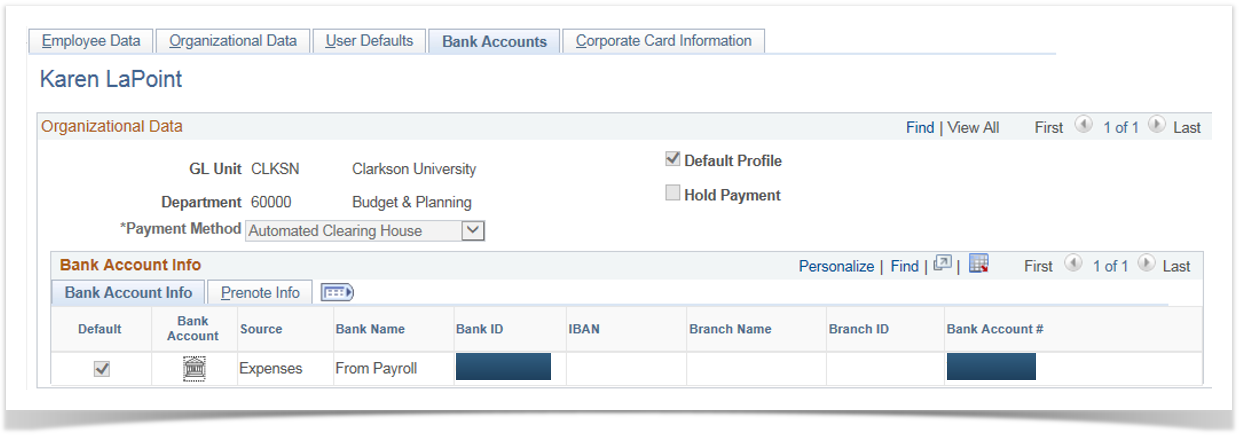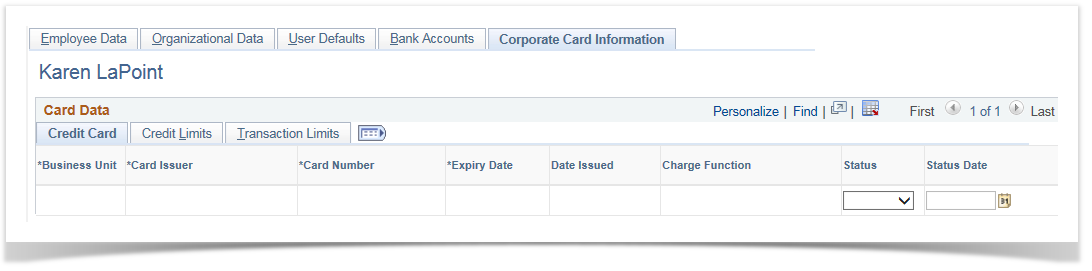Review/Edit Profile - Expense Report
PeopleSoft Financials 9.2
-
Select the User Preferences homepage
-
Choose the Review/Edit Travel Profile tile

Employee Data
The Employee Data tab is display only. (Home Address intentionally shows Campus Address.)
Corrections should be submitted through the PeopleSoft Human Resources 9.2 System:

Organizational Data
The Organizational Data tab is display only data pulled from the PeopleSoft Human Resources System.
This tab displays the employee's direct supervisor, which is used for routing approval of transactions.
This tab also displays the default department that will be charged with the expense report unless a different SpeedChart is used when creating the expense report.
Corrections should be reported to Human Resources.
User Defaults
The User Defaults tab can be used to set default values for expense report transactions.
Defaults can be overridden on individual transactions and can be changed or removed from the profile.
If you have entered any defaults, hit Save

Bank Accounts
The Bank Accounts tab is display only data pulled from the PeopleSoft Human Resources System.
If the Payment Method selected is Automated Clearing House (direct deposit), the employee can see his/her banking information.
Corrections should be reported to Payroll.
Corporate Card Information
The Corporate Card Information tab is display only data pulled from the PeopleSoft Human Resources System.
This tab displays the employee’s One-Card details, such as Card Number (last 4 digits only), Expiration Date, Overall Credit Limit and Transaction Limit.