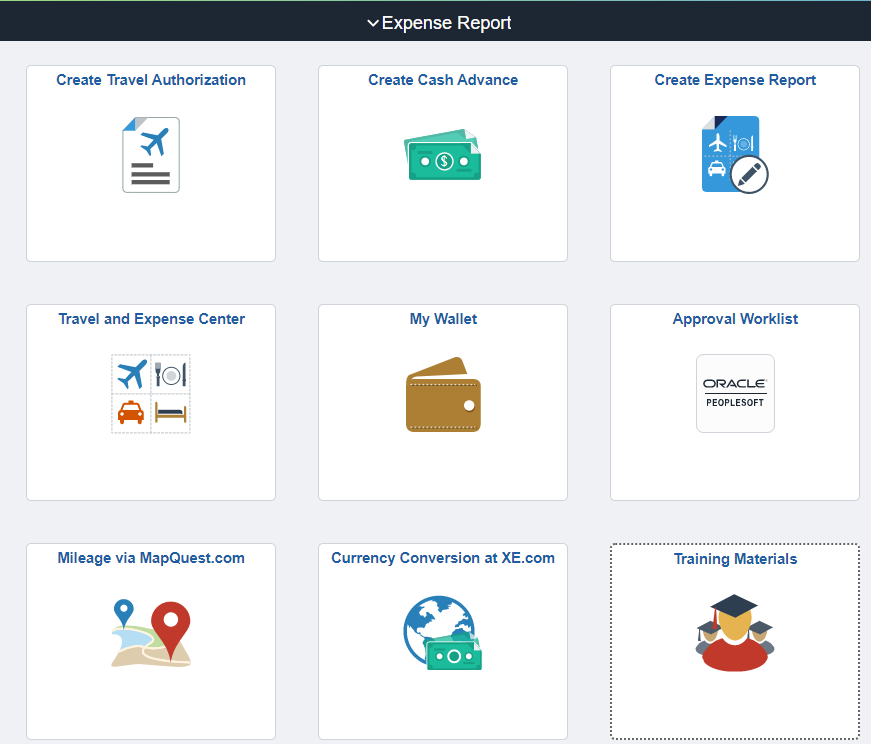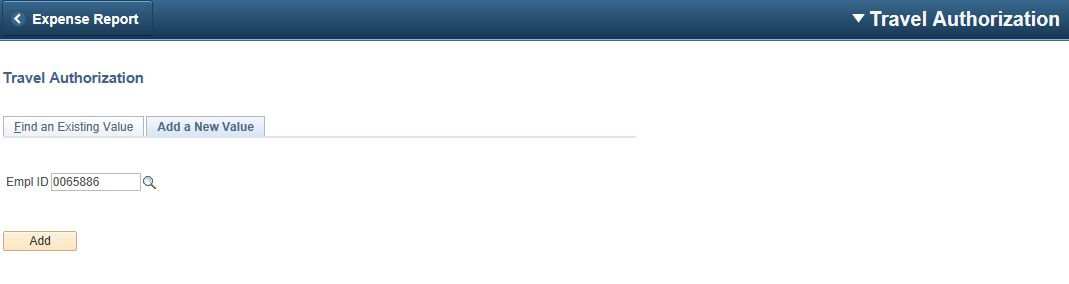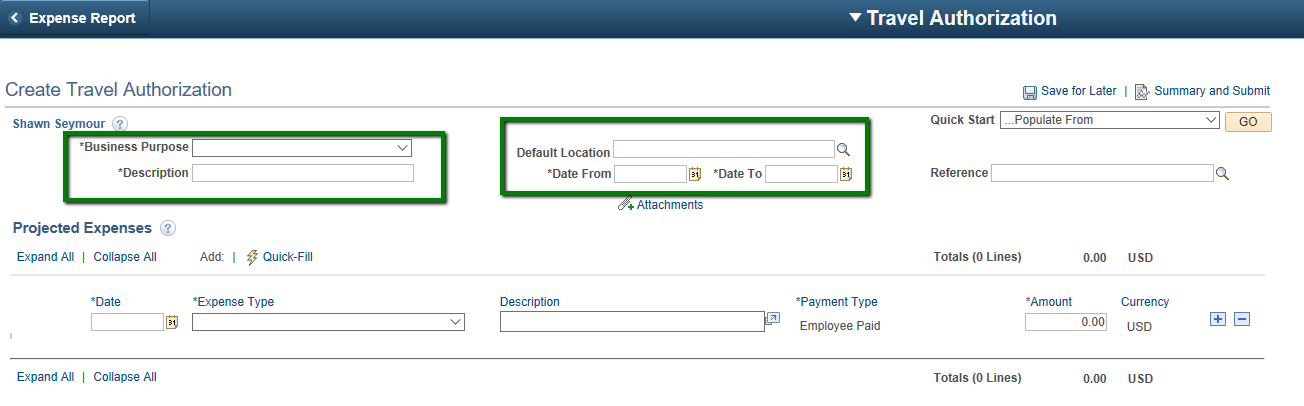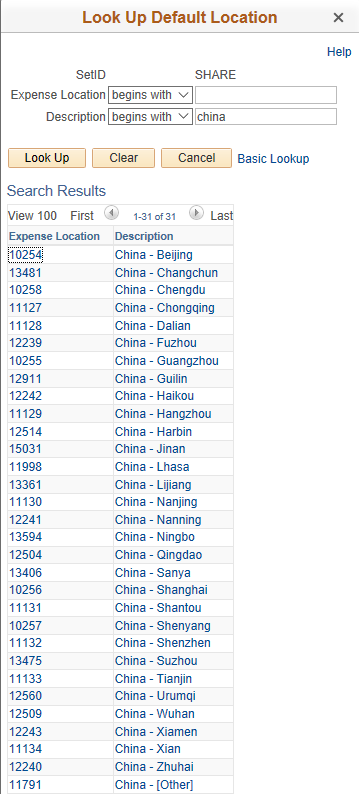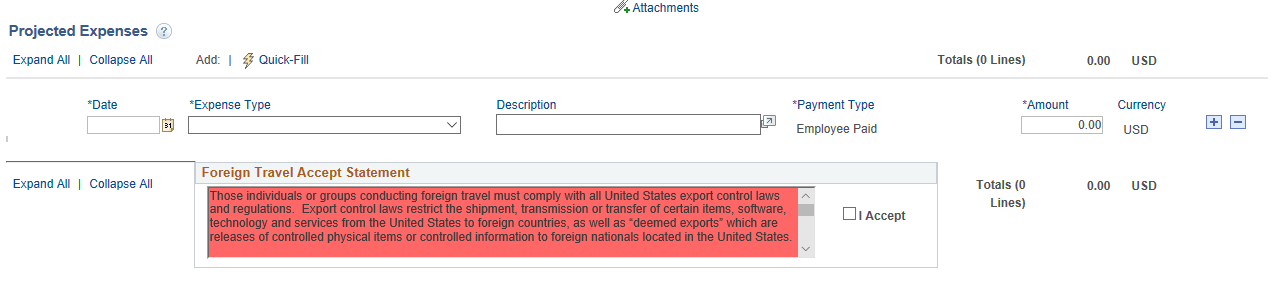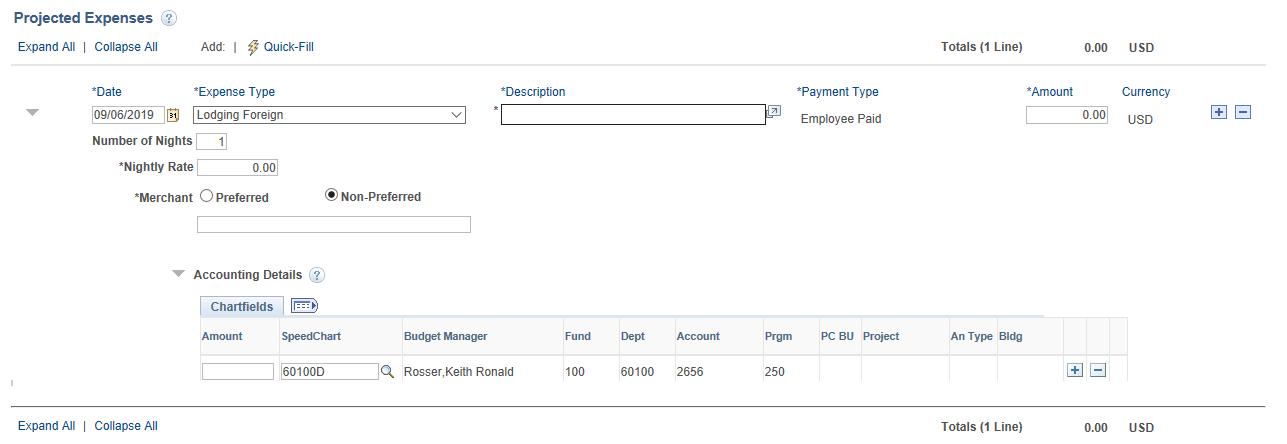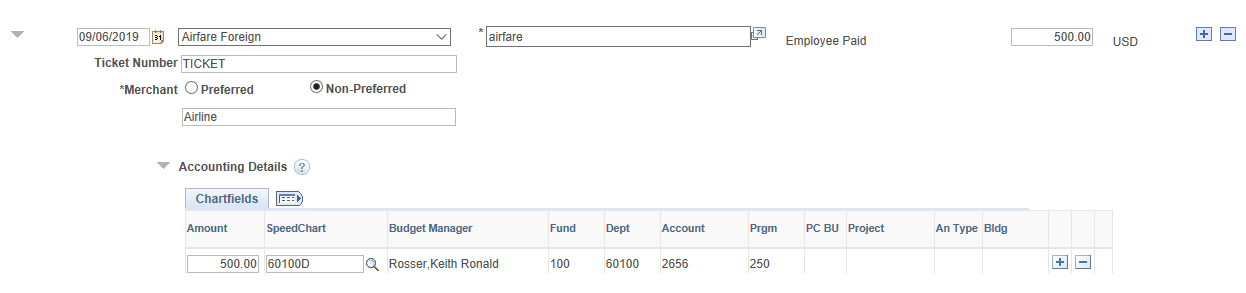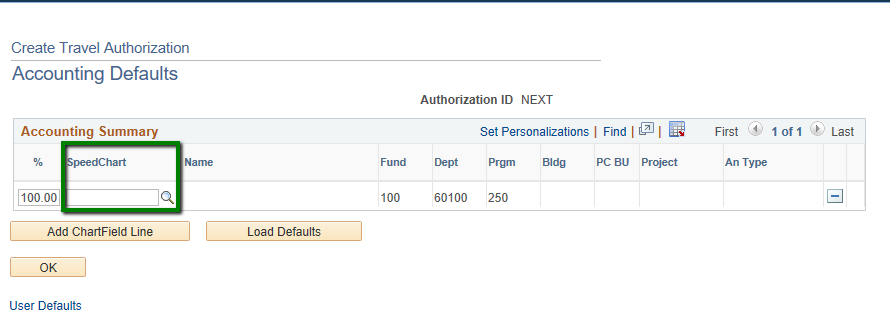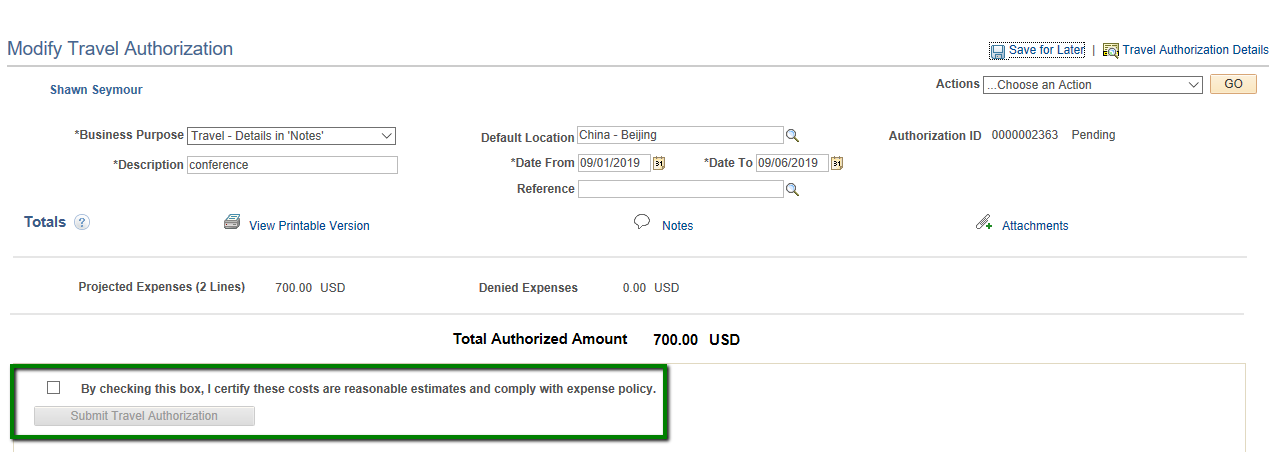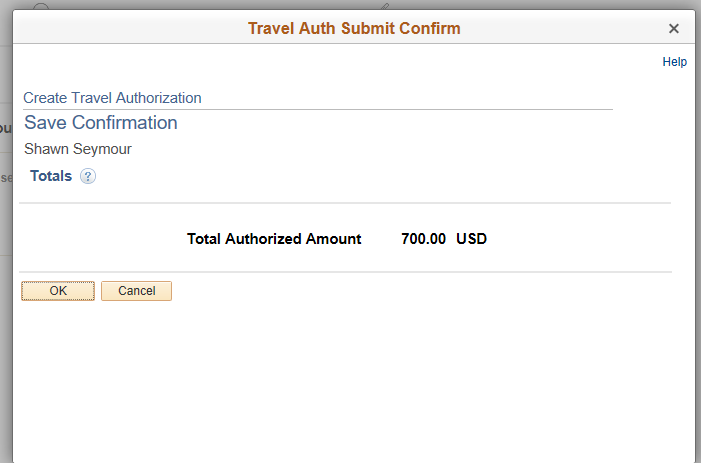Create/Modify Travel Authorization
In the Expense Report Homepage, you will find a tile Create/Modify Travel Authorization (TA). The TA is where to enter/estimate cost related to travel. A TA is required for foreign travel, when your Supervisor requires it, and when you receive a Cash Advance for travel.
The TA should be created for travel prior to your trip. The TA will create an encumbrance on your budget, which will be released when you create the related expense report after the trip.
Click Create Travel Authorization where you will be taken to Add a New Value to create a new TA.
Click Add to start your TA.
The fields with an Asterisk are required. The Business Purpose will be Travel - Details in Notes. Description is the title or name of your report. Enter the dates of the travel in Date From and Date To.
You will also need a Default Location. The location is needed for foreign travel in order for the Export Controls confirmation to accept before you can submit the TA.
The format for US locations is state abbreviation, then a list of cities we have entered will appear. For foreign countries, enter the name of the country first, then the list of cities will appear. You can also click the magnifying glass to the right of Default Location to search that way.
For Example, see below for China.
When the foreign location is selected, the Export Controls confirmation will appear.
Check I Accept and the statement will no longer be red.
Manually enter the Date, Expense Type, Description, Amount, Merchant and any other information. Expense Types for travel will be found in the expense type list at the bottom of the list. We have expense types with US for domestic and Foreign for foreign travel.
Click the Plus to the right of Currency to add more lines.
For Lodging, enter the nightly rate or approximation and number of nights to calculate.
Airfare will require a ticket number. If you have not booked the flight yet, enter ticket or some information in order to proceed.
Continue to add rows for all estimated costs. You can add mileage for driving your personal vehicle, per diems or actual cost of meals, conference registration until complete.
The Default Accounting Details will be your department budget. In order to charge a different budget, find Default Accounting in the Actions box in the upper right corner and GO. Enter the SpeedChart to fill all lines with your budget and click OK after confirming the budget to the right.
You can also enter the SpeedChart on each row if you do not have many rows to change.

You can add attachments if you have them. Any conference information can also be attached.
When complete, click Save for Later which will produce a 10 digit Authorization ID. Click Summary and Submit
Check the box to certify and Submit Travel Authorization will turn Yellow. Click OK.
This will send the TA into the Approval Workflow of either the budget manager, supervisor, Sponsored Research when research awards are charged, and then Accounts Payable for final approval.