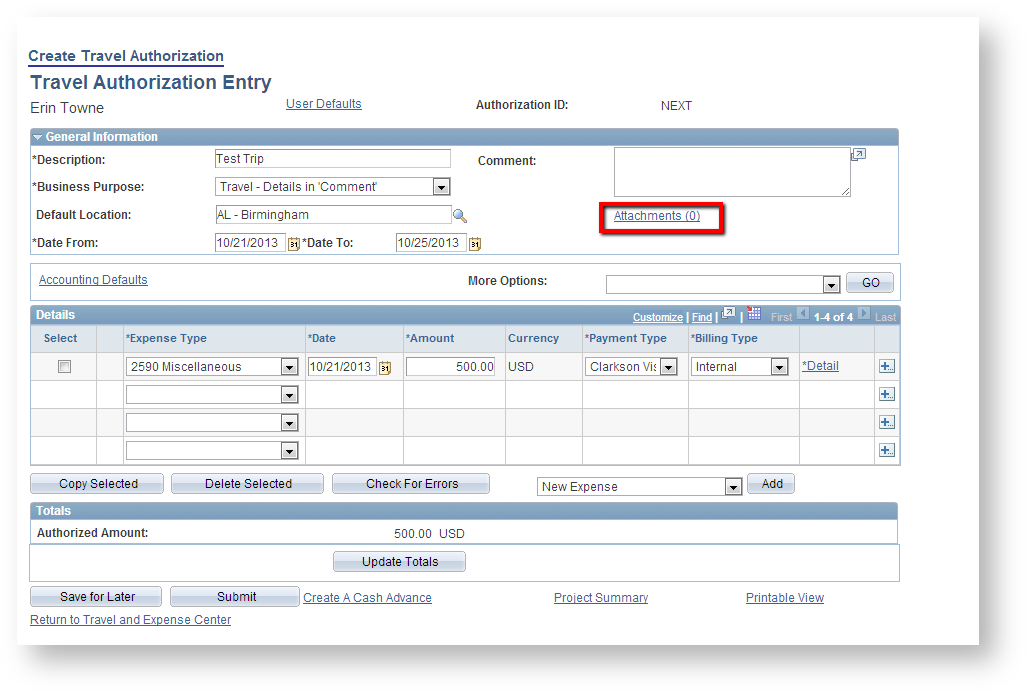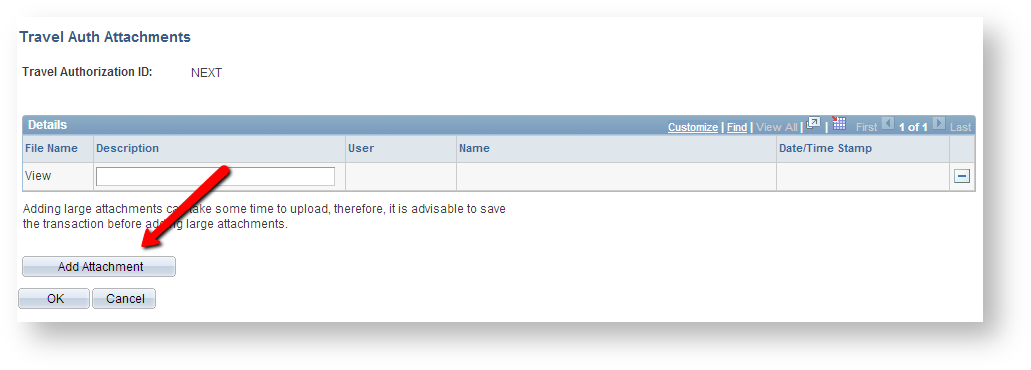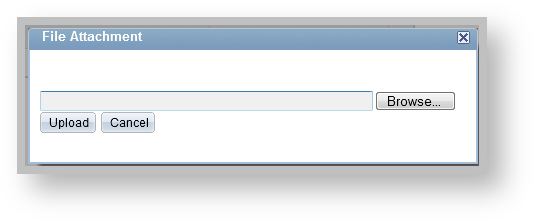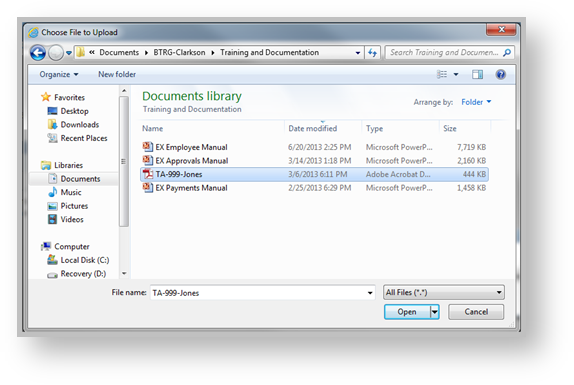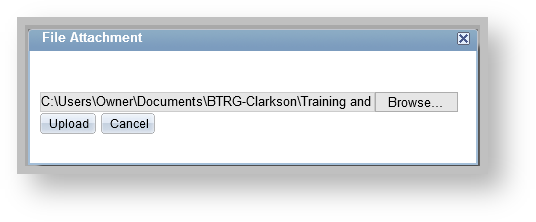Draft - Attaching supporting documentation to a Travel Authorization
PeopleSoft Financials 9.2
The process for adding attachments for a Travel Authorization will be very similar with an Expense Report or Cash Advance. The only difference will be that the navigation will vary slightly.
Step-by-step guide
- For TAs click on the "Attachments" hyperlink.
2. Next, click on the "Add Attachment" button.
3. Browse for the file that you wish to attach.
4. Click Upload. You will see the file attached with its original file name. There is a description field that can be used if you are attaching multiple documents. Click OK to return to the TA and don't forget to save!

5. Click Upload, and verify that the filename matches what you were intending to attach. The description field can be used if you have multiple documents to attach. Click OK to return to the TA and don't forget to save!