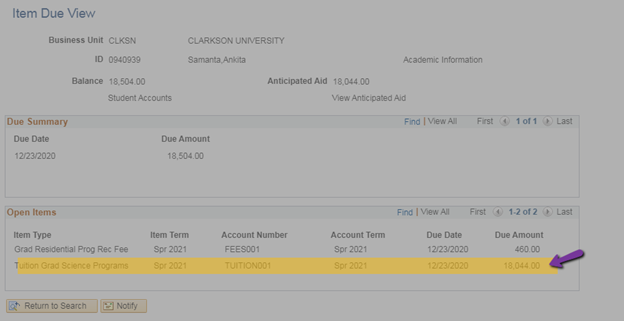Tuition Waivers & Course Audit -Graduate Appointments
GRADUATE APPOINTMENT -TUITION WAIVER
100% Waiver of Tuition requires the approval of Dean Janoyan first. The Department should email the Dean to request the tuition waiver providing the students name; term being required for waiver; and brief explanation for requesting the waiver.
If Dean Janoyan agrees to waive, a copy of his approval (copy of email) will be attached to the Graduate Appointment for documentation purposes.
Department will prepare the Graduate Appointment.
Award Type can either be Partial Tuition Scholarship or Partial Tuition Assistantship depending if the Department wants the student to work.
If Partial Tuition Scholarship:
-Enter Award Type
-Do NOT fill in any of the stipend info (i.e. fields starting with Start Date through Total Amount $ to the far right hand side) since NO stipend will be paid
-Fill in Tuition section
-Make sure to Attach the approval email message
-Submit
If Partial Tuition Assistantship
Follow the Instructions for PTA Award Type
GRADUATE APPOINTMENT -COURSE AUDIT
If a student is auditing a Course and the Department agrees to cover the cost, again, approval should be obtained from the Department first, before including this on the Appointment since the tuition cost is different and the course will not count towards the students program completion.
A Graduate Appointment will be prepared for the student based on the Award Type the student is under (i.e. either TA; RA; PTS or PTA).
The Appointment will be filled out as it normally is done until you reach the Tuition section.
At this point for the term the Audit Course is being taken, you need to remember to adjust the Rate ($) . This is handled by: Dividing the credit hours into the total tuition cost. The
Sum from this computation gets entered under the Rate ($) field under the Tuition section.
Noting: total tuition cost can be located on the Students Peoplesoft record (log into PeopleSoft Student>Navigator>Student Financials>View Item Due (only use the Tuition dollar amount -do NOT include Grad Residential Prog Rec Fee since this charge is the students responsibility). The screen should reflect the Balance due on the students account (see below screenshot). If you do not have access, request the total tuition cost from your Graduate Coordinator.