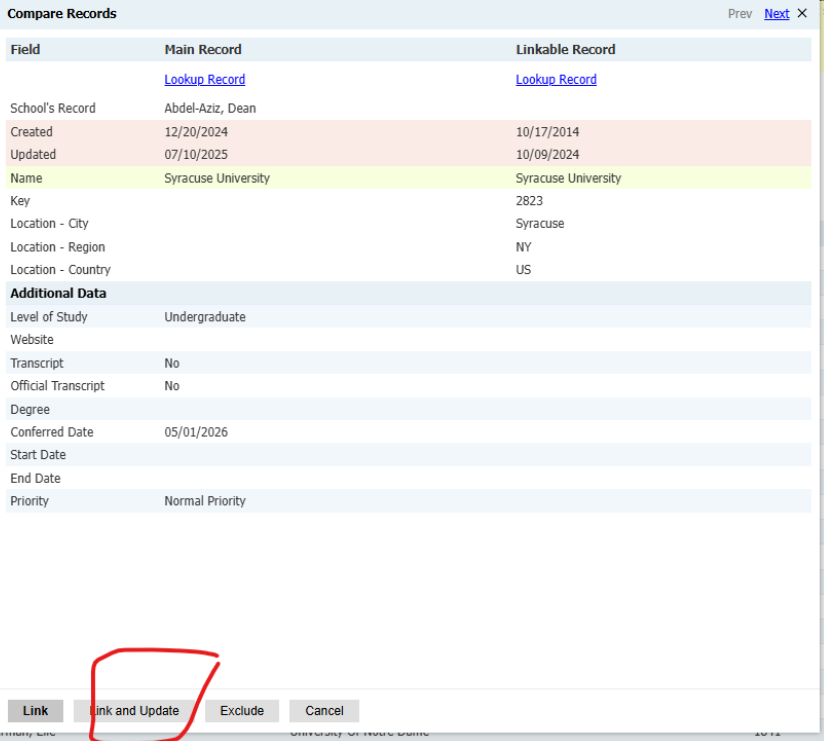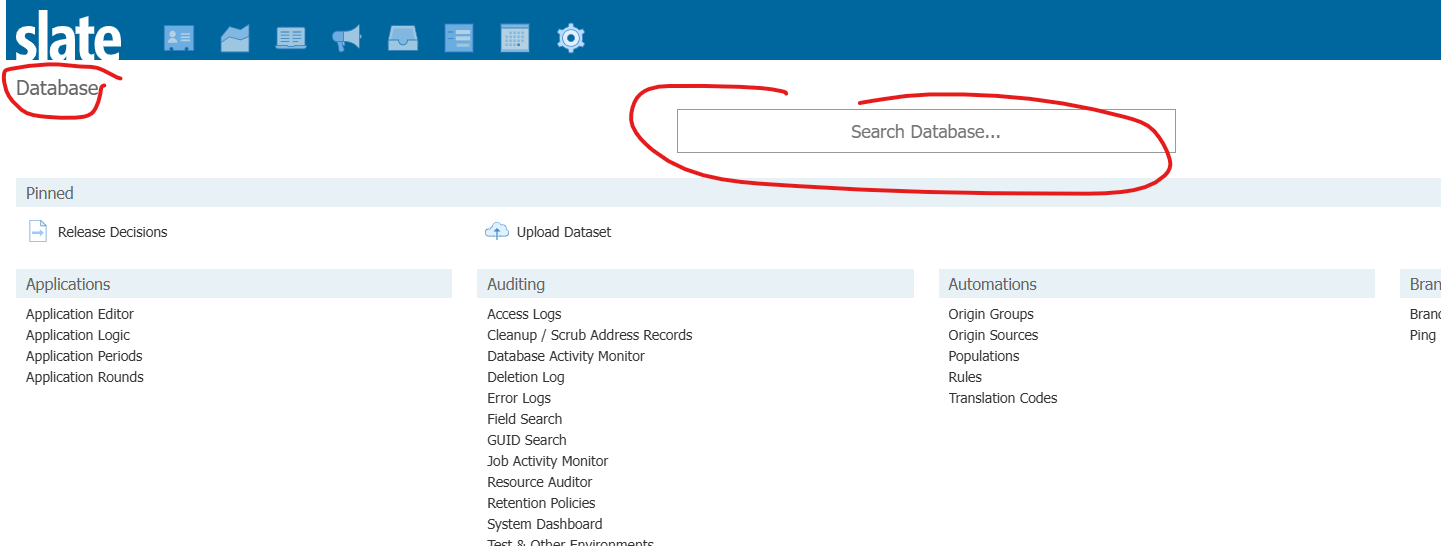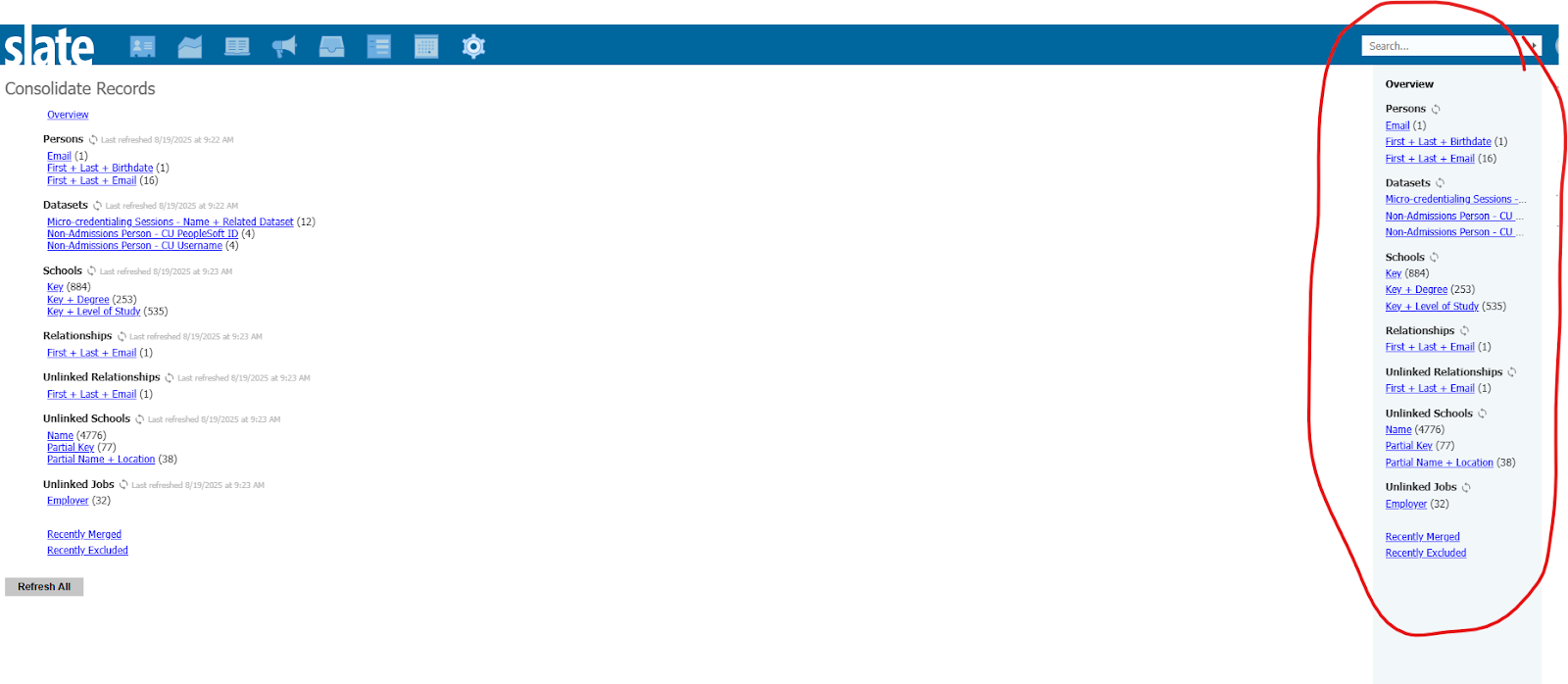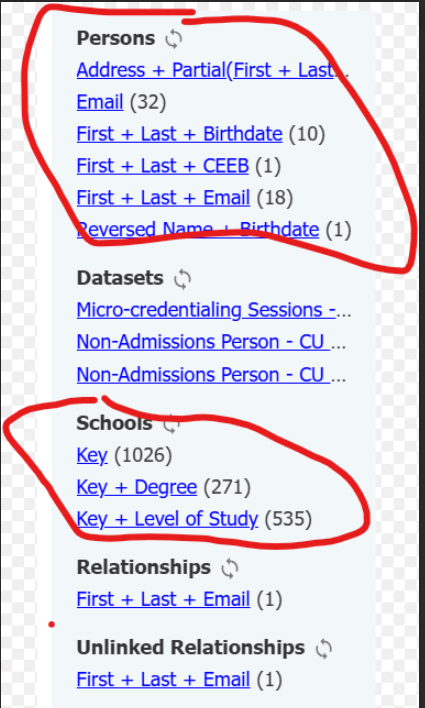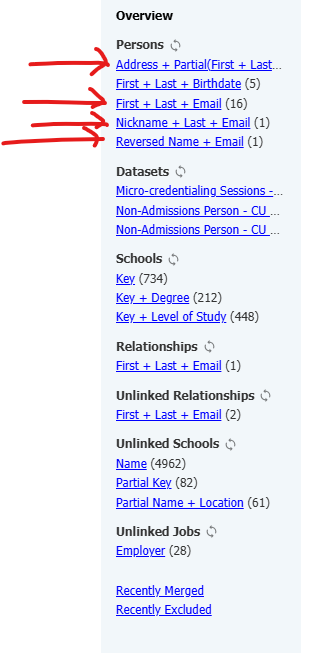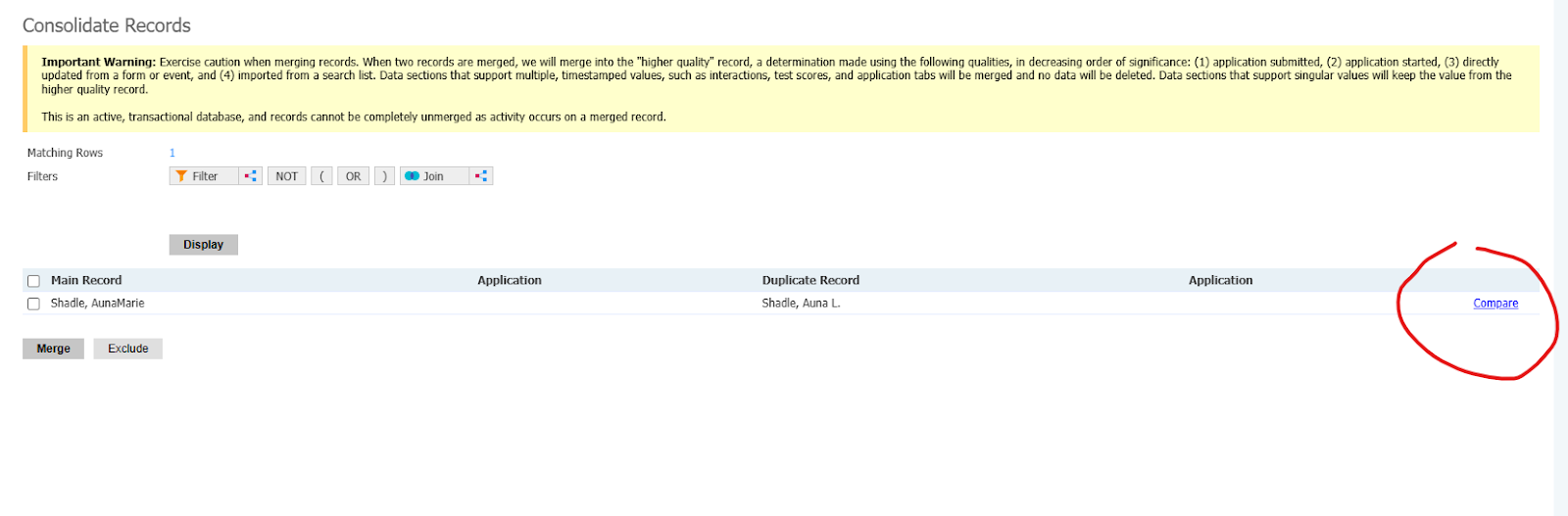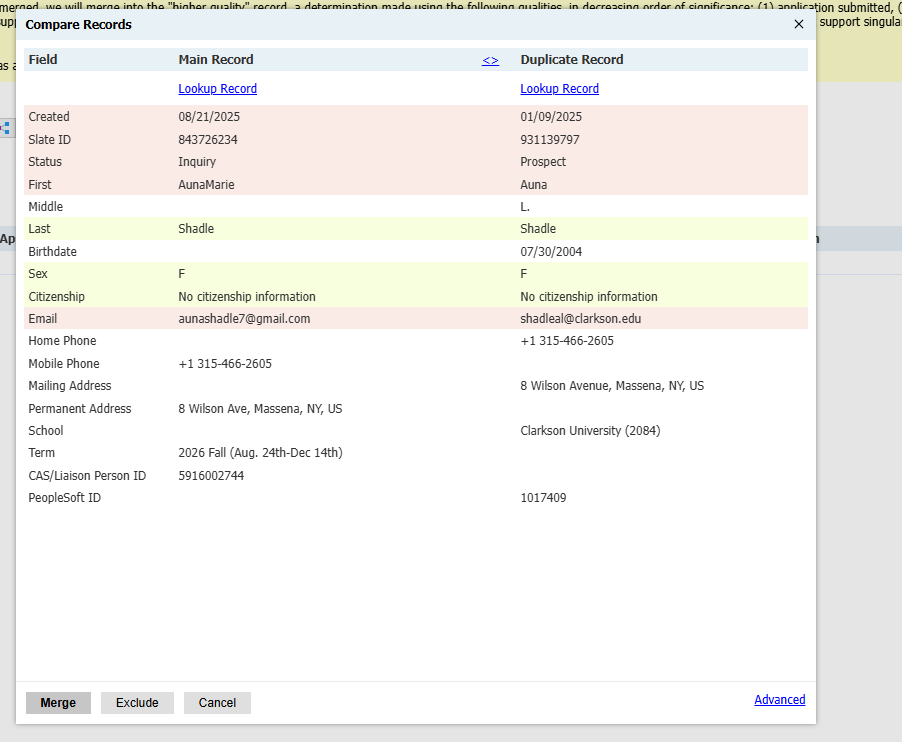Consolidating Records In Slate
How to consolidate records in Slate
-
Go into Database under the icon that looks like a screw/nut…last one on the right.
- Once you click on Database the next screen has a search box…type in Consolidate and you’ll see consolidate records pop up
- Click on consolidate records

- The menu on the right is the one that we will be working with.
- You will click on each of the items listed under each group separately to consolidate records.
- Here’s what it looks like when you click on the first arrow under persons. Click on compare by the first applicants name on the right and the is what the screen will look like.
- This is what the record looks like when you open it. You want to make sure the information in both columns is the same…name…email, address, birthday, phone number…if it’s the same you click on merge on the bottom of the screen…if it does NOT match you click on exclude on the bottom of the screen
PLEASE MAKE SURE YOU ARE CHECKING THEIR PEOPLESOFT ID…IT’S THE LAST LINKE ON THE FILE…IF THEY ARE DIFFERENT DO NOT MERGE THE FILES AND LET AMY NEVER KNOW THAT THEY ARE DIFFERENT. ANEVIN@CLARKSON.EDU
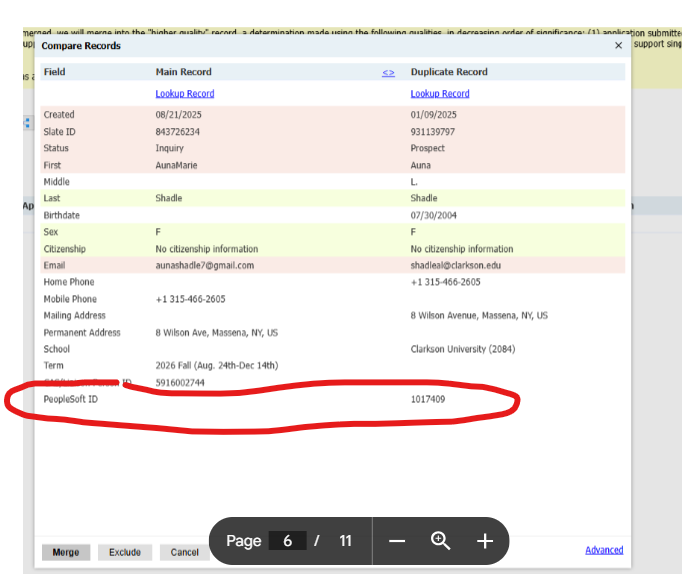
Here’s what the schools records look like.
**When consolidating schools it looks a little different. So when consolidating schools/keys is a little different than consolidating persons. If there is a bachelor's degree and master's from the same school we are NOT merging? If they are different schools we are excluding.
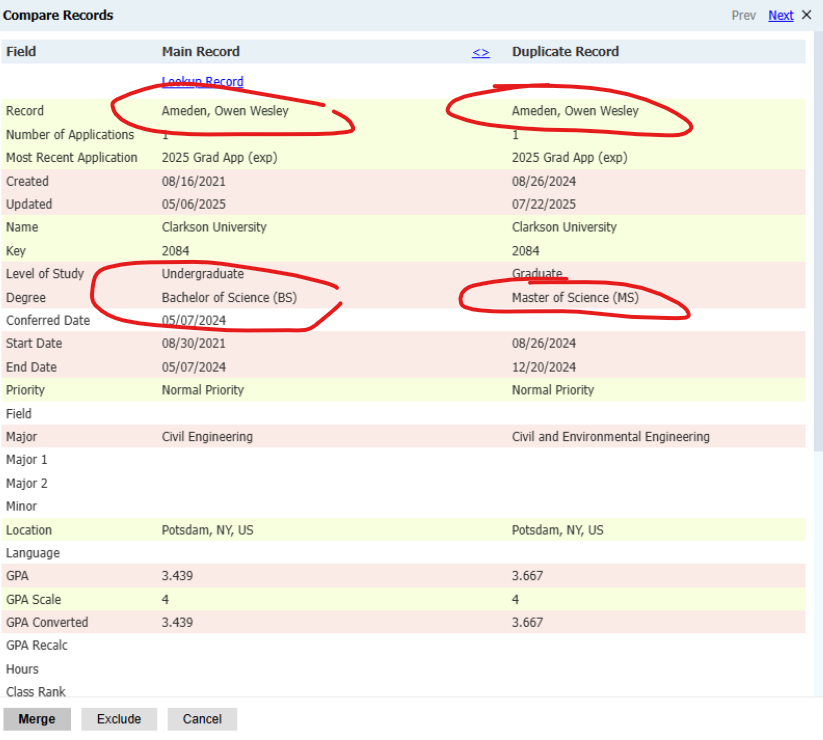
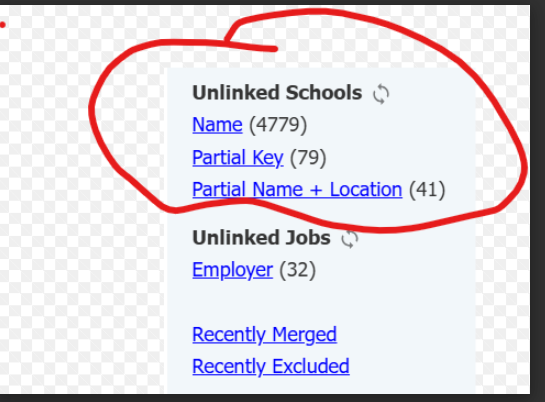
For Unlinked schools...if they are the same school…link and update...correct? YES