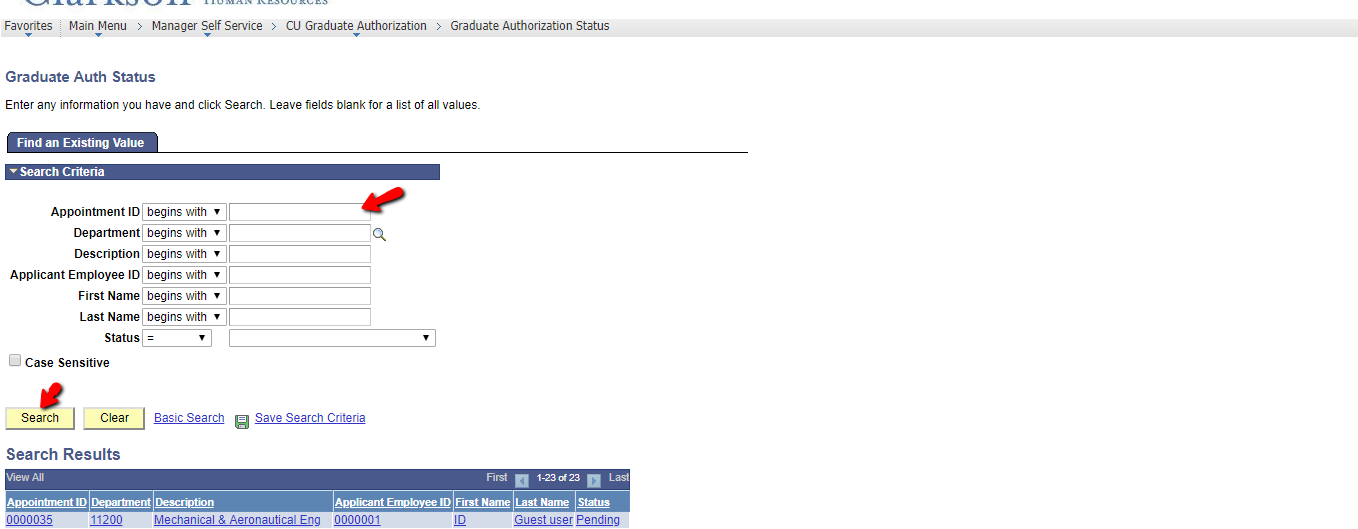Creating A Graduate Appointment Authorization
Instructions for Creating a Graduate Student Appointment Authorization.
Owners: Graduate School Coordinators
Step-by-step guide
Login to PeopleSoft Human Resources 9.2. From the Main Menu navigate to the Manager Self Service in the drop down>CU Graduate Authorization>Add Graduate Authorization.

Once on the Type of Action screen select the radial button for Create Appointment. Click Next
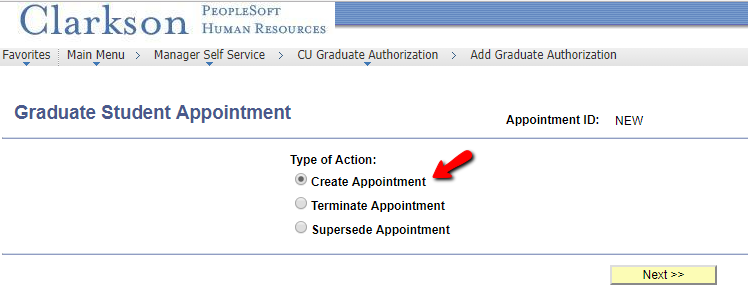
The next screen is for the student information. Most will automatically load from the Student ID. You will to add all required information in the fields before you are able to move to the next step. Click Next
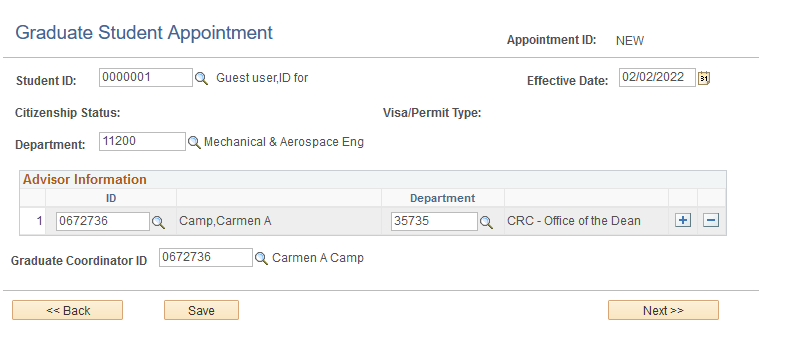
At the Next Screen select the Fiscal Year from the dropdown and click Next
The next screen is for entering Award Type; Department Information and Combination Code being used to either apply Tuition; Fees; and/or a Stipend. If you are NOT paying the student a stipend STOP once you enter the Combination Code and tab down to the Tuition section. If you are paying the student a stipend, insert the Start and End dates; Hours; the bi-weekly amount is auto loaded but can be changed. The Total Amount will automatically be calculated by the system.
Use the + to add a row for additional combination codes or tuition terms. Click Next
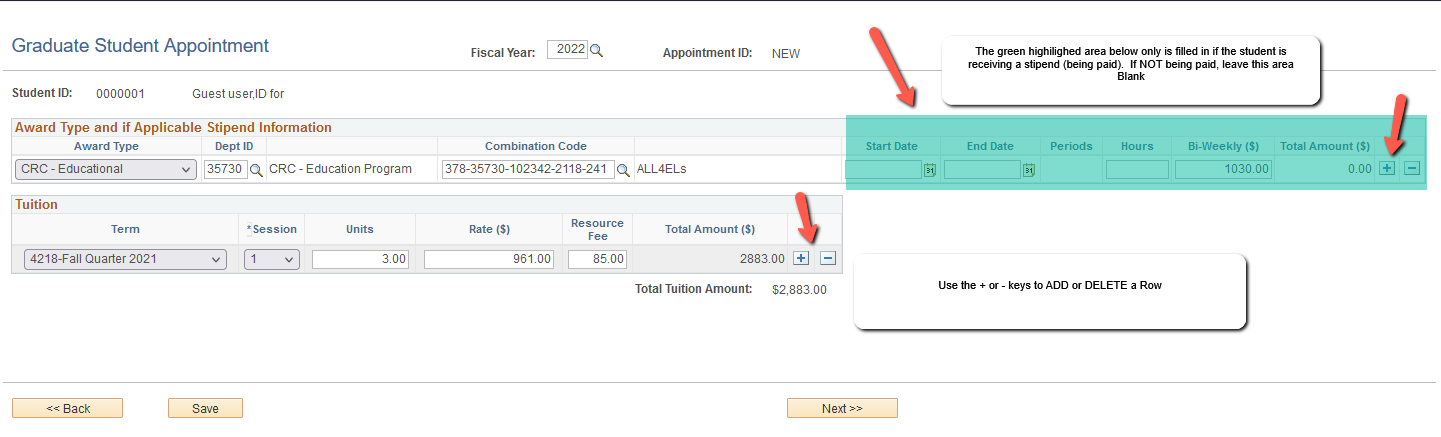
*For Graduate Assistantships that are tuition only please change the stipend amount to 0. If the stipend amount is 0 the form will not go to payroll.
*When Partial Scholarship is selected You will only be able to add the tuition scholarship.

*Partial Tuition Assistantship must use the Schools ID not an individual department id.

Before you submit the form, comments can be added and attachments uploaded on this screen to provide additional documentation for anyone reviewing/approving the Graduate Appointment form. Once you are sure the information on all pages of the form are correct,
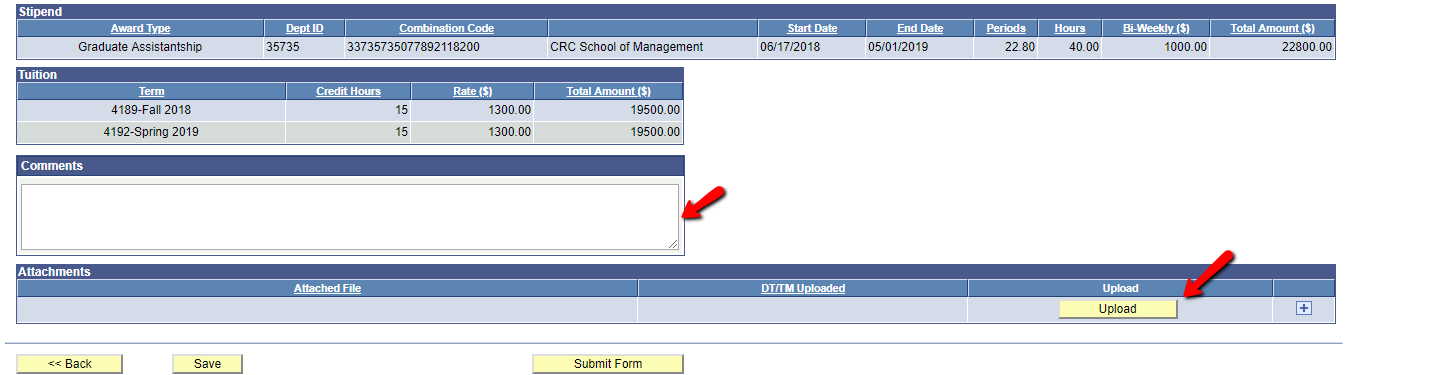
Once submitted your Graduate Appointment will move on for approval. You can check the Status of a form you submitted by following the path Main Menu>Manager Self Service>CU Graduate Authorization>Graduate Authorization Status. Enter the Appointment ID or click Search.