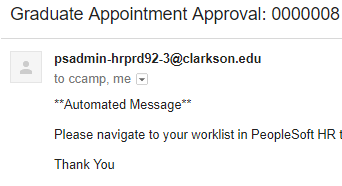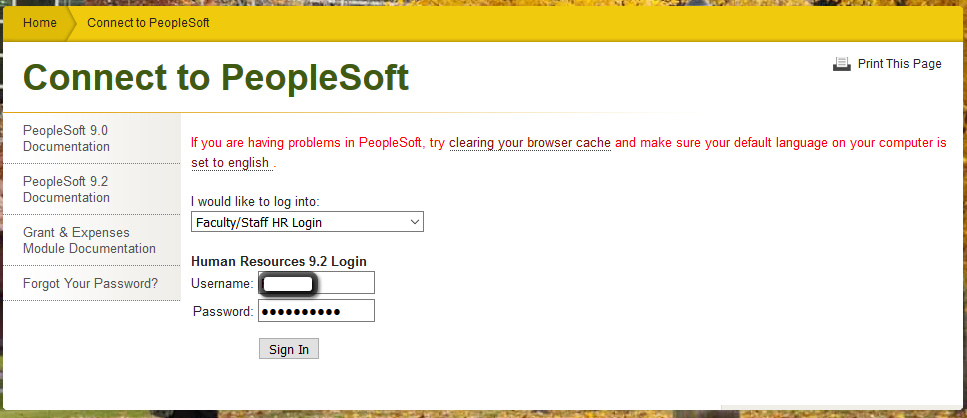Approving A Graduate Appointment from your Worklist
When you receive an email for Graduate Appointment Approval: you will need to follow the steps below.
Step-by-step guide
-
Login to Human Resources 9.2
2. Access your Worklist on the top right of the screen.
Click on your Worklist item (Green Arrow) to open the authorization.
***If you click "Mark Worked" the authorization will disappear. You will need to search for it by name or student ID in the Approve Graduate Appointment section.
It will now display your information for review.
Click: Approve at the bottom of the screen to submit your authorization to payroll.
NOTE: If unable to Approve via the Worklist. Other manner is logging into Peoplesoft/HR>Navigator>Manager Self Service>CU Graduate Appointment>Approve Graduate Appointment. At the next screen enter the Graduate Appointment ID number which is reflected in the automated email message received and click Search. The Appointment should open and you can scroll down to Approve at the very bottom if all is in order.