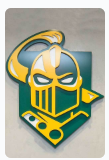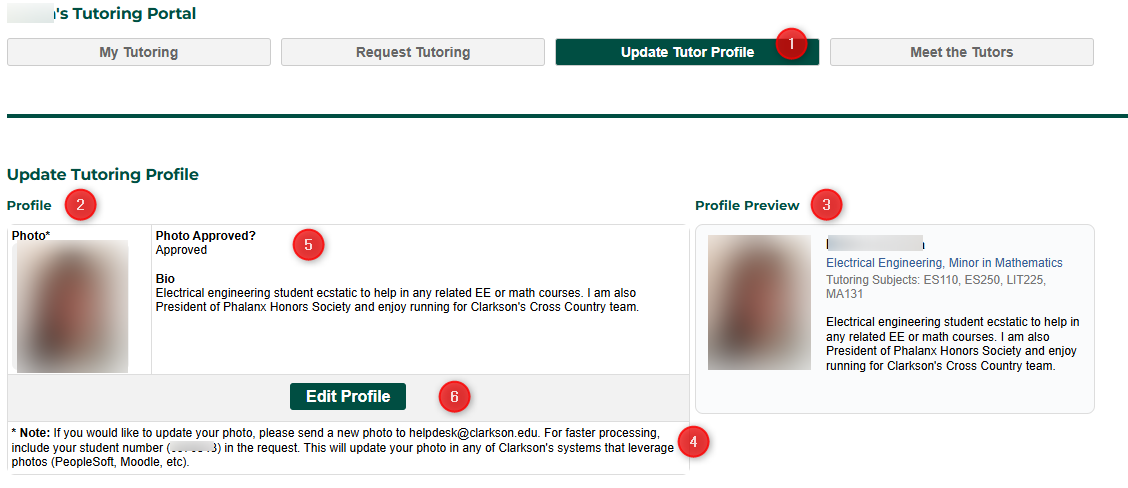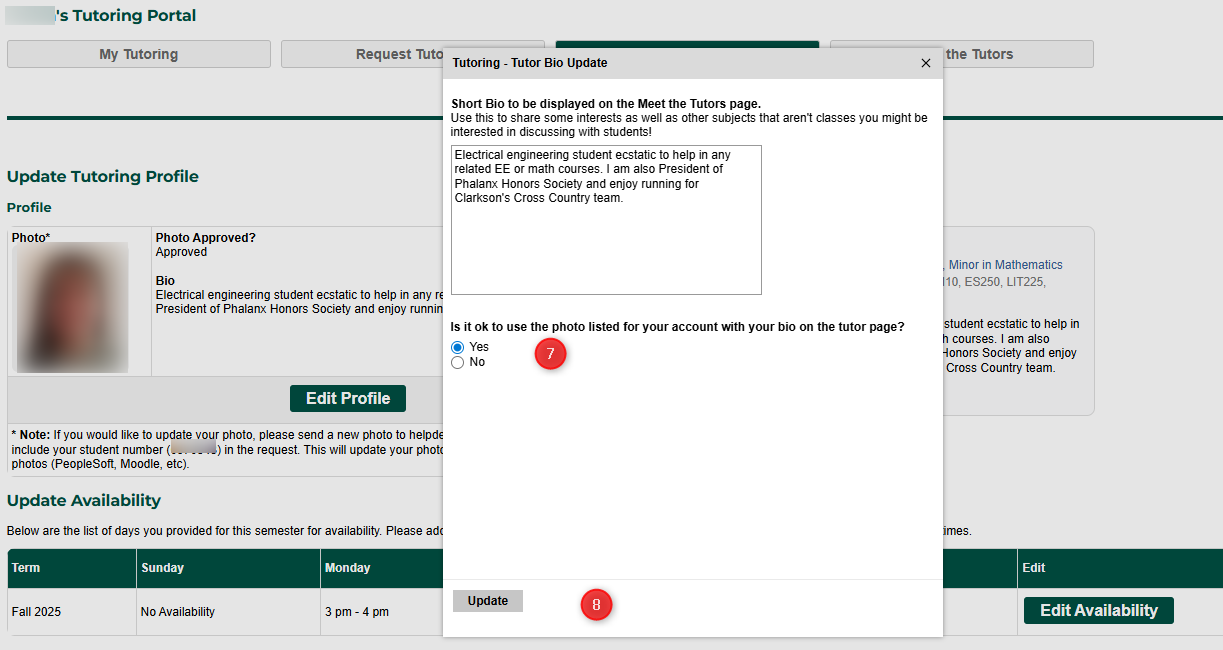1a. Updating Profile - Add/Modify Photo and Bio
Goal
The goal of this document is to explain how to add/change information regarding your photo and bio for usage as a tutor which is displayed on the Meet the Tutors page.
Steps
Steps
- From your My Tutoring portal (go.clarkson.edu/tutoring), scroll to your "Update Tutor Profile" section
- In the Update Tutoring Profile section, you will see your Profile section on the left.
- This will give you a preview of what your profile will look like on our public Meet the Tutors page (https://advising.clarkson.edu/portal/tutoring?tab=tutor-meet) as you update your information.
- If you would like to change the photo we have on record, the instructions are listed in the box below the Edit Profile button.
- The status of your photo approval is listed here. If you have indicated you don't approve use of the photo, don't have a photo, or haven't yet answered, a default image of a Golden Knight will be used as a placeholder. You will see this reflected in the Profile Preview section. If you have submitted a bio, that needs to be reviewed by Kate Mikel, and the status of that approval will be reflected if its still awaiting approval.
- To Add/Edit/Change your answer, click the Edit Profile button.
- In the pop-up, update your Short Bio and answer to "Is it ok to use the photo listed for your account with your bio on the tutor page?"
- Note: The purpose of adding a photo and bio are to help those that are looking to use the Tutoring Center to be comfortable with who they are meeting with. We encourage you to use your photo, and add items to your bio to help the student find some common ground when coming to your tutoring location!
- In your Bio, you can include other topics that interest you. As your interests aren't reflected in just the courses you can tutor, adding some other topics of interest can help break the ice with students.
- Note: The purpose of adding a photo and bio are to help those that are looking to use the Tutoring Center to be comfortable with who they are meeting with. We encourage you to use your photo, and add items to your bio to help the student find some common ground when coming to your tutoring location!
- Click "Update". That's it. You did it!
Automatic Notifications
No automatic notifications go out as part of this process.
Automation Notes
The Meet the Tutors page is a live feed of all current tutors as well as the information found on these screens. As you update your profile, the Meet the Tutors page will show that data the next time someone access that page.