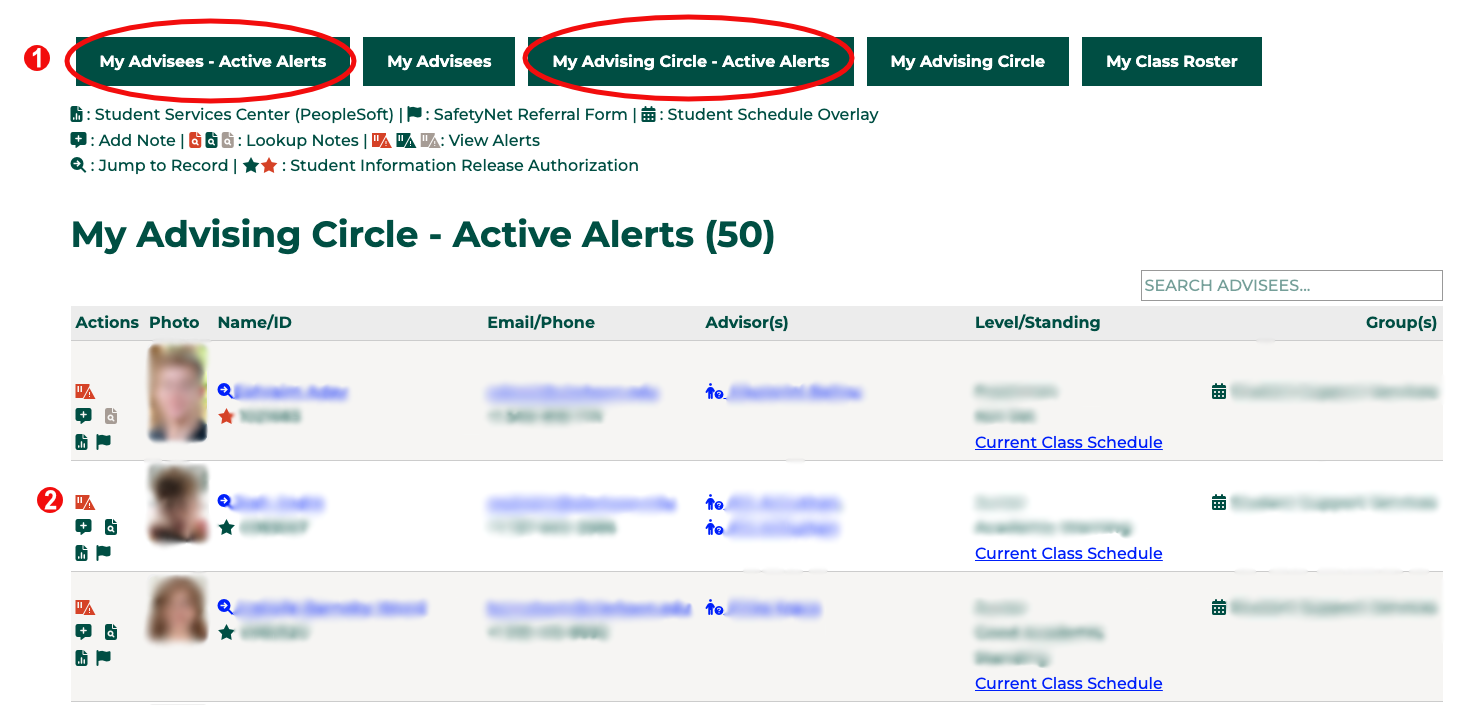Feature: Alerts
Goal
Alerts help identify students who may be in need of additional resources or support. Identifying these students early will help to address issues before they become bigger or more complicated to increase student retention and success.
Steps
- From the Faculty/Advising portal, select the Active Alerts tab, based on your role
- Click the alert icon
- Information about the alert such as class the alert is for, course instructor, and date of alert are provided for each alert. To address the alert, click the Address Alert button.
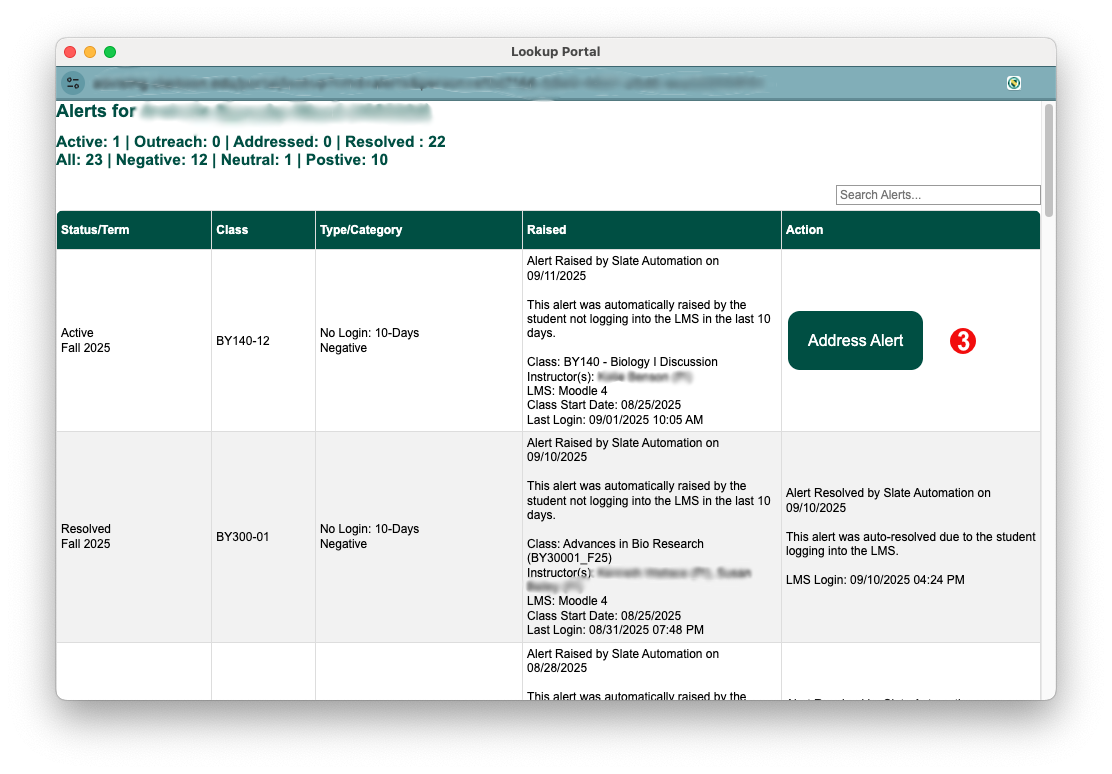
- Confirm the student you are working with.
- You will two to three options for acting on an alert:
- Outreach Initiated: you have contacted the student to let them know you have seen the alert and make sure they have what they need to act on it themselves
- Addressed: you have spoken to the student and helped them act on the alert. For example, if the student has missed an exam, helping them to reschedule the exam would be addressing the alert.
- Resolved: the alert has been taken care of. For example, if a student missed an exam and needs to retake it, you can resolve the alert when they have completed the retake exam. Note that not all alerts are able to be resolved and some (like no-login alerts) will be auto-resolved by the system when a student completes an action. (such as logging in to a Moodle class)
- You have the option to make you comments on the alert into an advising note. Checking this box will create a separate advising note on the student's record.
- If you click on this box after entering comments (step 7) your text may be removed. Simply click on the Create Advising Note from Comments box again, copy the text from the comment box, recheck the checkbox, and paste your text into the comment box.
- Enter notes about the interactions with the student about this alert. This is optional in some cases
- Click submit. You will be returned to the list of all alerts for the student.
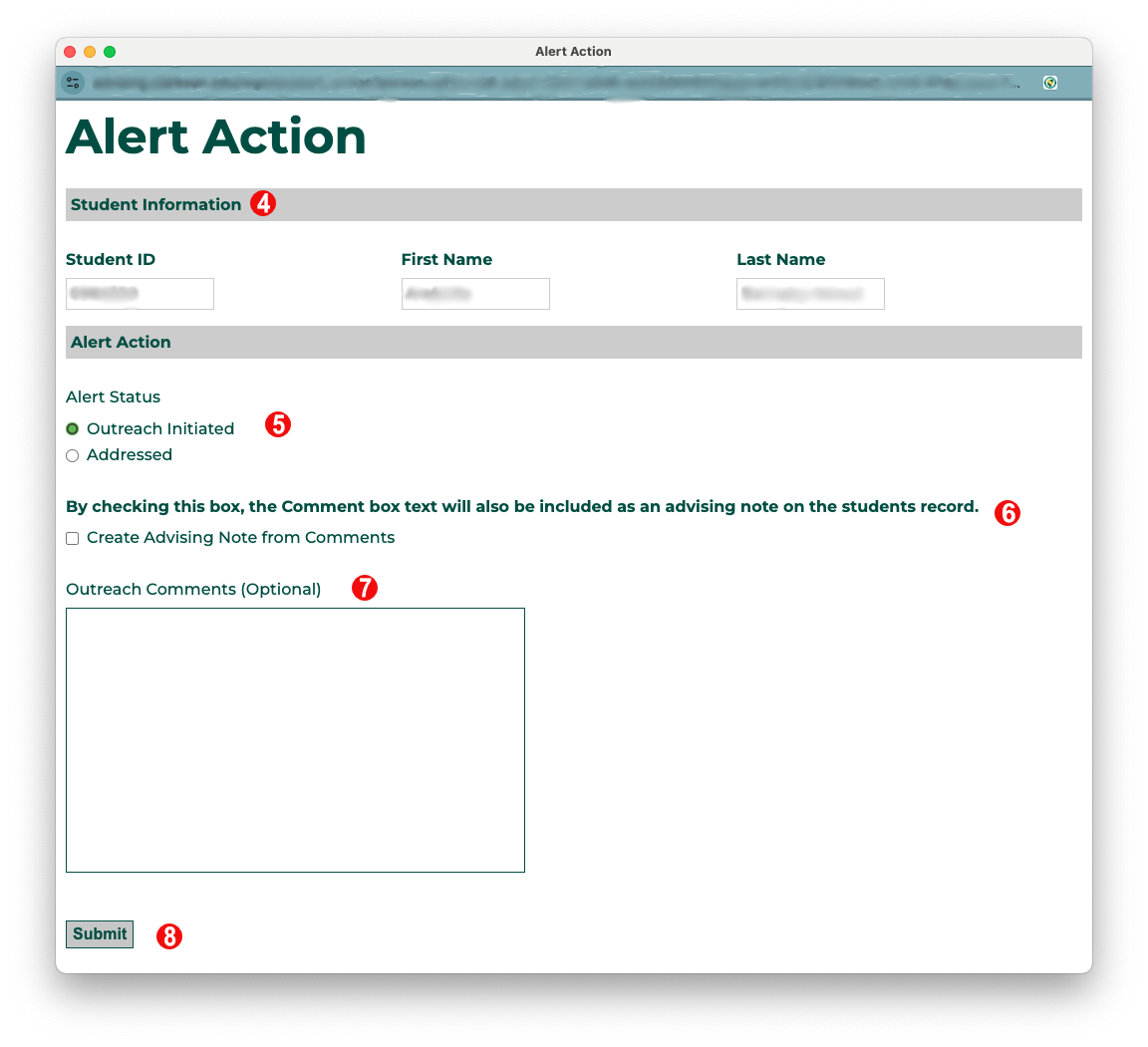
Automatic Notifications
There are no automatic notification as part of this process.
Automation Notes
Are there automations happening in the system when something from this feature is submitted or updated? This might need to be updated by the Slate Developer for the feature.