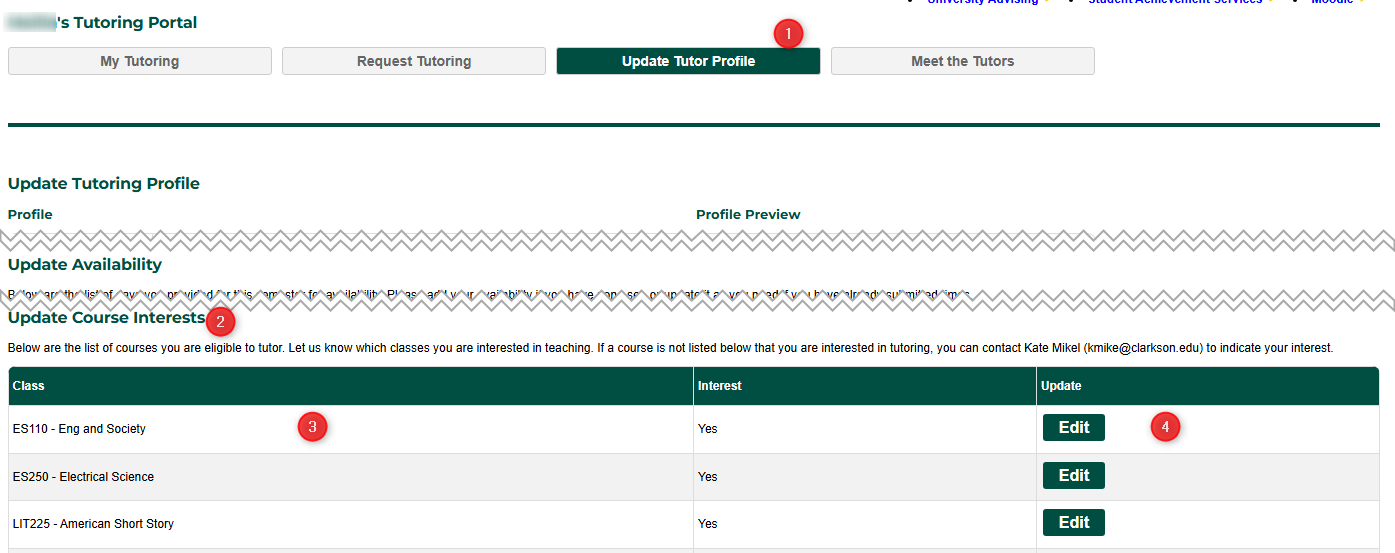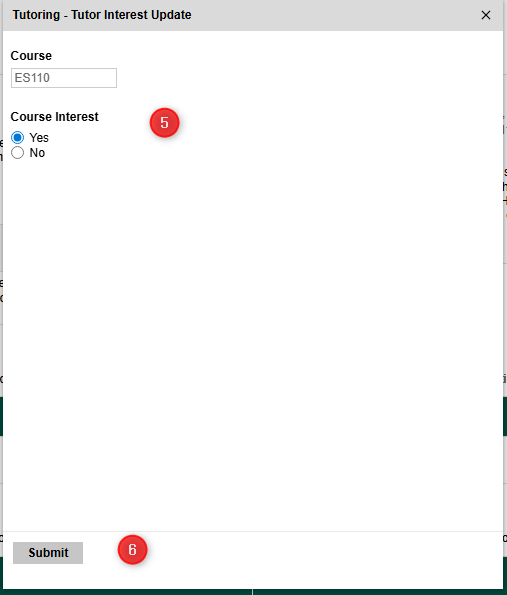1c. Updating Profile - Add Course Interests
Goal
The goal of this document is to explain how you can add/edit your subjects of interest each semester, which indicates both to the Tutor Administrator (Kate Mike) as well as students what subject areas you are interested in.
Steps
- From your My Tutoring portal (go.clarkson.edu/tutoring), scroll to your "Update Tutor Profile" section
- Scroll to the Update Course Interests section
- The classes listed in this section consist of the following:
- Any course you got a grade of B+ in at Clarkson University
- Any course you didn't directly take at Clarkson, but you have indicated to the Tutor Administrator that you are interested in tutoring, and they approved.
- Any course you got lower than a B+, or graded on a Pass/Fail, but the Tutor Administrator deemed you should be able to Tutor.
- To update your interest in tutoring that course, click the Edit button next to it. This answer carries over semester to semester, and you only need to update your answer if you have changed your interest as time goes on.
- After clicking "Edit" you will get a popup showing you the Course you clicked, and the ability to update your interest. Choose Yes or No.
- Click Submit. That's it. You did it!
Automatic Notifications
No automatic notification go out as part of this process.
Automation Notes
Courses are you interested in show up on the Meet the Tutors page automatically, and subsequently, any you change your answer to No will be removed automatically from your Meet the Tutors profile.