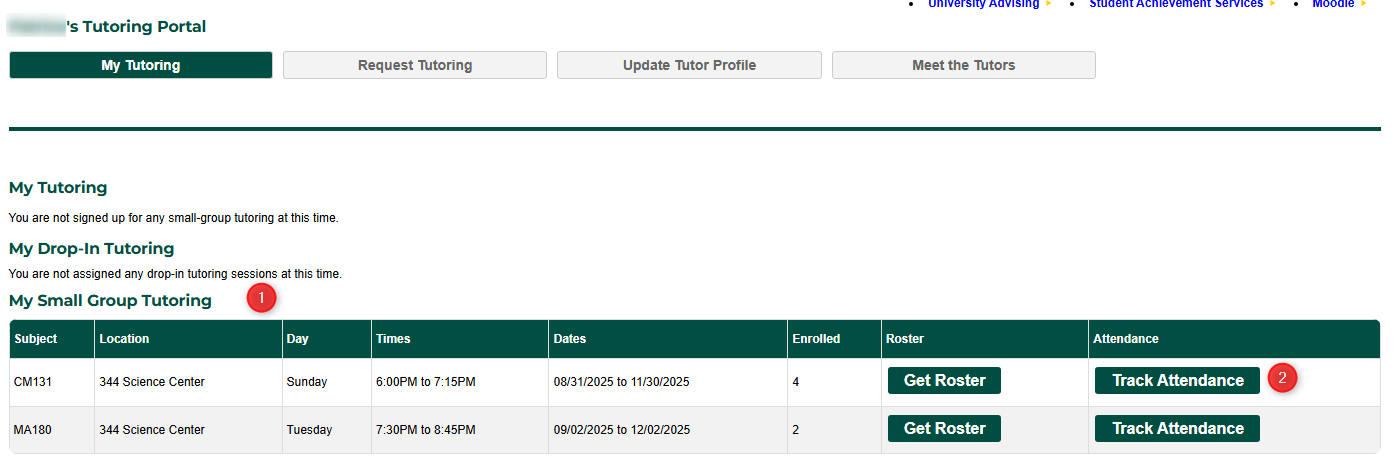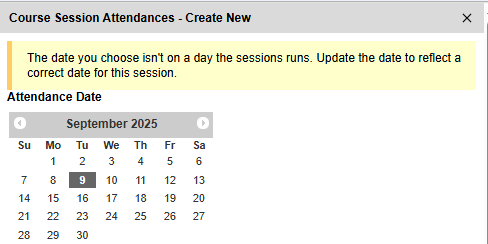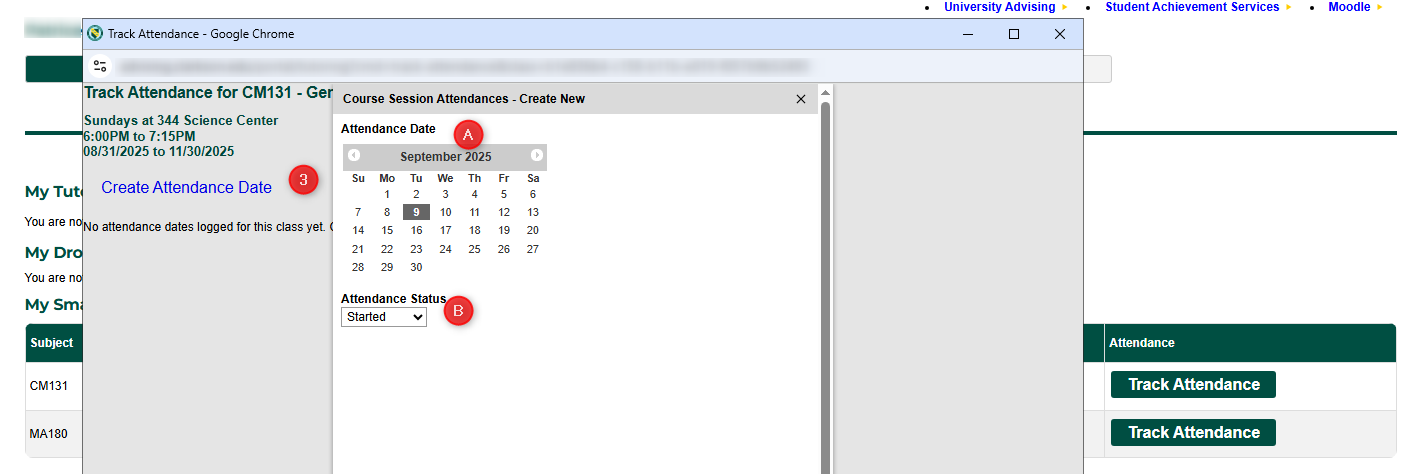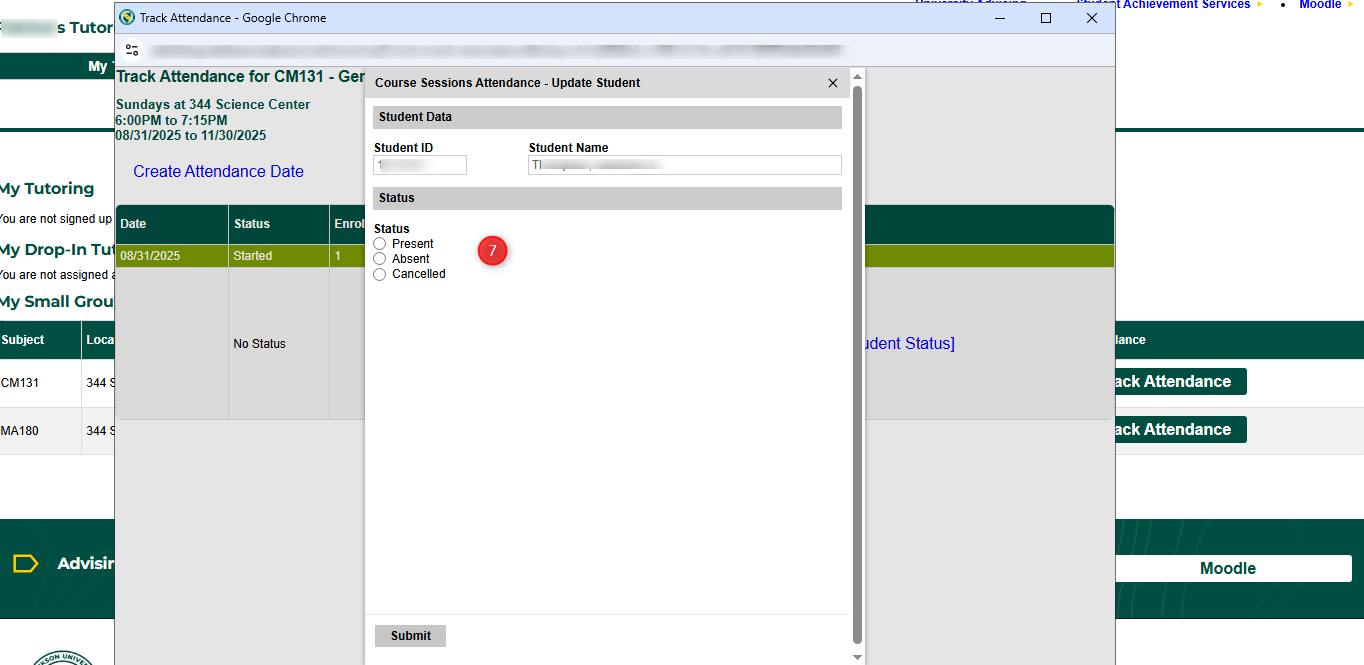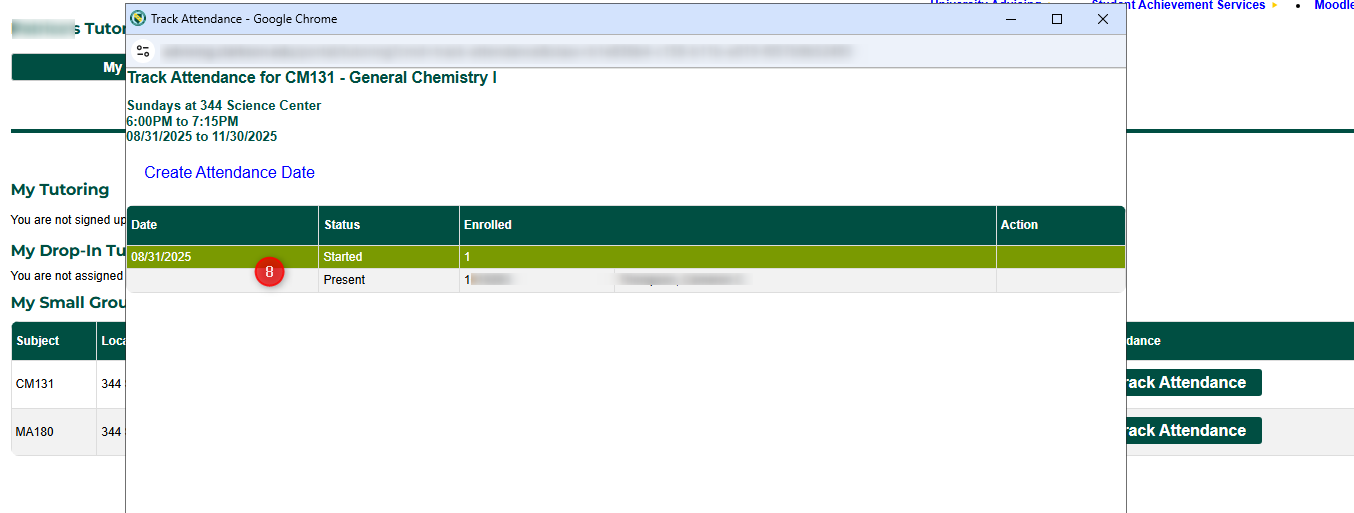2. Tracking Small Group Attendance
Goal
The goal of this document is to explain how to track small group tutoring attendance for your tutoring sections.
Steps
- From your My Tutoring portal (go.clarkson.edu/tutoring), scroll to your "My Small Group Tutoring" section
- Click "Track Attendance"
- If this is the first time adding attendance, you won't see any dates listed. You need to click the "Create Attendance Date" button.
- Choose the date of your session
- Choose the status of your session
- NOTE: After you add a date, you may need to refresh your screen for the date to show.
- If you have already added a date, you will see that date in your list. This screen will sort by the most recent date first.
- If you had enrolled students in your tutoring session during the date you are entering, they will show up below.
- To update their status, click the "Update Student Status" link.
- In the new popup, you will see the students ID and Name for reference. Choose the status and hit Submit.
- Present means they attended the session
- Absent means they didn't show up to the session, but didn't notify the tutor before hand
- Cancelled means they didn't show up to the session, but notified the tutor before hand
- NOTE: After you submit the status, you may need to manually refresh your screen to see it reflected.
- Once you submit a status for a student, and refresh your screen, the photo will go away and the status be shown. You did it!
Automatic Notifications
No Automatic Notifications go out as part of this process.