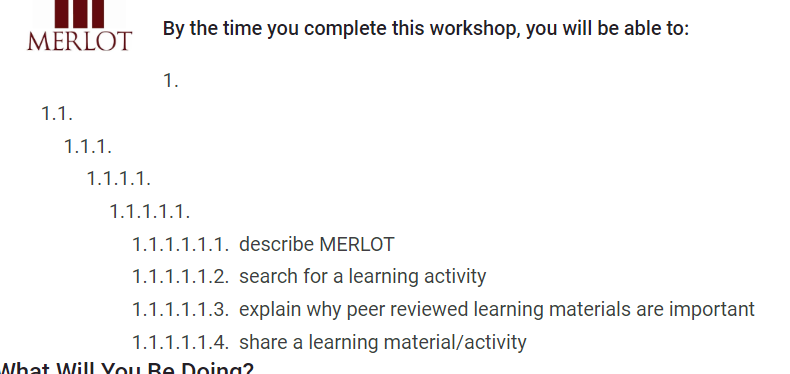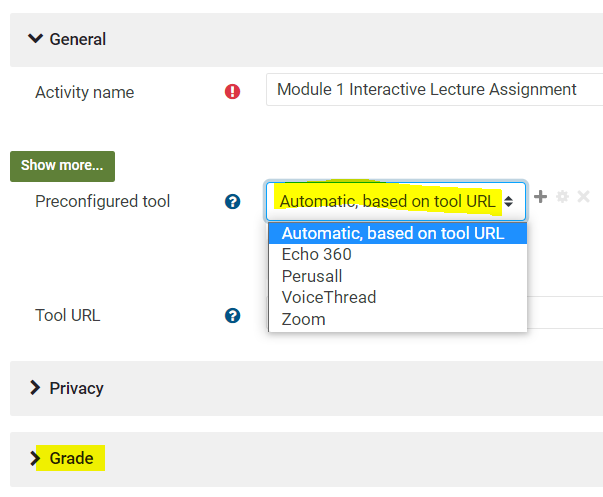Migration Checklist
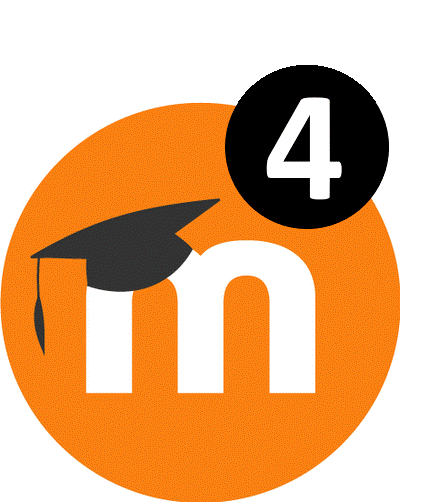 Our Moodle environment has changed! Welcome to Moodle 4.1. After extensive testing (thank you to the team and beta testers!) your course is ready for your updates and revisions in Moodle 4. Please use this checklist as a guide for additional revisions you may need to make.
Our Moodle environment has changed! Welcome to Moodle 4.1. After extensive testing (thank you to the team and beta testers!) your course is ready for your updates and revisions in Moodle 4. Please use this checklist as a guide for additional revisions you may need to make.
- Moodle Profile
We encourage you to set up your Moodle Profile. Information you provide here will show up on the Course Info page located next to your Course Content and Course Syllabus at the top of your Course page. Instructions: Edit Profile - Course Summary
The new course summary area is located in the Course Settings. You may want to add a short course description here or any other important information you want students to have available throughout the semester. The course summary will pick up information from your Moodle Profile. In addition you may find that we added a link to your Clarkson Professional page with your Instructor Information and Bio. We also placed in this area any additional links you had added to the now extinct My Quick Resources block. - Course Syllabus
If you had your previous syllabus in Google Drive, it is now linked on the new Course Syllabus page and you can edit it right from the course link. You also have the option to copy and paste your current syllabus into the custom field located in the Course Settings below the course summary (some revising will be needed but it looks nice from the link). If you have your syllabus as a Word document or PDF, you will link the file from within the custom field. Link the course syllabus. - Bulleted Lists
Bulleted lists may need reordering-see example below:
- Gradebook Setup
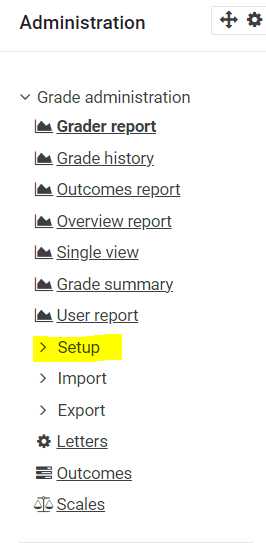
Turn Editing on and click Grades in the Course Manager. Scroll down on the right to find the Gradebook Administration block and Gradebook Set up. Review the Moodle 4 gradebook setup compared with how the Moodle 3 Gradebook set up. Are all items in categories or in the correct category? Are the weights correct? - Recreate Open Forums as Forums
Did you have discussions in your course which were created using the Open Forum tool?
The Open Forum tool is not available in Moodle 4, however the Forum tool is. The discussions in your course that were Open Forum did not convert into Moodle 4, so you will need to recreate them in your Moodle 4 course using the Forum tool.
is. The discussions in your course that were Open Forum did not convert into Moodle 4, so you will need to recreate them in your Moodle 4 course using the Forum tool. - External Tool Links
If you have external tools such as VoiceThread*, Echo360, Zoom (see Set Up Virtual Class and Recordings in Moodle) or Perusal, check the link to make sure it is still connected to the tool. Click on Edit settings next to the external tool link, if you see Automatic, based on the tool URL you will need to reconnect by choosing the appropriate external tool. This is also a good time to check the Grade area of the settings, you may want to choose None for some tools and set points for others. You can also check that the correct Grade category is selected.
*VoiceThread
If you are using VT, you will be connecting your VTs differently than you are used to, but the good news is that you won't have to reconnect each semester hereafter. Follow these directions (coming) or watch this video (coming) to reconnect each in Moodle 4.
- Teaching Assistant Role
From now on, only official instructors will have the Teacher role. All others that need teacher-like access should receive the Teacher Support role (for those assisting with teaching, grading, etc.) or Teaching Assistant role (for those not teaching, grading, etc.). You can add users as Teacher Support or Teaching Assistant.