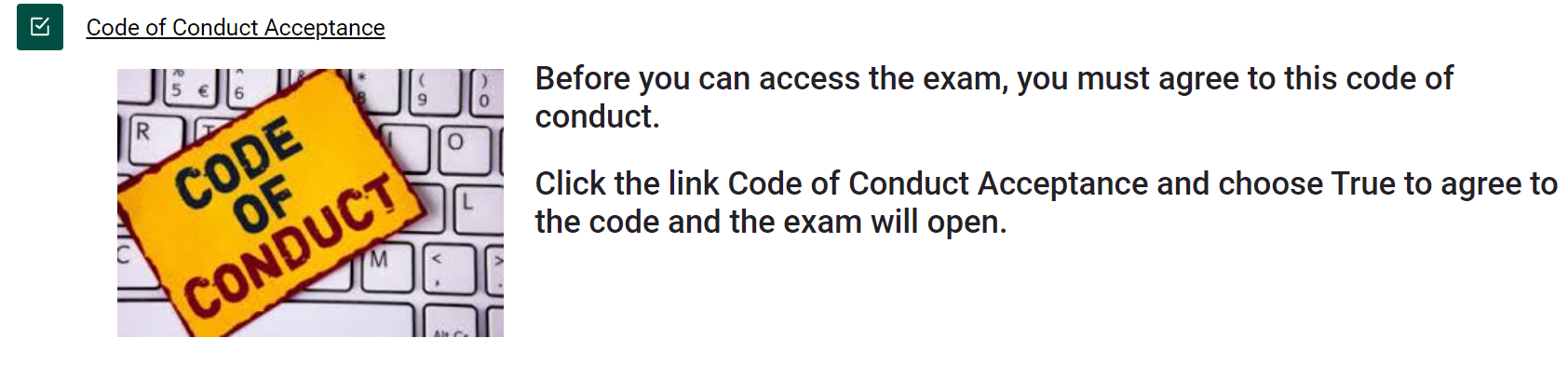Restrict Access to Moodle Activities
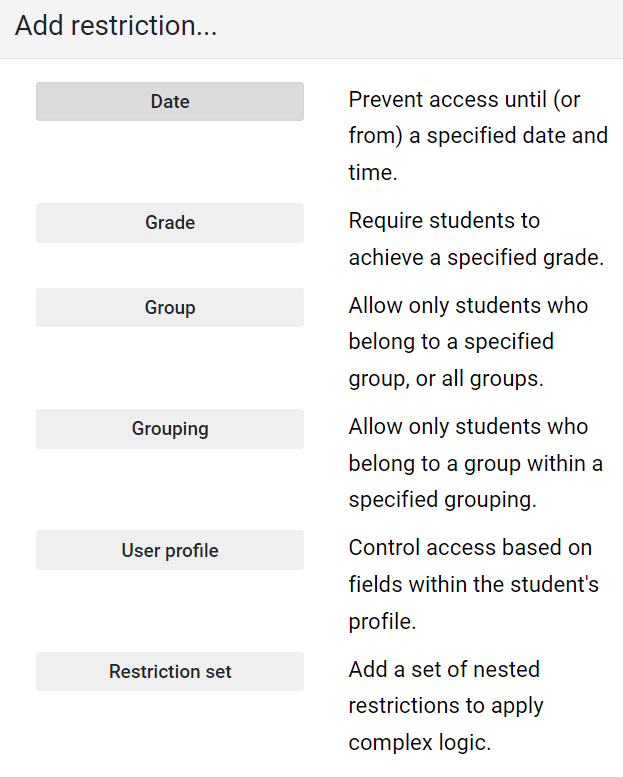 Sometimes you may want to make an activity available only at a specific time, or after another event has taken place such as students must view a video prior to taking a quiz. The Restrict Access setting allows you to use various restrictions including date, grade, group, user profile and even a combination of these to restrict access to activities. Restrict Access is available to use on most Activities & Resources in Moodle providing an instructor with a powerful tool.
Sometimes you may want to make an activity available only at a specific time, or after another event has taken place such as students must view a video prior to taking a quiz. The Restrict Access setting allows you to use various restrictions including date, grade, group, user profile and even a combination of these to restrict access to activities. Restrict Access is available to use on most Activities & Resources in Moodle providing an instructor with a powerful tool.
Simple Examples
Restricting Moodle Sections by Date
Set each section to be available on a certain date. This way you have time to prep the section before it becomes available to students but they will still be able to see the section exists in the Course Content list and anything you put in the text area of the section will be seen by students but no items within the section will show until the date set.
Restricting an Exam by Code of Conduct Acceptance
Set Restrict Access on an exam so that students must agree to the code prior to viewing an exam. This example could also be used for viewing an entire course.
How to Set Restrict Access
Follow these steps below to set Restrict Access for any activity or resource.
For example, if you want to make an item available on a certain date:
-
Turn editing on for the course
-
click Edit' on the right of the Homework 1 drop box and then choose 'Edit Settings'
-
scroll down to the 'Restrict Access' option in the settings
-
click the 'Add restriction' button. A choice of conditions appears:
-
Choose 'Date' and set the date you want students to be able to view the solutions.
See this Moodle Doc for detailed information on using the Restricting Activity Access.
View this YouTube video Restrict Access to activities in Moodle for more examples and how to.