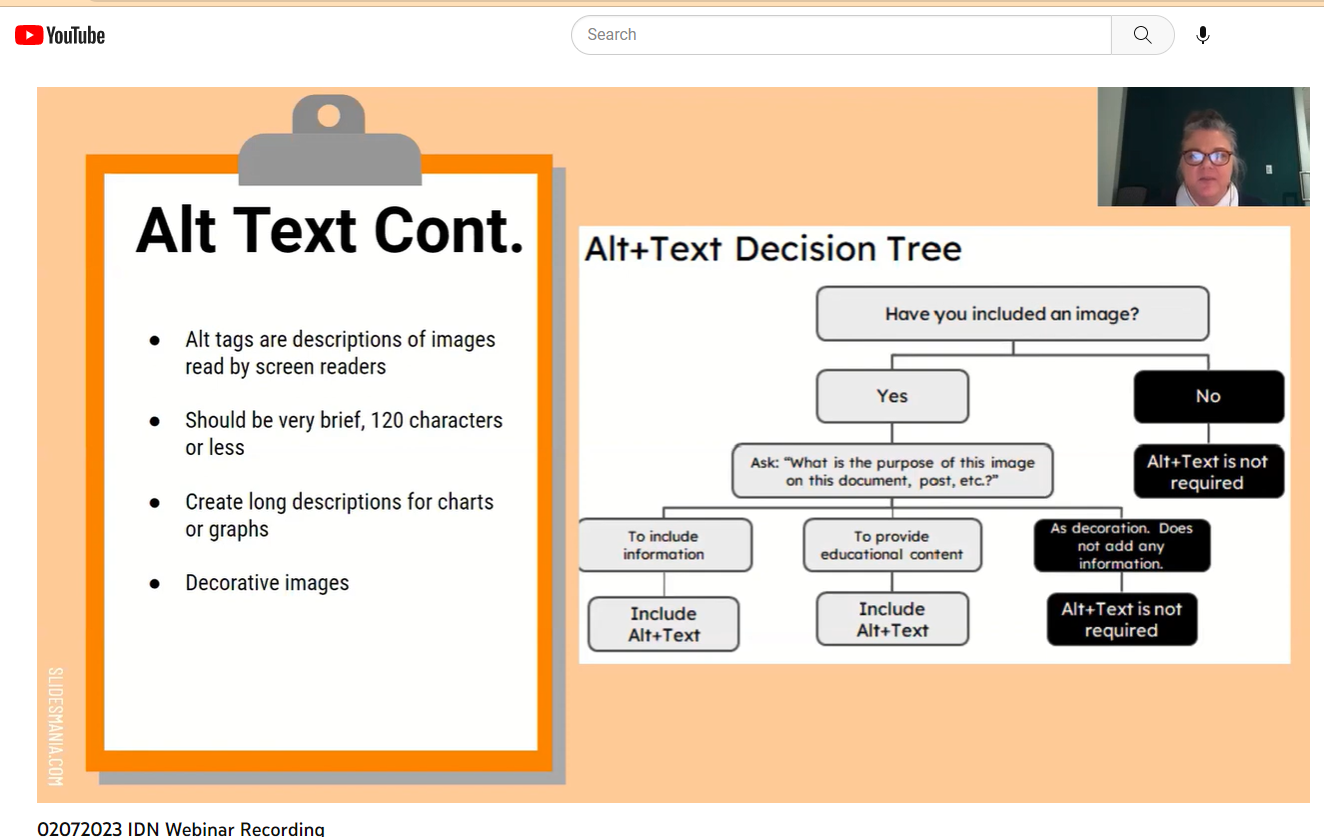Confluence to Bookstack Steps & Support
Confluence to Bookstack Steps:
Steps Checklist:
- Open Page Conversion Inventory Google sheets file. Navigate to desired sheet.
- Filter view of Column A to 'Copy to Bookstack - Edits Needed' and 'Copy to Bookstack - As Is' only.
- Select from the first row containing Action: 'Copy to Bookstack - Edits Needed' or 'Copy to Bookstack - As Is',
- Mouse over and click to launch page in confluence in new tab
- In new tab, launch bookstack.clarkson.edu, sign in. Select desired book, and click New Page.
- Copy/Paste title from confluence page to bookstack page in title field.
- In confluence, select drop down hamburger menu and select Export to Markdown
- Move file from Downloads folder to other designated folder on C:
- Navigate to Bookstack page, drag and drop .md file in the Editor field.
- Do a visual check between confluence and bookstack. If deficiencies, tag bookstack page To Edit: (Initial)
- Tags - add any tags in bookstack that exist in confluence, plus add either To Approve:(initial) or To Edit:(initial)
- Add link from confluence page under the content on the page in bookstack. Add 'Original:' then paste URL
- Copy Bookstack Permalink and Paste it in the corresponding cell in Google sheet.
- Add initials to Move Owner
- Change Action to Moved.
- Save page.
- If additional edits needed, switch to WYSEG editor for additional content editing and changes. Save page.
Bookstack User Documentation
Bookstack YouTube Channel
LJP Viewed:
- Welcome to BookStack - An Introduction to the Platform
- Power User Features in BookStack
- BookStack January 2023 Release Overview | v23.01
Accessible Best Practices:
Alt Text: When to use?
YouTube Link: Fast 5 Quick Tips to Make your Course More Accessible