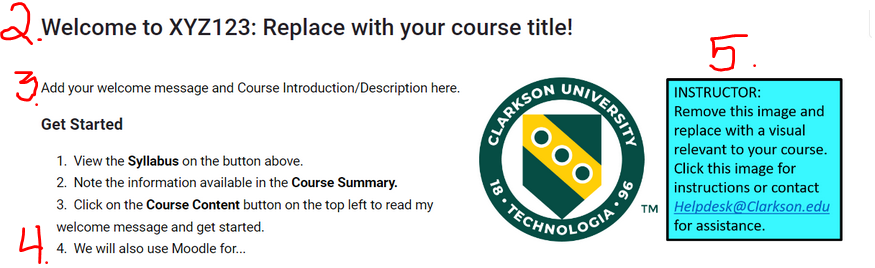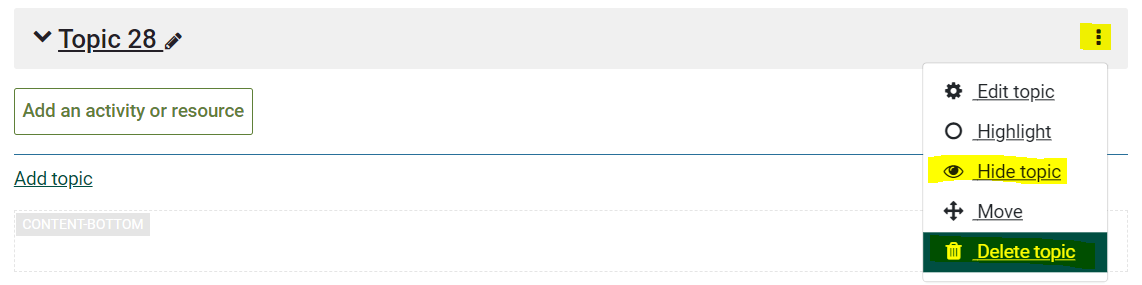Moodle Best Practices
Students tell us they want accuracy and consistency, when it comes to course content in Moodle. Instructors can helpmake a great first impression with students right from the start by following these easy Best Practices in Moodle 4.5 beginning May 13, 2025:
Moodle Update Key updates and actions detailed here in this Announcement posted April 7, 2025.
More about Moodle 4.5 update project.
1) ChangeCustomize the name in the first or Welcome Topic area. Example: Welcome to IA640: Information Visualization! (TLC Question: do we have a course template for 4.5?)
2) Post the course syllabus in the first or Welcome Topic area. Hint: Check that it is the correct version. Errors often occur as previous versions are imported.
3) Enter a brief description and explanation of how you will use Moodle in a welcome paragraph. Tone is important, message should be friendly and concise. Provide details in Getting Started to help students know what to do next.
4) Insert a visually relevant image in the first or Welcome topicTopic area,area. Remember to remove any old or default template images.
(Do we have an article on how to do this?)
Optional: Add a Course Image to your Course for Display on the Dashboard
Moodle Update Key updates and actions detailed here in this Announcement posted April 7, 2025.
More about Moodle 4.5 update project.
At minimum,post your updated syllabus.Note there is now a syllabus button at the top of the course, please follow directions toreplace your syllabus each semester.(You can also add anyCourse Infoand acourse imageon this page).
As shown below,enter thecourse code and course name inthe Welcome title area.Then, as shown below, enter abrief description and explanationof how you will use Moodle (or not use)in a welcoming paragraph.Customize theGetting Startedsteps to your course so students know what to do next.Add an image by following the directions in the template. If you added a course image in Step 1 above, you may choose to use the same image on your course welcome page.
2.5) Delete or Hide any sections younot do notin use. (With editing turned on, click the ellipse to the right of the section:
section.
3.6) Although not yet mandatory, we encourage you to use theUse Moodle GradebookGradebook.
to publish grades and feedback to students. They will thank you later!
If you need any help designing or setting up anything in Moodle, please reach out by sending an email to HelpDesk@clarkson.edu.
See also Moodle 4 & More: Where to Go for Self-Help