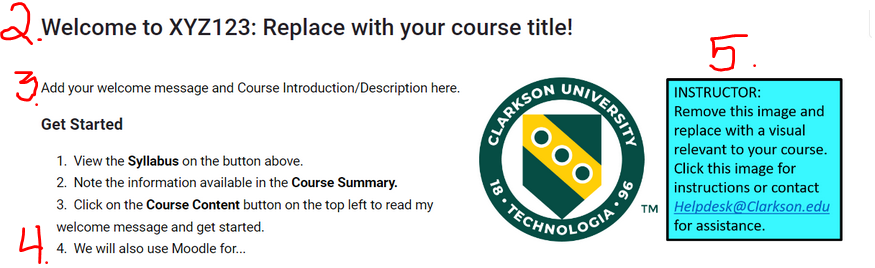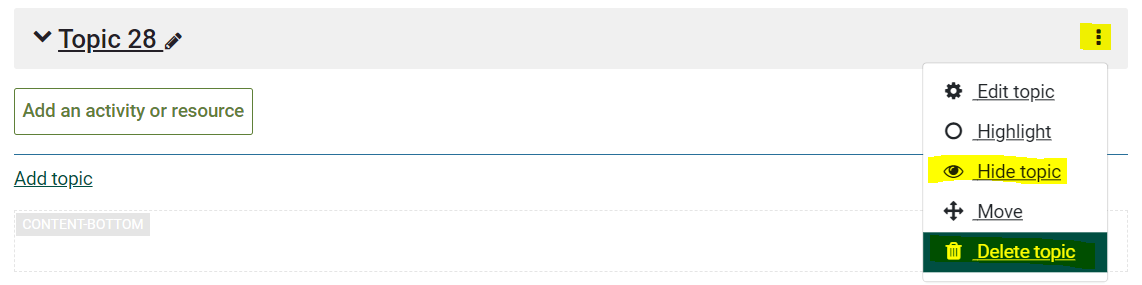Making Great First Impressions in Moodle
Faculty
Students tell us they want accuracy and staffconsistency, when it comes to course content in Moodle. Instructors can expect that ourhelp students areright experiencedfrom usersthe of learning management systems and will most likely look to your use of Moodle for guidance. Please keep your course Moodle page looking professionalstart by following these threeeasy simpleBest best practices each semester.
Note Moodle will be unavailable on May 12th-13th while it is upgraded to Moodle 4.5. Although it is okay to add your Course Syllabus as shown below, these three buttons will disappearPractices in Moodle 4.5 sobeginning pleaseMay put13, a2025: link
1) Change the name in the first or Welcome Topic area. Example: Welcome to yourIA640: Information Visualization!
2) Post the course syllabus in the first or Welcome areaTopic ofarea. Hint: Check that it is the course,correct version. Errors often occur as well.previous versions are imported.
3) Enter a brief description and explanation of how you will use Moodle in a welcome paragraph. Tone is important, message should be friendly and concise. Provide details in Getting Started to help students know what to do next. Steps
4) Insert a visually relevant image in the first or Welcome topic area, remove any old or default template images.
Do we have an article on this?
Optional: Add a Course Image to your Course for Display on the screenshotDashboard
Moodle Update See Key updates and actions detailed here in this Announcement posted April 7, 2025.
More about Moodle 4.5 update project.
- At minimum, post your updated syllabus.
- Note there is now a syllabus button at the top of the course, please follow directions to replace your syllabus each semester. (You can also add any Course Info and a course image on this page).
- As shown below, enter the course code and course name in the Welcome title area.
- Then, as shown below, enter a brief description and explanation of how you will use Moodle (or not use) in a welcoming paragraph.
- Customize the Getting Started steps to your course so students know what to do next.
- Add an image by following the directions in the template. If you added a course image in Step 1 above, you may choose to use the same image on your course welcome page.
2. Delete or Hide any sections you do not use. (With editing turned on, click the ellipse to the right of the section:
3. Although not yet mandatory, we encourage you to use the Moodle Gradebook.
If you need any help designing or setting up anything in Moodle, please reach out by sending an email to HelpDesk@clarkson.edu.
See also Moodle 4 & More: Where to Go for Self-Help