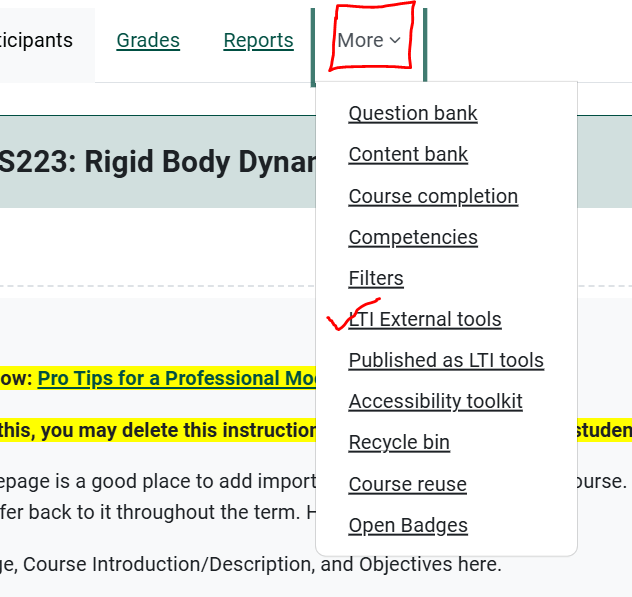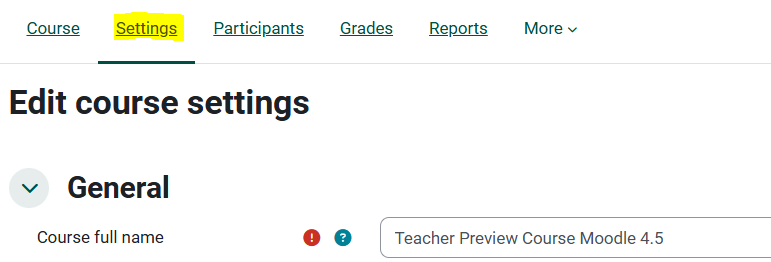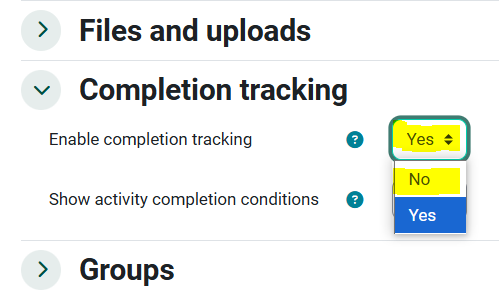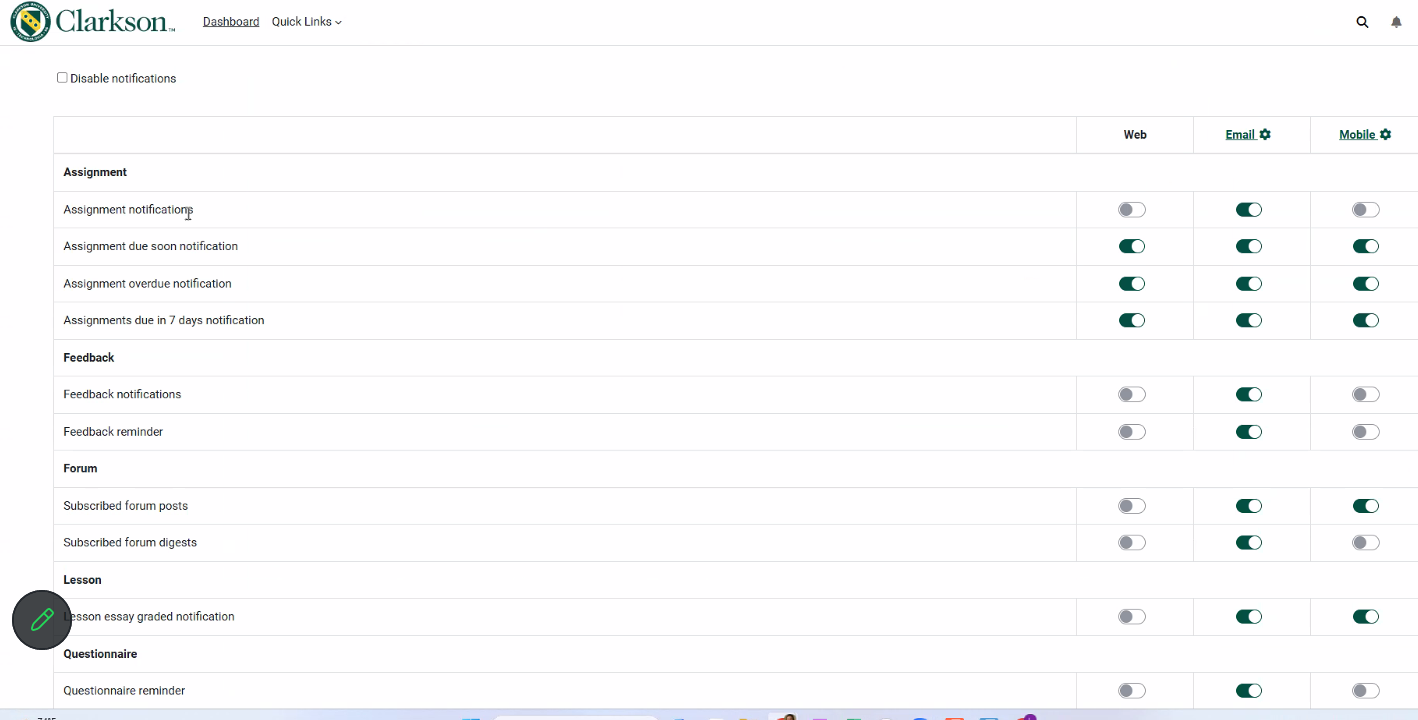Moodle 4 to 4.5 Upgrade Checklist
 Welcome to Moodle 4.5
Welcome to Moodle 4.5
Our Moodle environment has changed! After extensive testing (thank you to the team and beta testers!) your course is ready for your updates/revisions/import into Moodle 4.5. Please use this checklist as a guide for additional revisions you may need to make due to this change. Take your time to learn the layout, navigation has changed the most for students. Please reach out for help if you are struggling.
This Guide Will Help You to:
Navigate and Update your course(s) in Moodle 4.5
1. Course Import
The import tool is now on the top navigation. Click on the More link and choose Course Reuse-Import:
2. Course Syllabus
Add your Course Syllabus. Post the course syllabus file in the first or Welcome Topic area.area as seen in the Sample below. Hint: Check that it is the correct version. Errors often occur as previous versions are imported.
Sample:
Before: In the earlier version of Moodle, Students used to seesaw the following three buttons when they accessed a course homepage. These 3 buttons have gone away. Students now can scroll through your course like you have been doing in edit mode for Moodle 4.

If you have your syllabus as a Word document or PDF, you will link the file from within the custom field. Create an Active Hyperlink.If you had your previous syllabus linked from Google Drive, you can edit it right from the course link.
You also have the option to copy and paste your current syllabus into the custom field located in the Course Settings below the course summary (some revising will be needed but it looks nice from the link).
3. External Tool Links
Set up External Tool links. If you have external tools such as, MyEducator or Perusal etc. check the More link on the Top nav. Select LTI External Tools to make sure the tool used in your class is set to on.
Then check that the link works in the course by clicking on Edit settings next to the external tool link, if you see Automatic, based on the tool URL you will need to reconnect by choosing the appropriate external tool. This is also a good time to check the Grade area of the settings, you may want to choose None for some tools and set points for others. You can also check that the correct Grade category is selected.
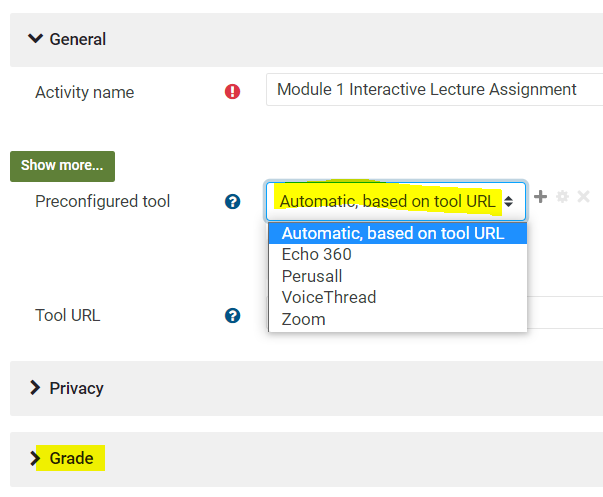
4. Gradebook Setup
Check your Gradebook.
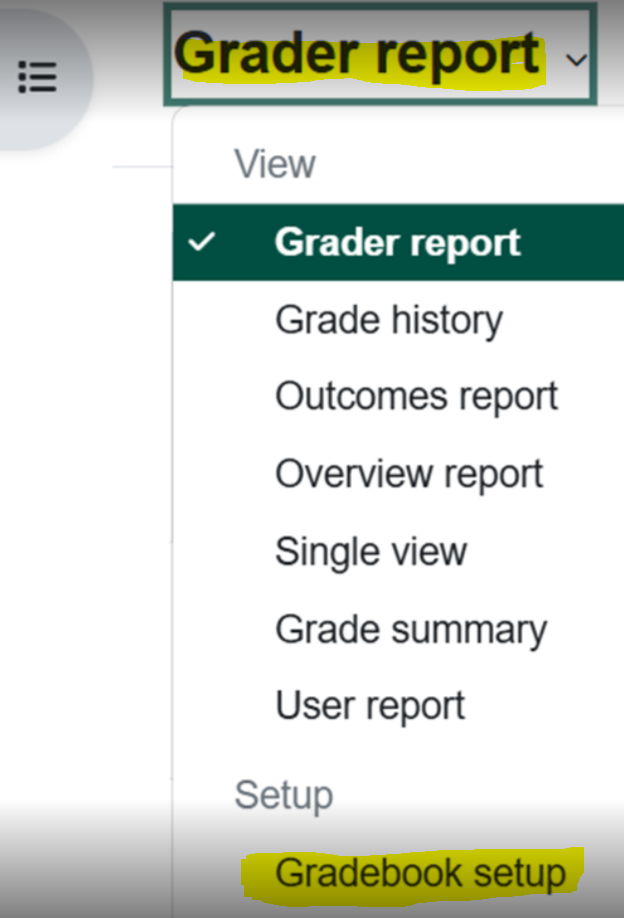
5. Teaching Assistant Role
Give access to your course. From now on, only official instructors will have the Teacher role. All others that need teacher-like access should receive the Teacher Support role (for those providing course support, not in a teaching role, etc.) or Teaching Assistant role (for those fulfilling a teaching assistant role and teaching, grading, etc.). You can add users as Teacher Support or Teaching Assistant.
6. Completion Tracking On or Off?
Decide whether you want completion tracking to be left at the default-Yes (or On) or change it to No (off). See the FAQs on Completion Tracking in the Moodle Doc.
2. And then choose whether you want the completion settings to show on the course page:
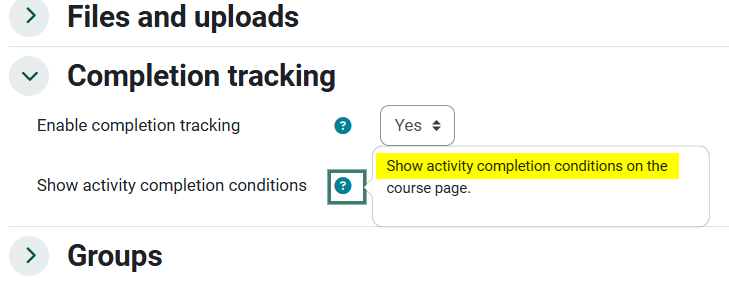 7. Set Notification Preferences
7. Set Notification Preferences
Moodle 4.5 has expanded notification options for many items in Moodle, many more than shown below. Take a moment to check your preferences in your Moodle profile so that you receive only the notifications you want to receive. Setting Moodle Notification Preferences
See Moodle Docs for more on Moodle 4.5!
View our Pro Tips for a Professional Moodle Course Homepage
Seek Further Assistance
For additional assistance please contact, Clarkson OIT Help Desk;
Online: Get Help
Email: helpdesk@clarkson.edu
Call: 315-268-HELP (x4357)