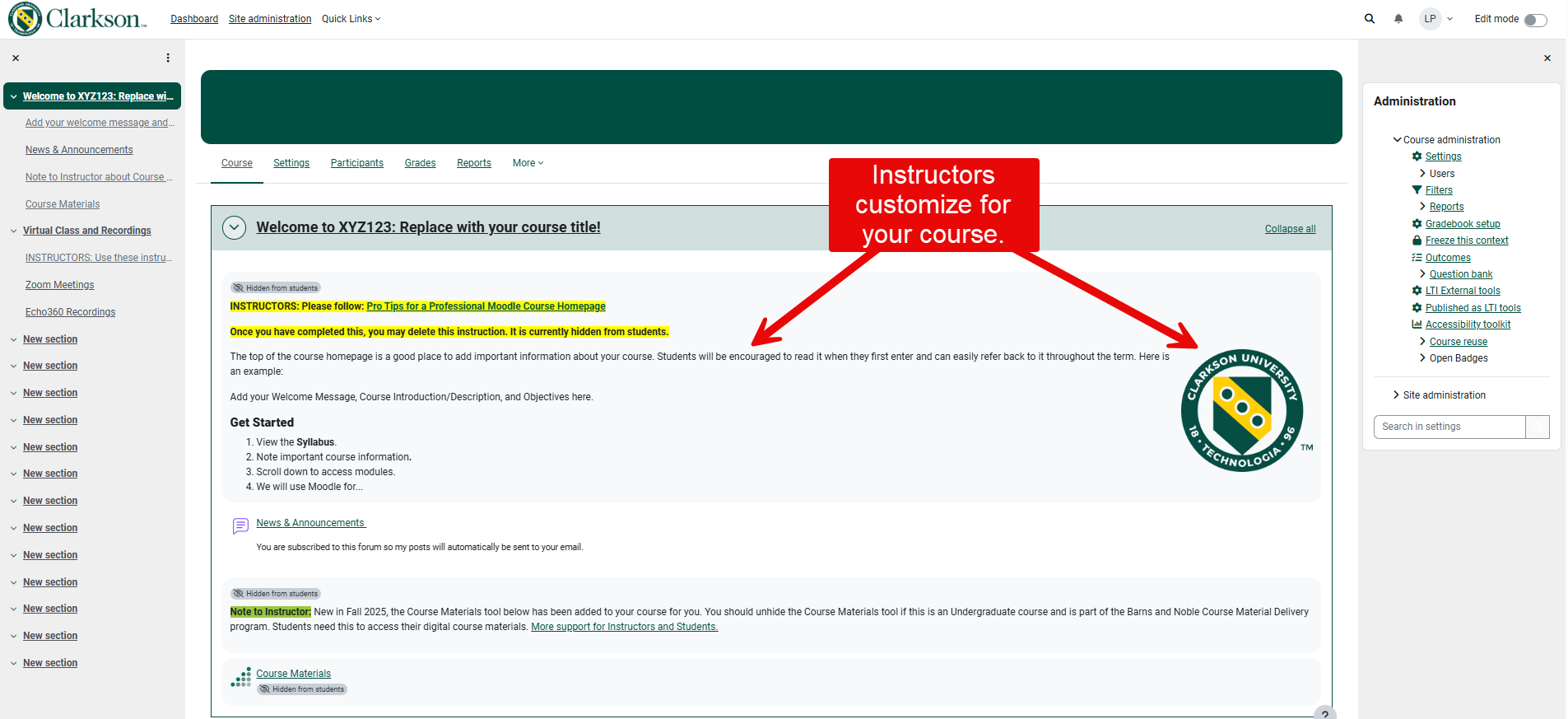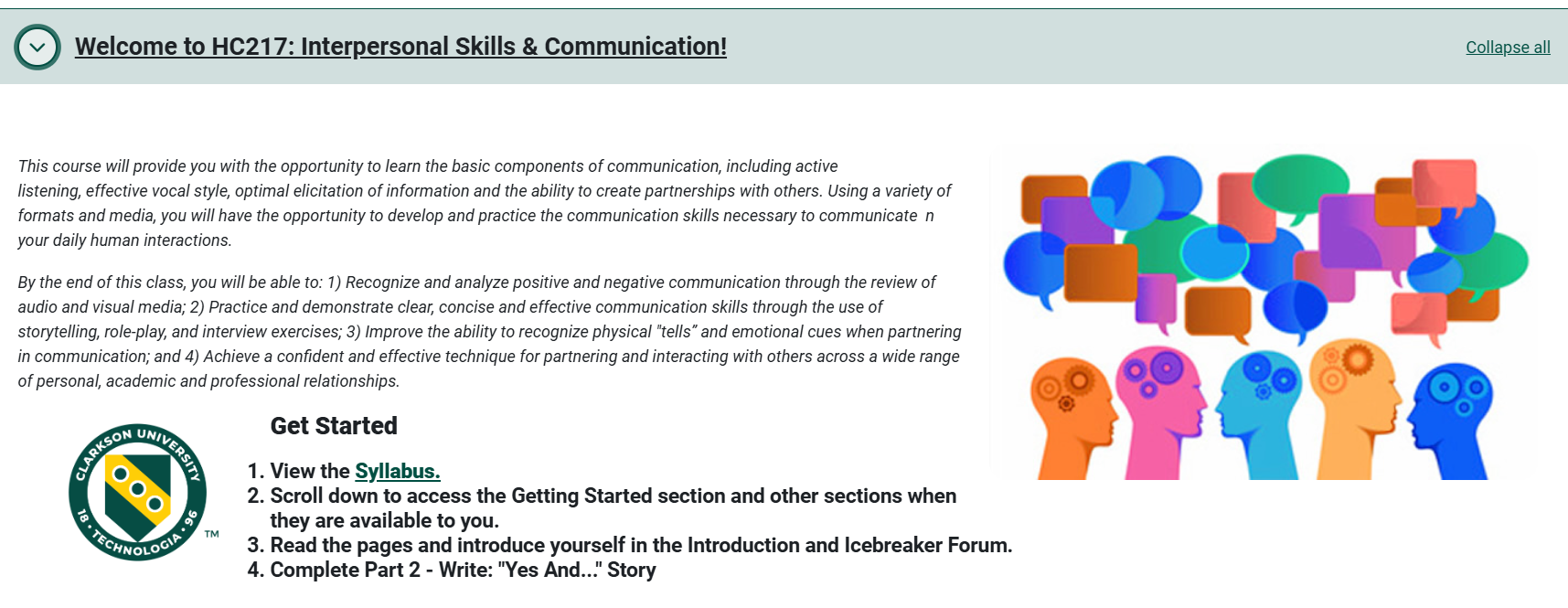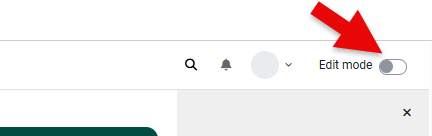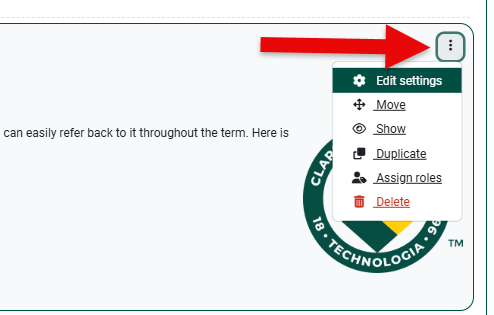Add your own 'Getting Started' Information - Top of Course Homepage
Please welcome your students and get them started in the class!
Summary
The first topic on your course homepage is the perfect place to welcome students to your course. Provide instructions for how to get started with the course. Whether you are teaching an online, synchronous course, or in the brick and mortar classroom, this area should be a reflection of your class, both welcoming and professional! The Moodle institutional template has placeholder to help guide you. Please edit the placeholders in every course so that your students see your information.
This Guide Will Help You to:
- View the difference between the template and a customized welcome page.
- Review examples of information to put on the course welcome page.
- Edit the content in the template to customize the information for your course.
Moodle Course Welcome Page Template
Seek Further Assistance
For additional assistance please contact, Clarkson OIT Help Desk;
Email: helpdesk@clarkson.edu
Call: 315-268-HELP (x4357)
Seek Further Assistance
For additional assistance please contact, Clarkson OIT Help Desk;
Email: helpdesk@clarkson.edu
Call: 315-268-HELP (x4357)
Seek Further Assistance
For additional assistance please contact, Clarkson OIT Help Desk;
- Email: helpdesk@clarkson.edu
Call: 315-268-HELP (x4357)
Examples of information to put into this area:
- course description; course objectives
- Getting Started steps; instructions on where to find information
- welcome video
- an image relevant to your course content (or leave the Clarkson logo!)
- information regarding what you will use Moodle for (ex: If this is for a face-to-face course, you might let students know they will use his Moodle course for submitting assignments and locating recorded lectures.)
- what students should do next.
How To Edit This Content:
- Turn on Edit mode - click to drag slider to the right.
2. To the right of the item you would like to edit, click the ellipse to Edit then choose Edit settings.
3. Edit the text using the tools on the text editor and typing your message/getting started steps.
4. To add/edit an image, refer to these instructions: Obtaining an Image from Pixabay and Adding the Image to a Course Page
5. When you are finished, scroll down and click Save and Return to Course button.
See also Show Moodle Course to Students & Post an Announcement
Seek Further Assistance
For additional assistance please contact, Clarkson OIT Help Desk;
Online: Get Help
Email: helpdesk@clarkson.edu
Call: 315-268-HELP (x4357)