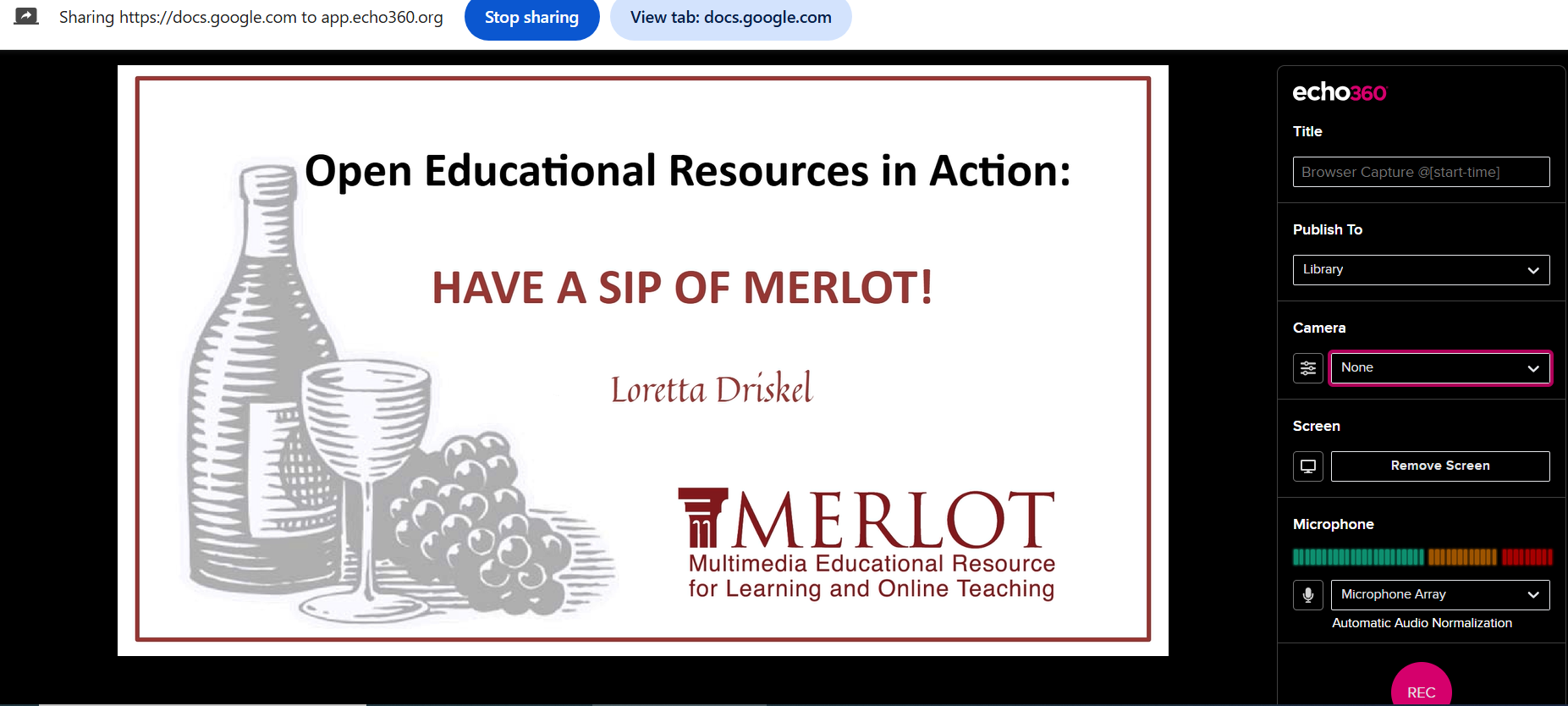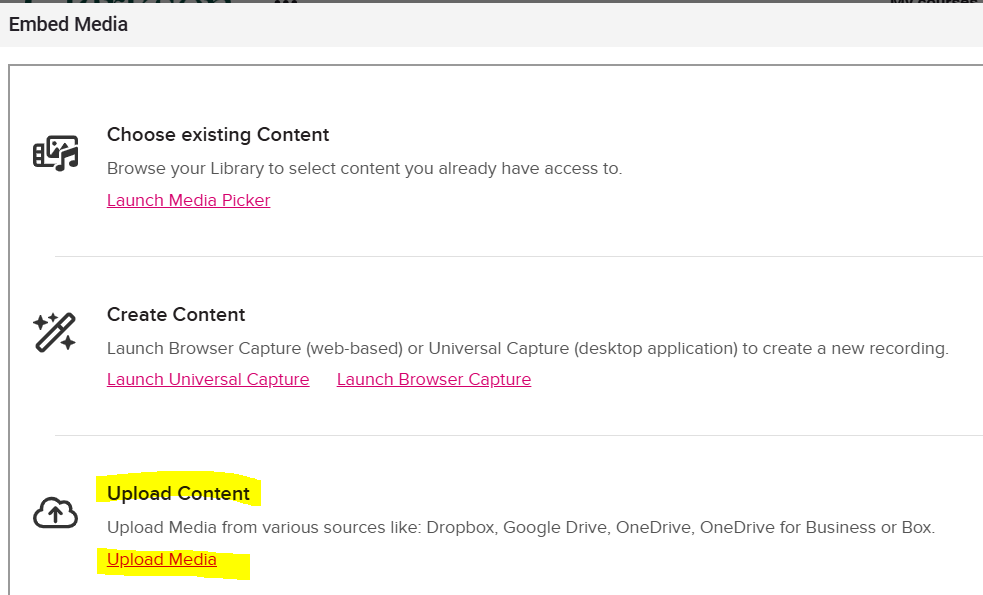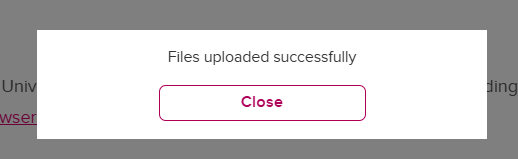Students Individually Create & Share Media to a Discussion Forum Via the Echo Tool
Overview
You willmay create and narrate your presentation slidesslides, inand Google Slides. Onceupload the presentationfinal isvideo complete,within youthe willdiscussion exportforum itusing intothe anEcho MP4tool video,option. (You may alternatively use another tool such as Zoom or PowerPoint to create the video and finally upload the file to your Clarkson Echo360 account,account.)
All yousharing with be within the forum through Echo. All comments and questions will sharebe itthrough withreplies in the classdiscussion for commenting.forum Follow the steps below:
Steps for Part 1
1.1. Create the Presentation
Team/GroupEnterLeaderthelogtitleintoof yourClarksonpresentationGmail account and openin theSlidesSubjectapp:TeamClickleaders createon thefirst slide in the presentation and share the presentation with the team giving each team membereditingerights.toolWhenwhichprompted,issendconnectedthetomessageyourthatEcho360notifiesaccountthem of their access. Now you all can edit the presentation as decided by the team.library.TeamInleadersthedownloadEmbed Media window, click Create Content- you have two options, either create in the desktop application by downloading the universal capture app OR you may create in a browser window (shown below). Either option allows for easily creating and uploading all in one place.
Create your slides in the tool of your choice
Locate your the presentation forum in Moodle and click on the Add discussion topic button.
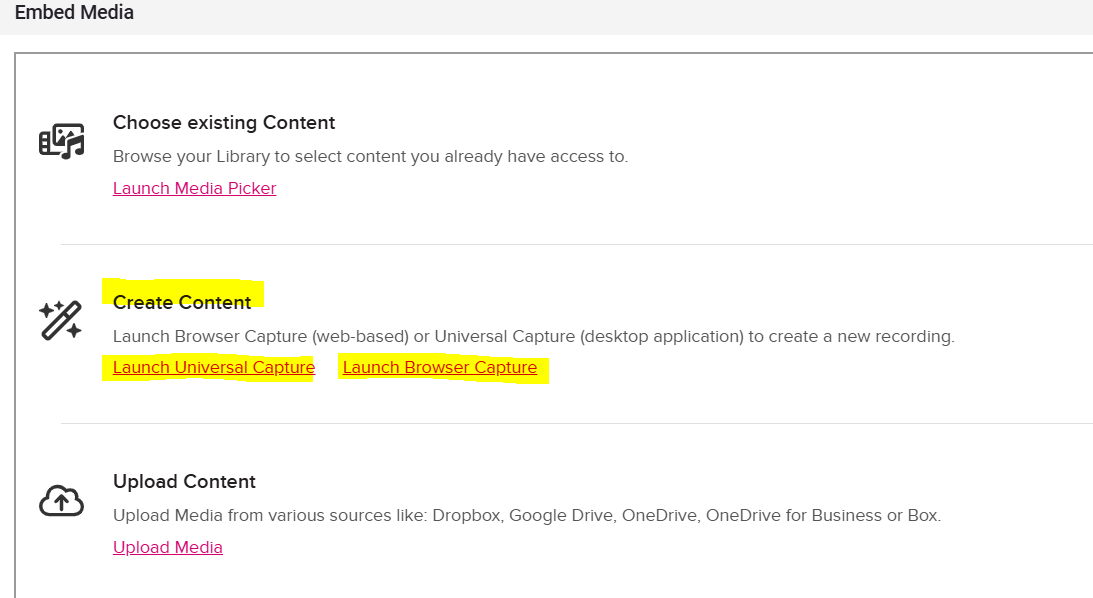
A browser window capture will look like the below with the presentation aswindow ashared PowerPointand
various
Click onFileScroll down toDownload
rightClickchosen onMicrosoftthePowerPointside
Team leadersopenof thepresentationscreen.inExperimentPowerPointto see what works best for your presentation. Your professor may ask you to have the camera turned on. Record and follow the5stepsonin thescreenshotwindow toexportshare thepresentationvideoasinathevideo:
ClickIf File-Exportyou choose an alternative tool to create your presentation, you have another step. These instructions below explain how to upload the MP4 video to the forum
Create a Video
Choose Standard size
Use recorded timings and narration.
Create Video
Give your video a chance to process, the time will vary depending on the size of the presentation. The MP4 file will be located on your computer.
Steps for Part 2
Sharing with the Class
Now that you have the MP4 file video of your presentation, you will upload it to your Echo 360 account to share it with your classmates for comments and questions!
Team leaders upload the video to your Echo360 account libraryso you can share the video with your classmates:
Steps
Locate your the presentation forum in Moodle and click on the Add discussion topic button.
- Enter the title of your
group’spresentation in the Subject line of the forum Click on the e tool which is connected to your Echo360 account library.
- In the Embed Media window, click Upload Media in the Upload Content area:
Browse your computer or drag and drop the MP4 presentation file to Upload.
-
Once uploaded, you receive this message. Click the Close button.
-
This time, in the Embed Media window, click Choose existing Content and click on the Launch Media Picker to view the videos in your Echo 360 library.
-
Choose the presentation video and click Next
-
Click the Embed button
-
Post questions, comments or replies by clicking the Reply button.
Your presentation video is ready for comments & questions!comments!
Part 3 Class Interaction
Comments & Questions
Engage in a lively conversation!