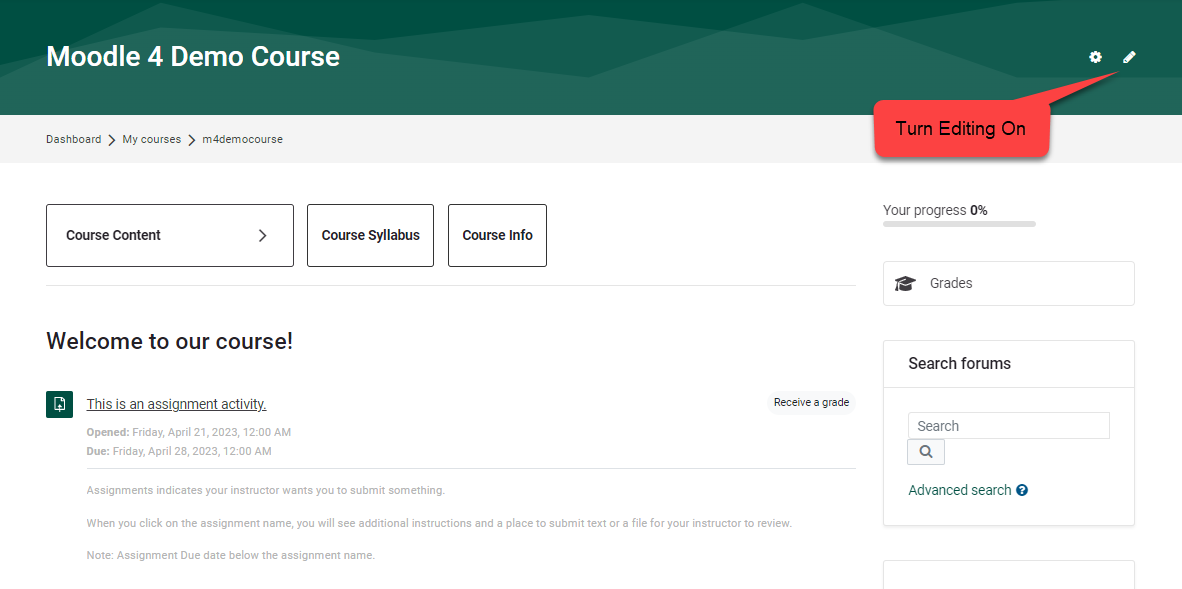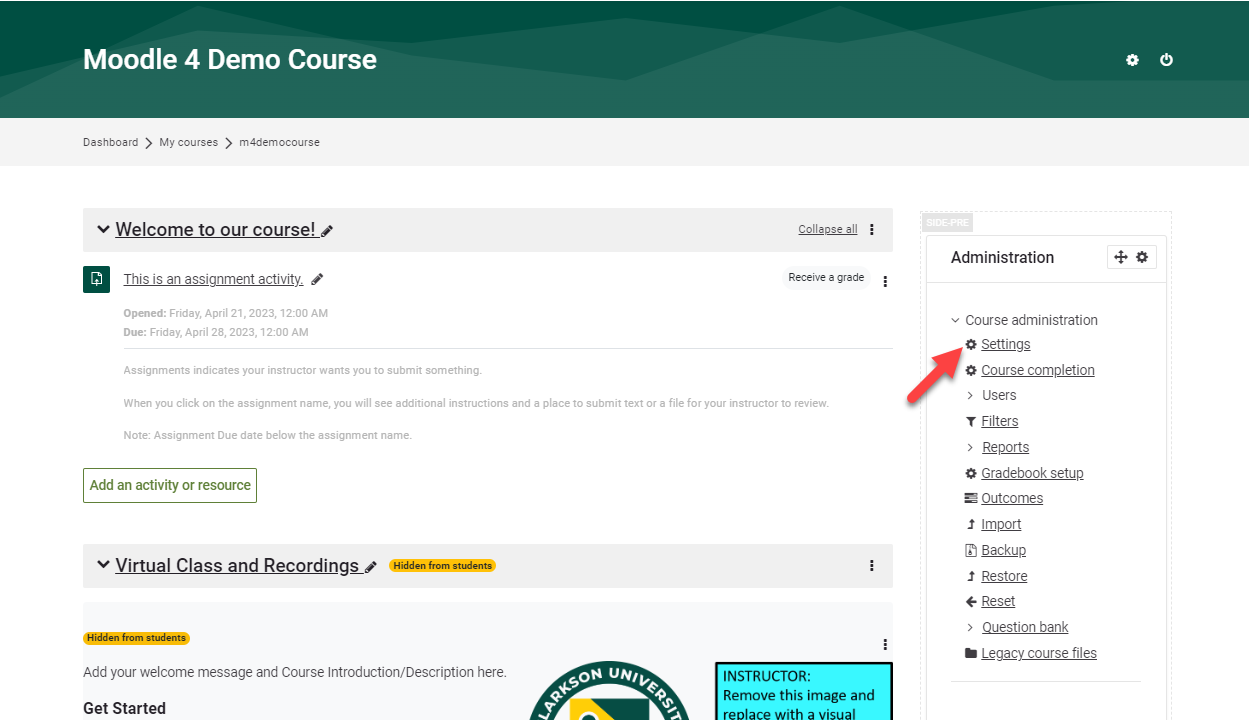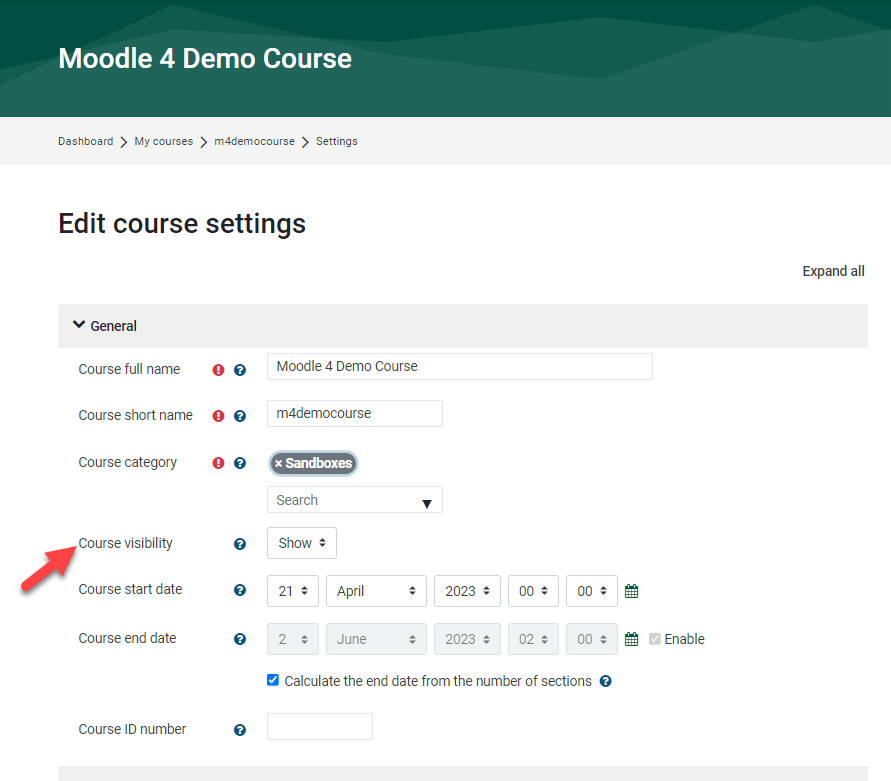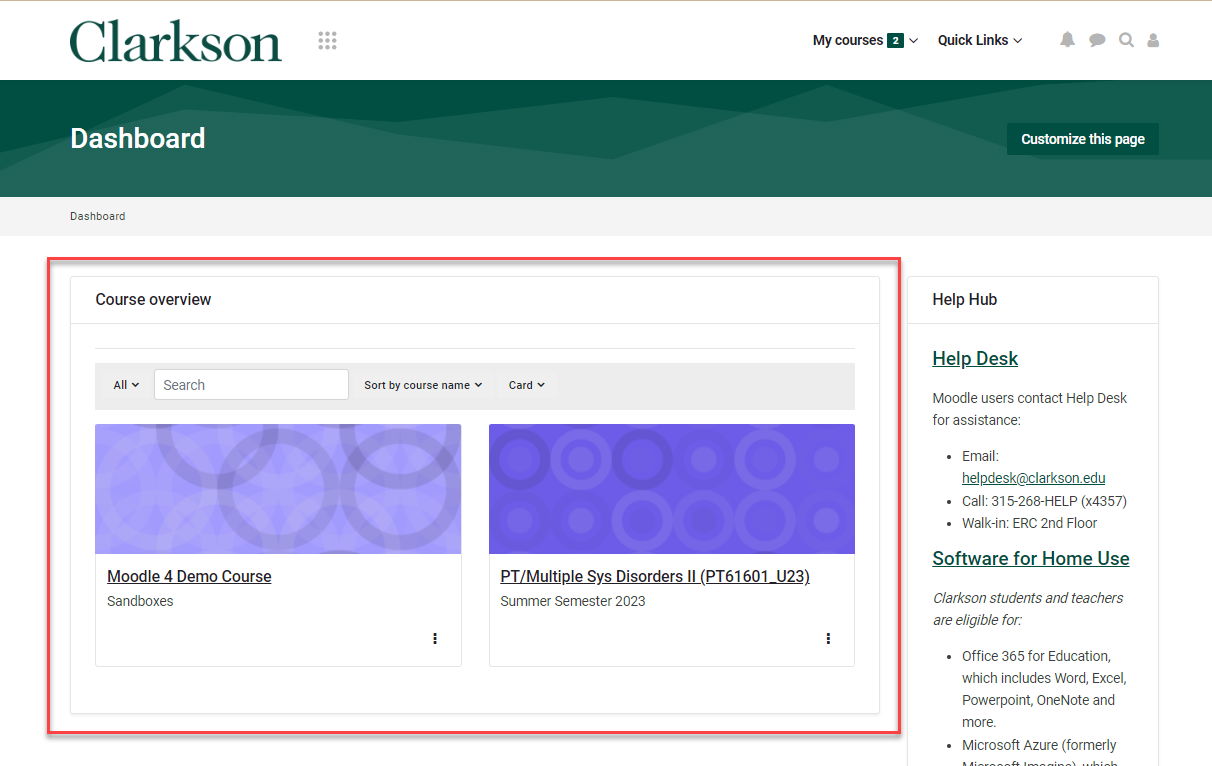Show Moodle Course to Students
Summary:
At the beginning of each term, teachers must change the Course Visibility from 'Hide' to 'Show' to students. This will make your course appear for students and allow them to access the course from the Course Overview block on their Moodle Dashboard.
Note that you can easily hide any sections you do not want students to see yet: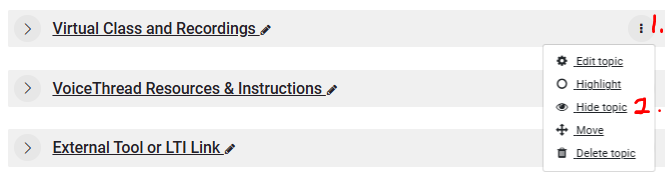
But please Post the Course Syllabus provide a welcome message and getting started steps on your homepage so that students know they are in the right place and what they need to do.
This guide will help you to:
- Change the Course Visibility setting on your course from 'Hide' to 'Show'.
Go to your course from the Moodle Dashboard.
1) From the course start page, turn Editing On.
2) From the Administration block, select Settings.
3) From your course's Settings, locate Course Visibility, select 'Show' from drop down menu. Scroll down and click Save.
Your course is now visible to students. Students will be able to access the course on their Dashboard in the Course Overview area as shown below. Students will also receive any announcements you send.
Seek Further Assistance
For additional assistance please contact, Clarkson OIT Help Desk;
Email: helpdesk@clarkson.edu
Call: 315-268-HELP (x4357)