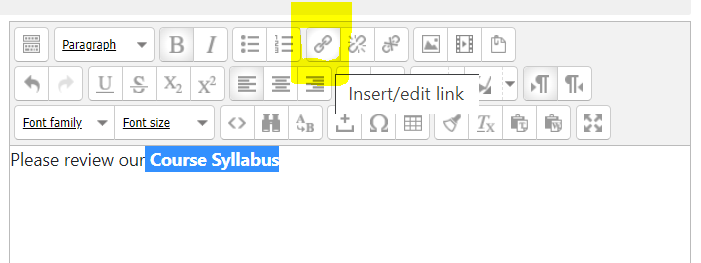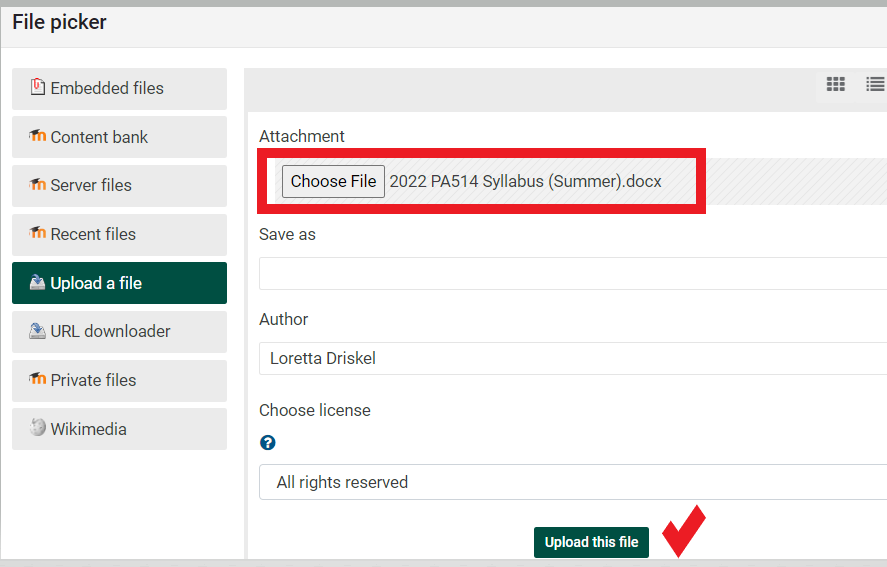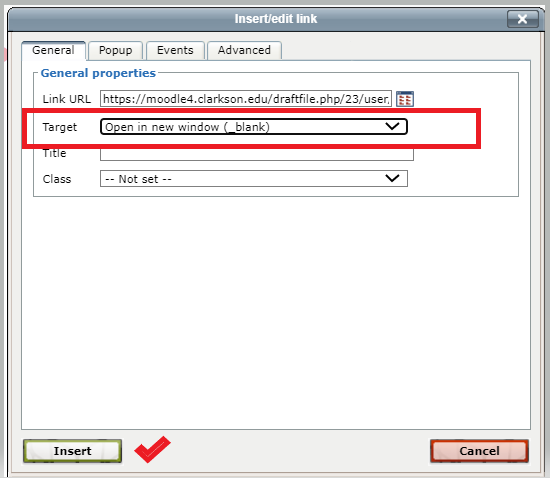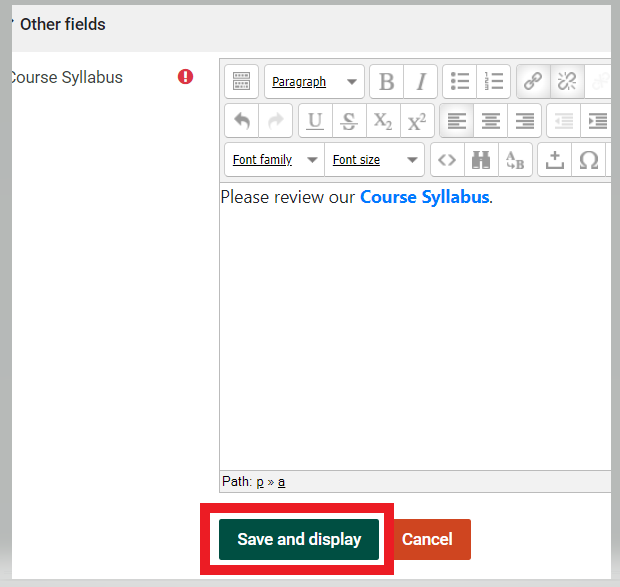Post the Course Syllabus
The
This3 Guidebuttons willare Helpgone Younow to:
and - students
Underseeconstructionthe
Steps:
- Turn Editing On
You mayand choose from one of two options below.to linkAdd anupdatedActivityfileor Resource - Text/ MediaOR(Label)paste the share link from your syllabus if it is a Google Doc, OR edit the syllabus text right in the text editor.Remove the wording about the syllabus template.- Enter the words "Course Syllabus" and select (highlight) the text for the word.
- On the Text editor toolbar, find the link tool. (Different editors have the link tool in various places)
- If the syllabus is a Google Doc
Choosepaste the share link from your syllabus - If the syllabus is a file, choose your file and click Upload this file.
5. Lastly, set the Target to open in a new window and click Insert.
- Save and Display your syllabus link.
6.
7. Check to make sure the link works correctly!
See
Seek CreateFurther anAssistance Active Hyperlink
For additional assistance please contact, Clarkson OIT Help Desk;
Email: helpdesk@clarkson.edu
Call: 315-268-HELP (x4357)