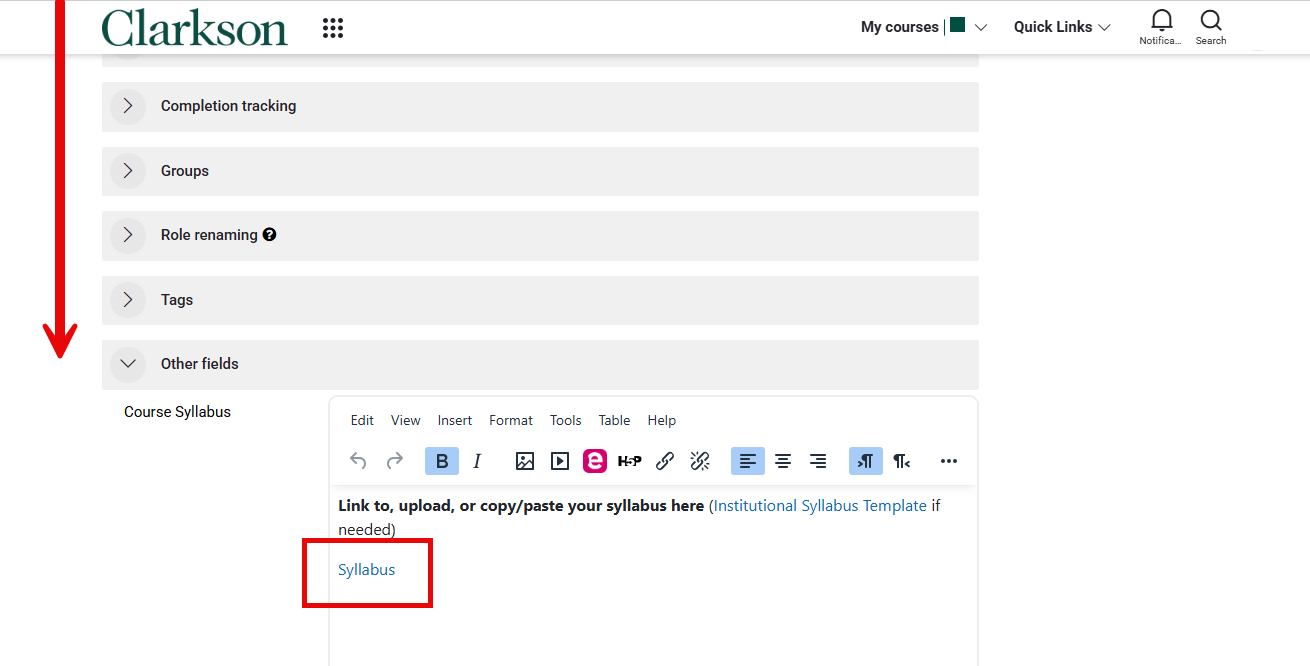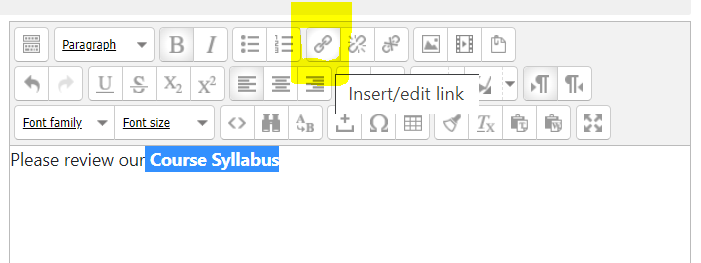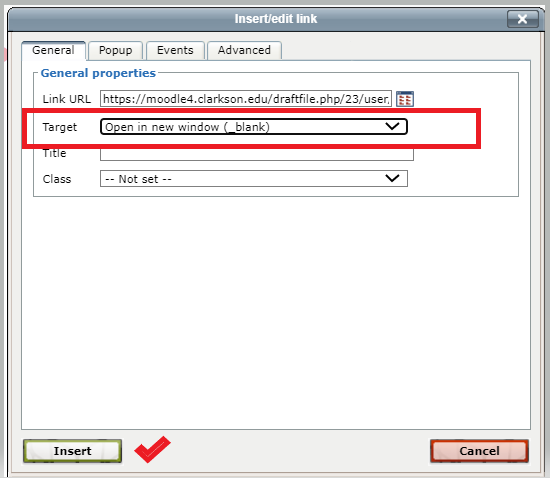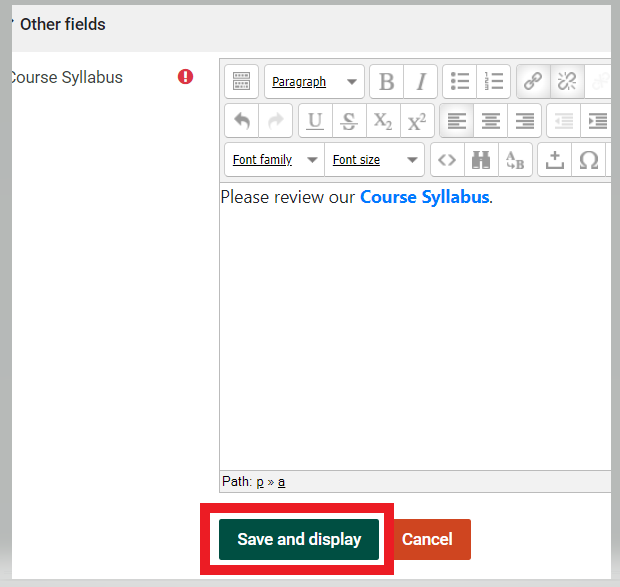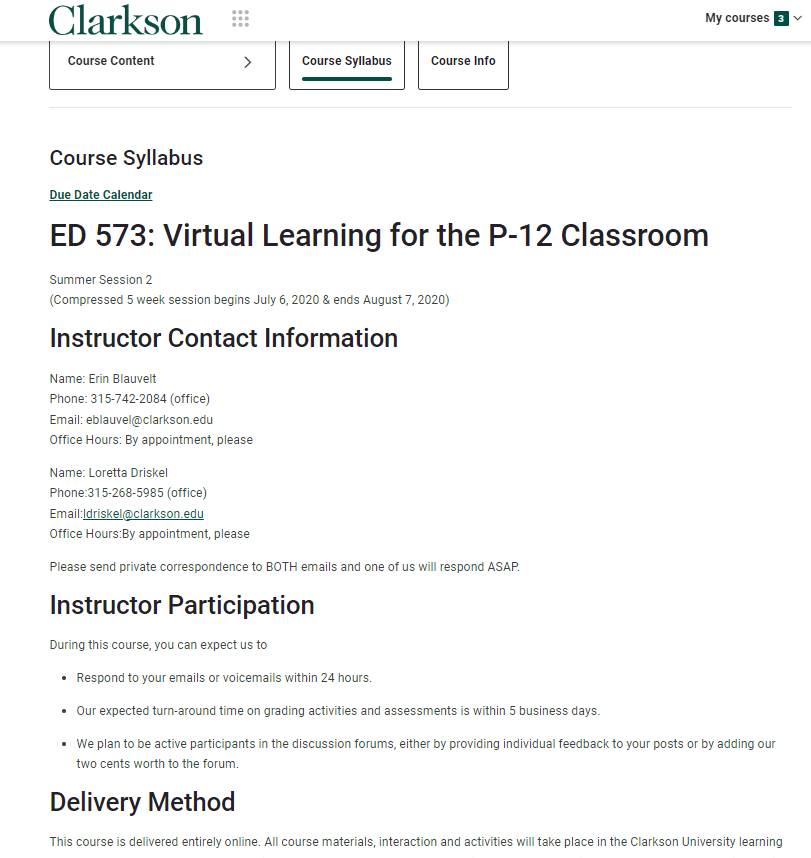Post the Course Syllabus
Students will look for your syllabus at the Course Syllabus button posted at the top of your course. Teachers may opt to post a link to a file, paste a link from a Google Doc, or edit the contents of your syllabus right in the custom field.
Student View:


This Guide will Help You to:
LocateUnderthe Course Syllabus field for updating.Post your syllabus in the Course Syllabus field.construction
Steps:
- Turn Editing On
Click on Settings in Course Administration block in the right menu of your course homepage.Scroll down to Other fields. Expand to find Course Syllabus.
4. Replace the instructions with wording regarding your course syllabus.
5. Three options for adding the syllabus:
- You may choose to link an updated file OR paste the share link from your syllabus if it is a Google Doc, OR edit the syllabus text right in the text editor
- Remove the wording about the syllabus template.
- Enter the words "Course Syllabus" and select (highlight) the text for the word.
- On the Text editor toolbar, find the link tool. (Different editors have the link tool in various places)
- Choose your file and click Upload this file.
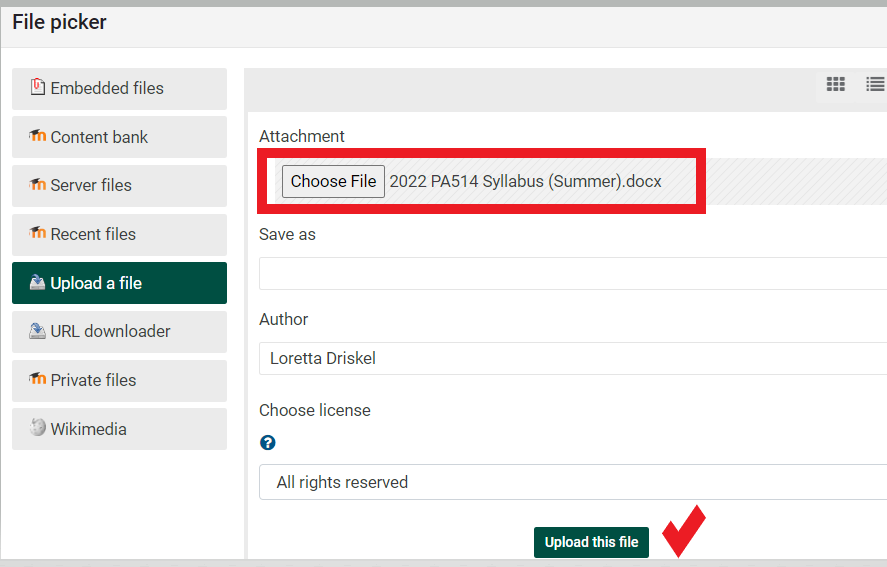
- Lastly, set the Target to open in a new window and click Insert.
- Save and Display your syllabus link.
Students willalwayssee this button on their homepage, as theydo not have edit modein Moodle.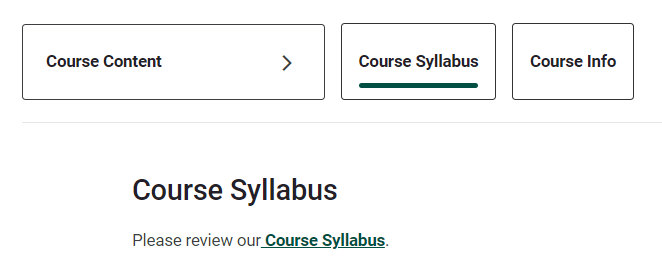
If youlinked a file or doc, they will see the above when the click on the button:If youyou entered your syllabus text, students will see something like this below:
Seek FurtherSee Assistancealso Create an Active Hyperlink
For additional assistance please contact, Clarkson OIT Help Desk;
Email: helpdesk@clarkson.edu
Call: 315-268-HELP (x4357)